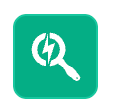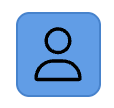Article Overview
This article will walk you through how to apply filters, when to use the advanced view, and how these tools can streamline your assignment management and reporting.
Filter Options

Access Levels | Category Filter | |
This dropdown allows you to filter or search users based on their Skyllful platform access. Available options include:
| The Category filter organizes users based on your company's unique structure. This field is fully customizable and may reflect attributes such as:
Note Your available categories may differ depending on how your organization has configured Skyllful. |
Keyword Filter
The Filter text box allows you to search for users by typing a name, email, or other identifying data.
| Exact MatchesResults will return exact matches or close variations. |
| Individual UsersThis tool is helpful for quickly locating individual users without setting broader filters. |
Use these filters individually or in combination to refine your user view and streamline administrative tasks.
Advanced Filter
Use rule-based filtering to define custom groups and logic.
Combine rules and groups in any combination to segment user data as needed.