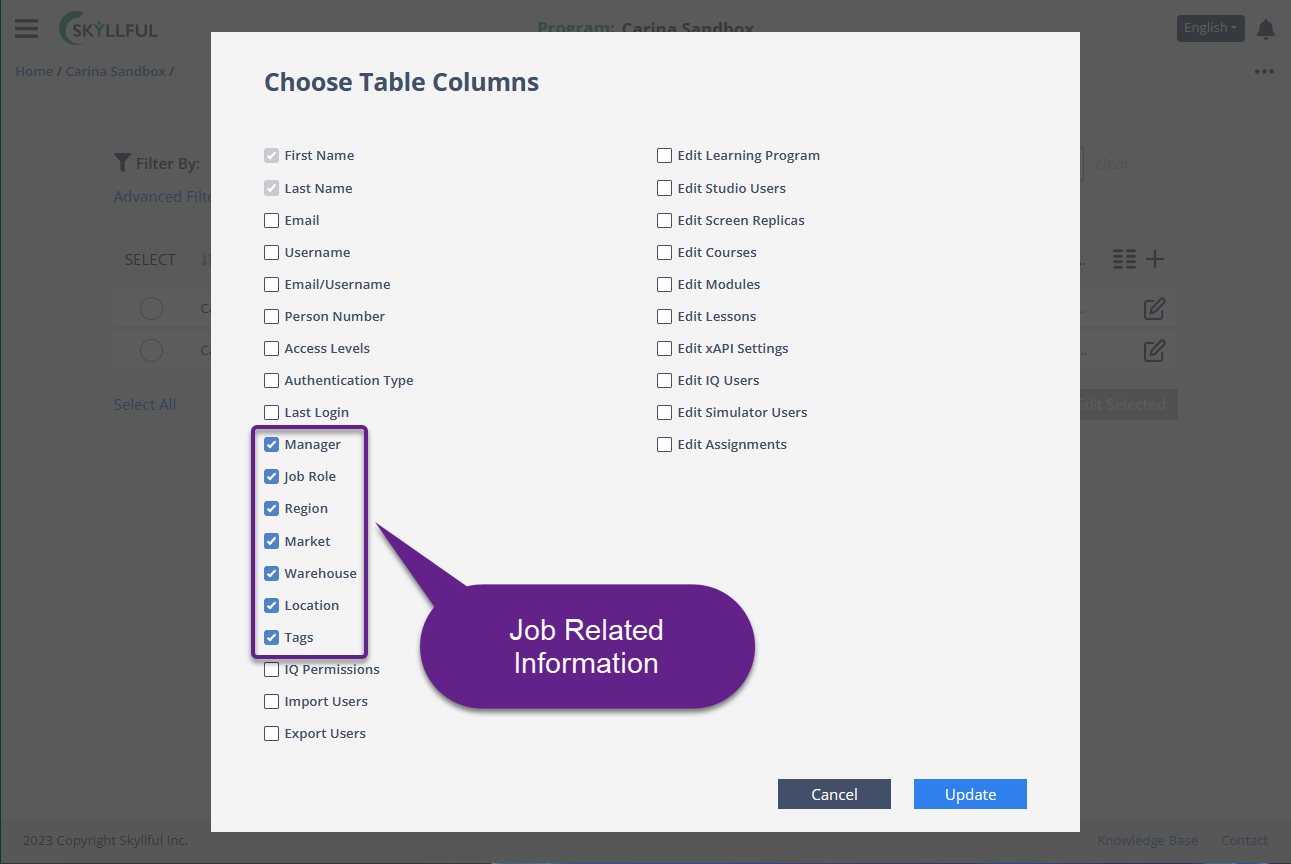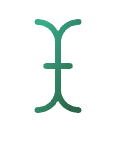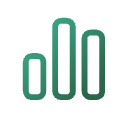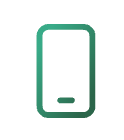Article Overview
This article explains how different user types are structured in the Skyllful platform, how to navigate and use the User Management screen, how to customize your view, and tips for best practices and troubleshooting.
| Types of Skyllful UsersSkyllful supports three distinct user roles: | |
| Studio UsersAccess the Skyllful Studio to design and manage training content. | |
| IQ UsersAccess Skyllful IQ for reporting, analytics, and administrative tools. | |
| Simulator UsersEnd users who complete training through the Skyllful Simulator on their assigned devices. | |
Accessing User Management
The User Management screen is where administrators can view, filter, search, edit, and manage user records.
1 | From the Skyllful homepage, access the learning program. |
2 | Click Users under Quick Links |
3 | This will open the User Management screen |
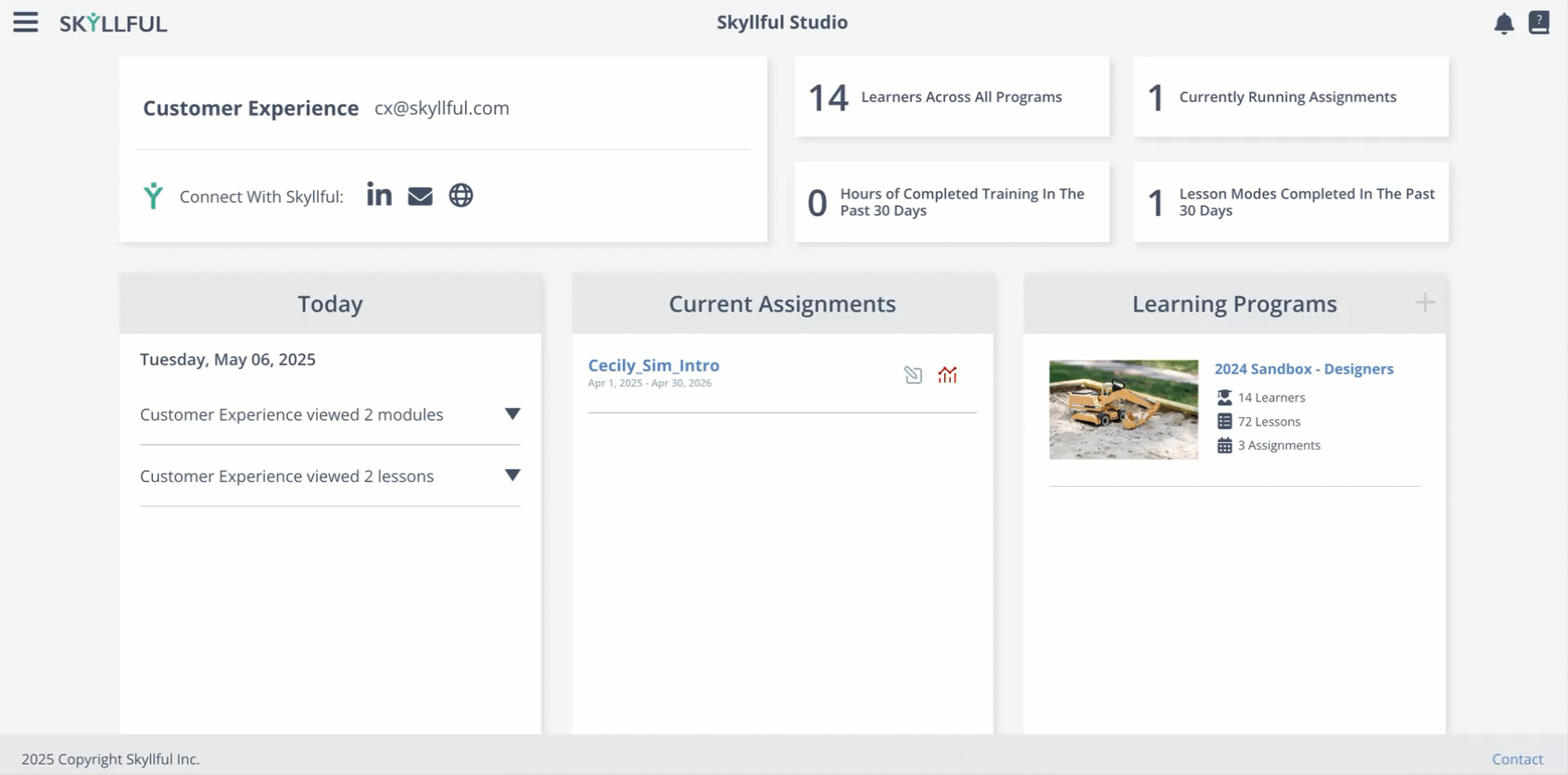
Filter Options
Access Levels | Category Filter | |
This dropdown allows you to filter or search users based on their Skyllful platform access. Available options include:
| The Category filter organizes users based on your company's unique structure. This field is fully customizable and may reflect attributes such as:
Note Your available categories may differ depending on how your organization has configured Skyllful. |
User Field Descriptions
Personal Identifiers, Access, Authentication & Login
Field | Description |
|---|---|
First Name / Last Name | User’s personal identifiers. |
Email / Username | Used for login and correspondence. |
Person Number | Your organization’s internal numerical identifier. |
Access Levels | Defines which Skyllful applications a user can access: [1] Simulator (Learners) [2] IQ (Analytics) [3] Studio (Design & Admin) |
Authentication Type | Specifies how the user logs in: [1] SSO (Single Sign-On) [2] Skyllful Authentication |
Last Login | Displays when a user last accessed the system. |
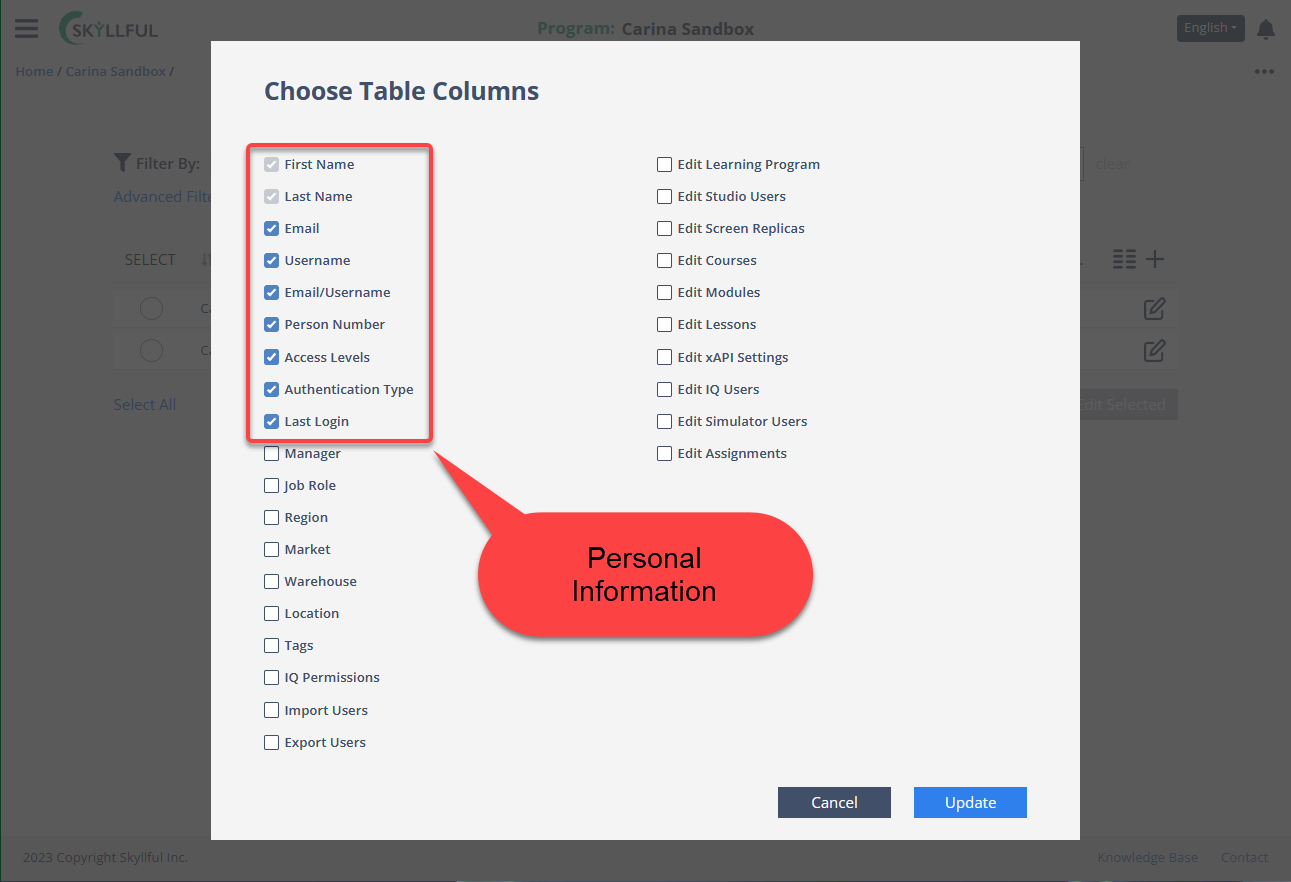
Organizational Identifiers
Field | Description |
|---|---|
Manager | The user’s assigned supervisor or direct report manager. |
Job Role | The individual’s title or function within the company. |
Region / Market / Warehouse / Location | These fields are customizable to match your organization’s operational or geographical hierarchy. |
Tags | Labels that help identify, group, and sort users. There is no limit to how many tags you can apply. |