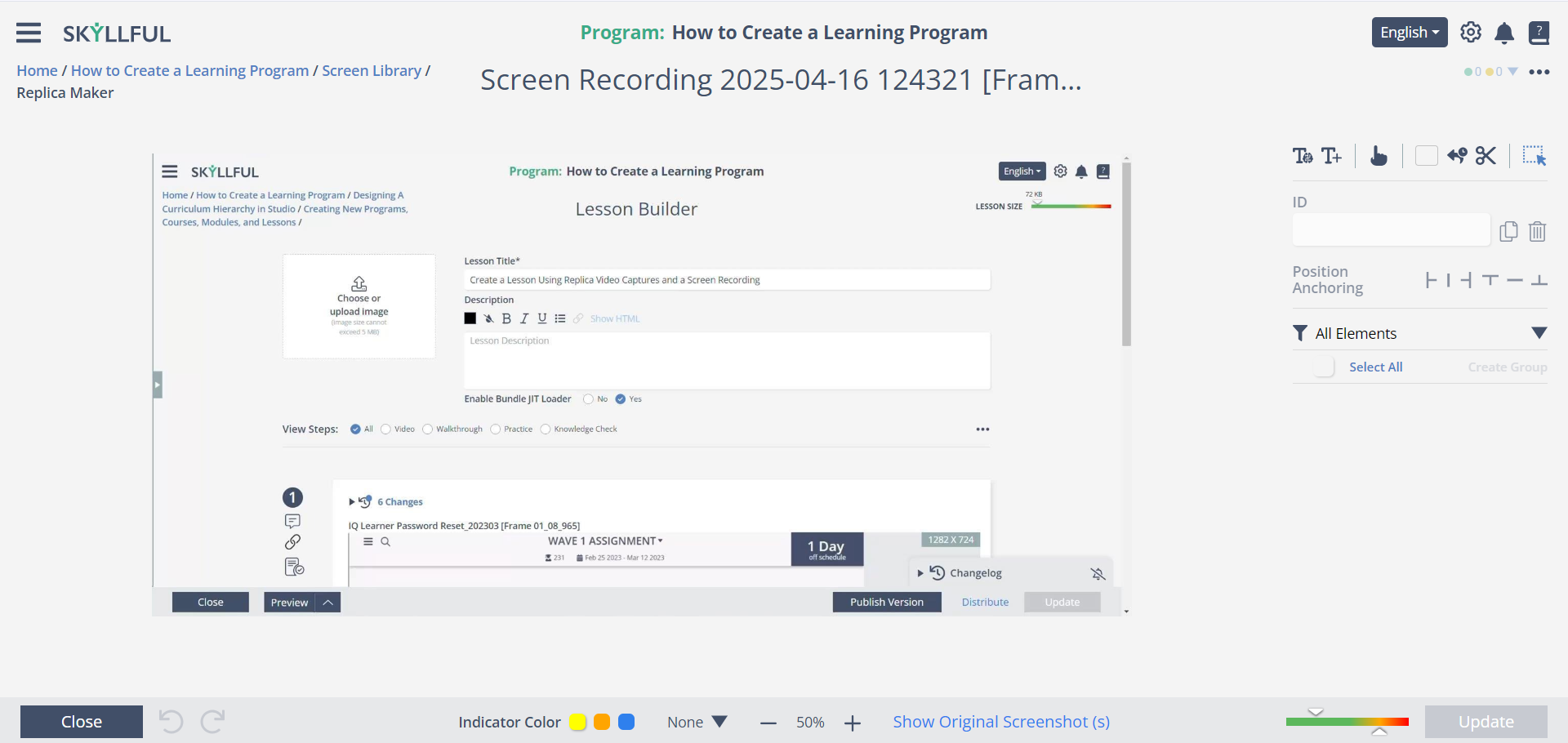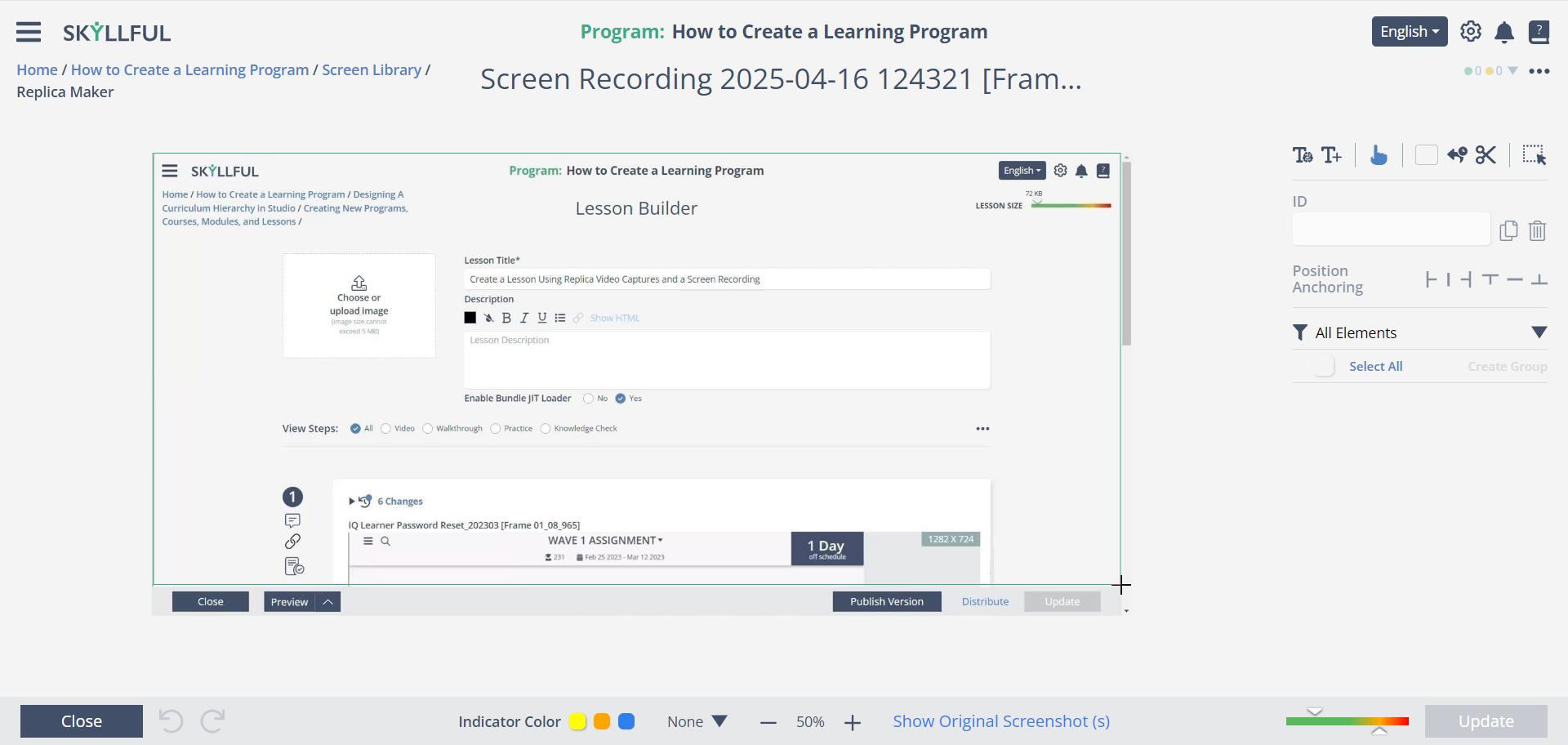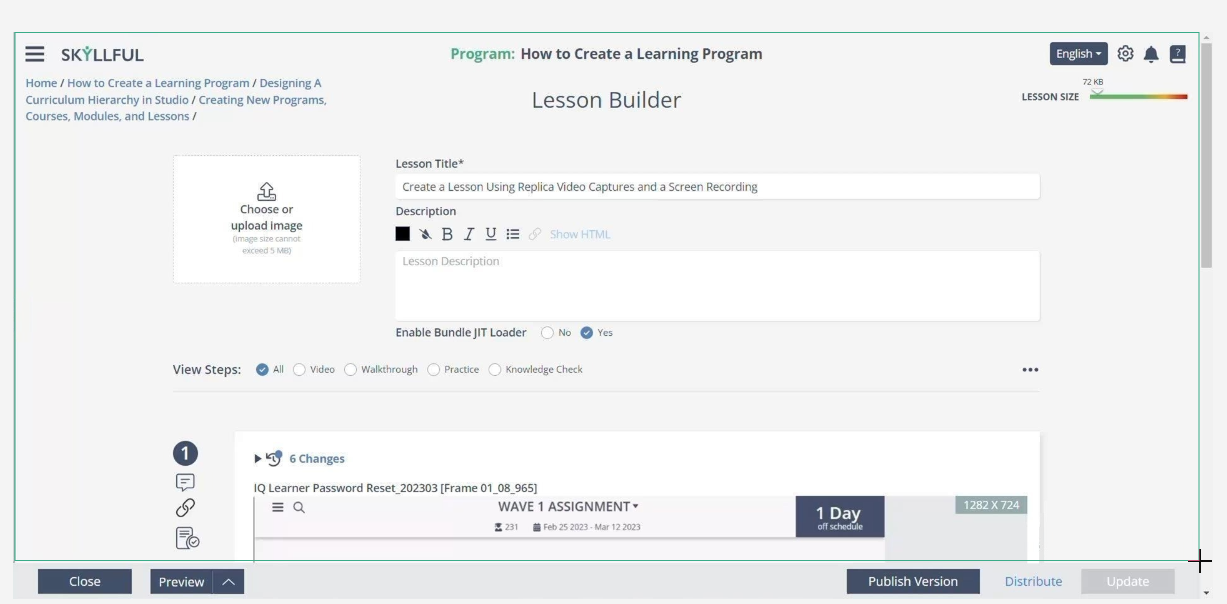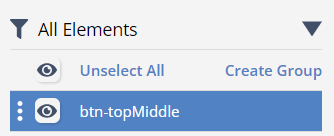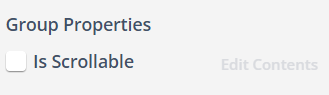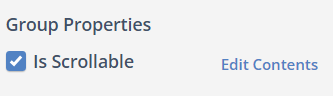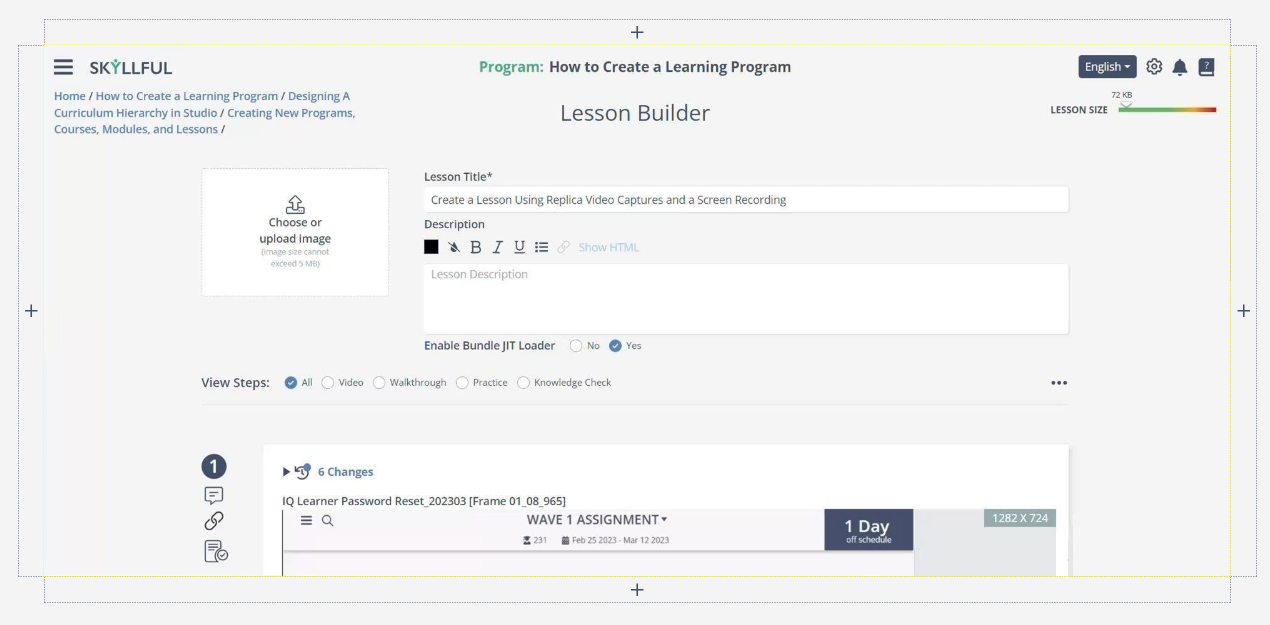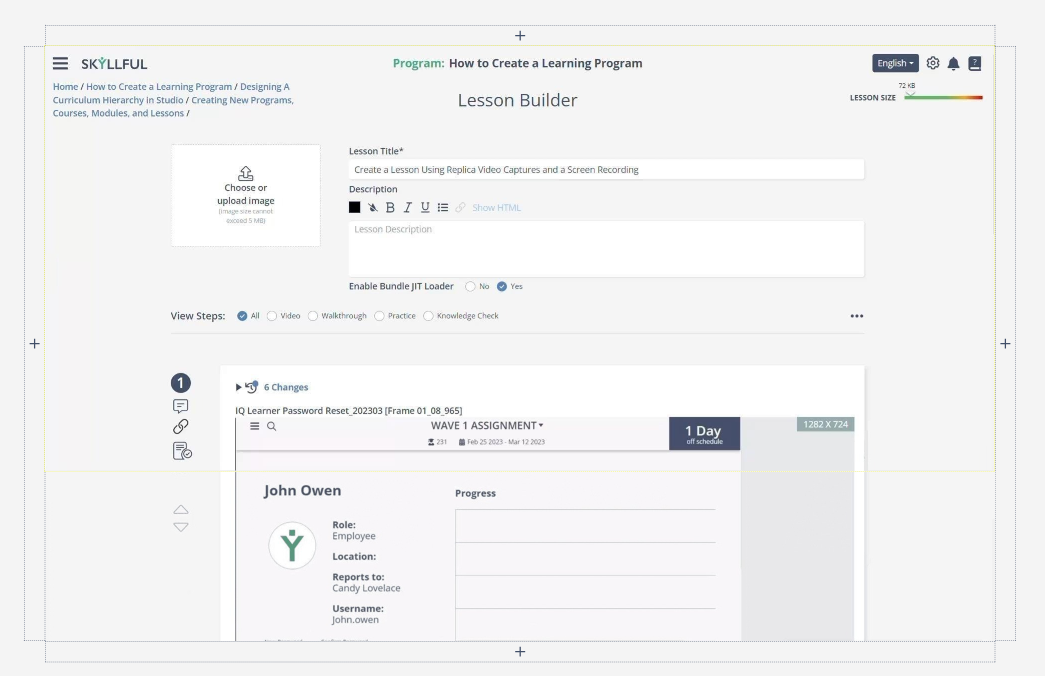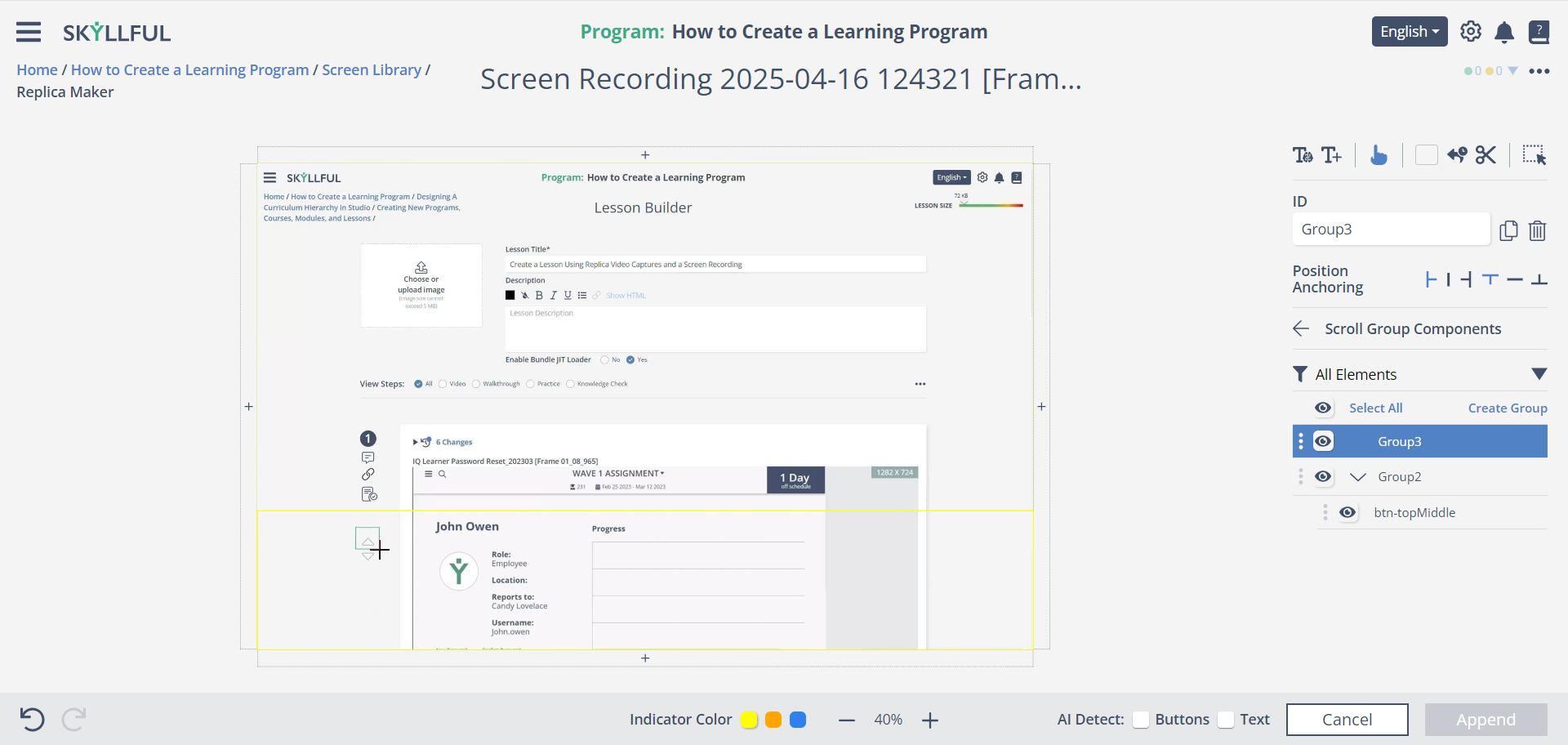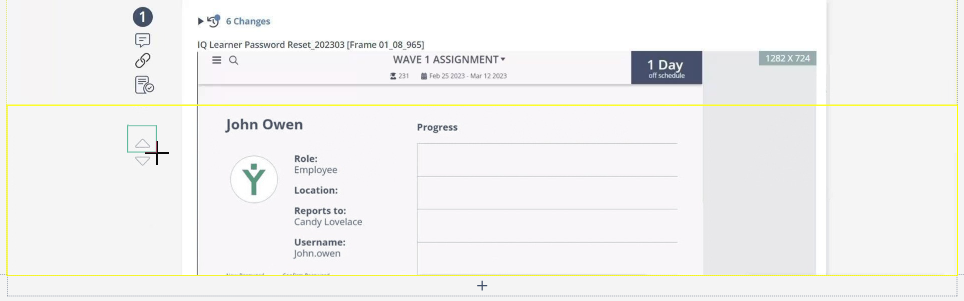Article Overview
In this article, you will learn how create a scrolling screen, or a scrolling portion of your screen.
Best Practices and Troubleshooting
Build Scrolling Screens Step-By-Step
1 |
| In Skyllful Replica Maker, select the Button Add tool. |
2 |
| Drag over the portion of the screen you want to scroll. |
3 |
| Click [Create Group]. |
4 |
| Check [Is Scrollable]. |
5 |
| Click [Edit Contents]. |
6 |
| Add the next segment of your scrolling screen in any direction. ANY element that should be part of the scroll MUST be added to the scrolling group. Note: Before adding screens, you’ll have to download them to your computer and crop them. |
7 |
| Align the new segment with your screen. |
8 |
| Click [Append]. |
9 |
| Add elements to the scrolling space (i.e., buttons) by clicking and dragging onscreen. |
Demo
Demo coming soon!
Best Practices & Troubleshooting
Best Practices | Troubleshooting |
Capture more Screenshots than you think you might need to ensure you can stitch them together properly. | You cannot drag & drop or copy & paste into a scrollable frame. |
All scrolling screen elements (i.e., buttons) should be added inside the scroll group, not the main screen. | If elements appear in odd places onscreen, they may be outside of the scrolling group. |