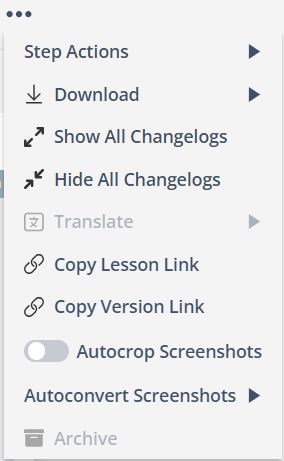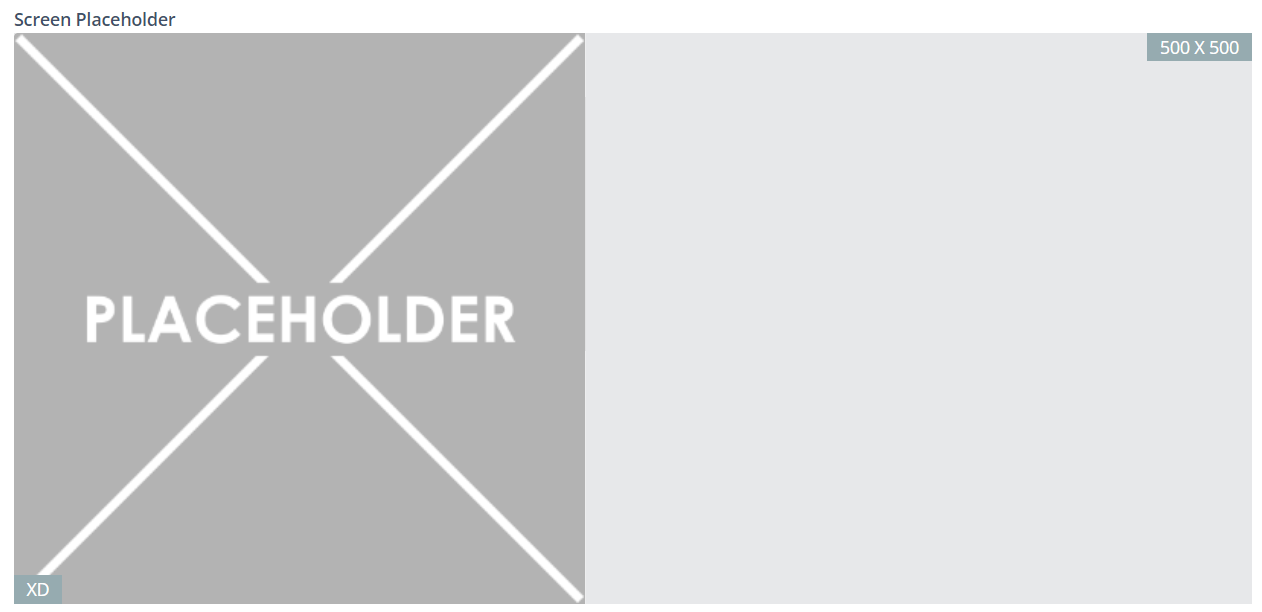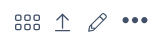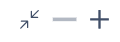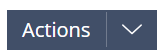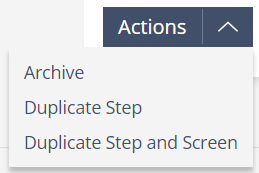Article Overview
This article provides a step-by-step guide on creating a new lesson in Lesson Builder, focusing on content structuring, workflow screen selection, and learning mode configuration.
Creating a Lesson Step-by-Step
1 | Open Lesson Builder using the Skyllful menu OR the Learning Programs panel. |
2 | Select a Course and Module. Then, on the Lessons panel, Click [+]. |
3 | Enter Lesson Details.
|
4 | Enter required Step components.
For more on Step controls, see below. |
5 | Click [Create]. |
Step Controls
Lesson Builder has a variety of controls for building and customizing steps.
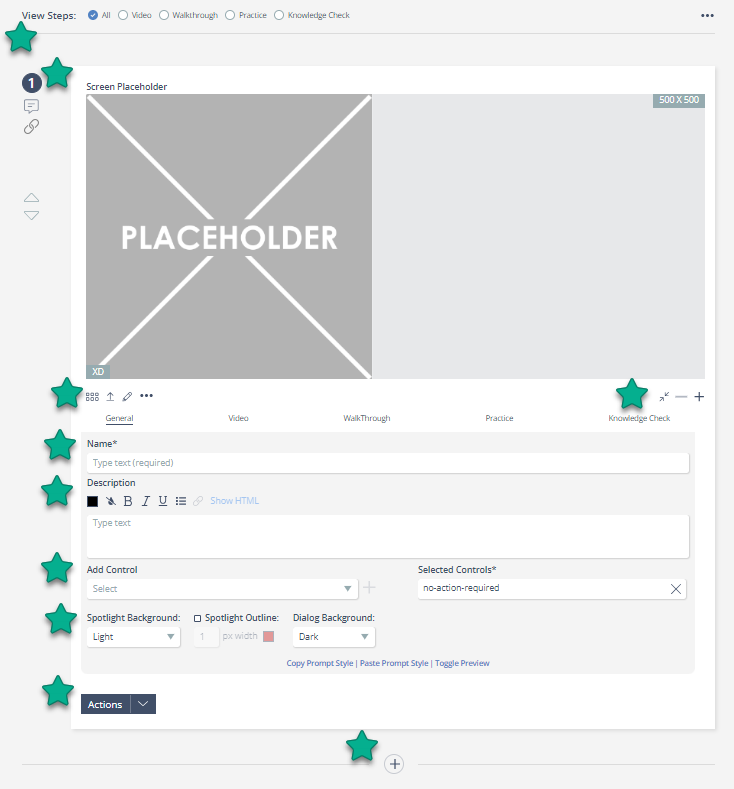
|
|
|
Learning Mode Toggles | Lesson Options | Screen Panel |
|
|
|
Step Options | Screen Editing Options | Screen View Options |
|
|
|
Name Field | Description Field and Formatting | Control Toggles |
|
|
|
Prompt Style Controls | Actions Button | Add Step |