Article Overview
In this article, you will learn the basics of text entry in Skyllful, including how to create a text entry field, how to incorporate a text entry field into a lesson, and how to ensure multiple answers are acceptable in a text entry interaction.
- Creating a Text Entry Field
- Incorporating Text Entry into a Lesson
- Accepting Multiple Correct Text Entries
Creating a Text Entry Field
There are two ways to create a text entry field: with the New Text button or the Extract Text button.
Creating a Text Entry Field with New Text
| 1 | Select the Text Add button on the toolbar. |
| 2 | Click and drag the screen area where you want the text. |
| 3 | A New Text Line object will appear. Double click to edit it. |
| 4 | Adjust the color and size of the text as needed. |
| 5 | Check the [Is Text Input] box. |
| 6 | Enter the prompt you want the learner to see before they enter the text. |
| 7 | Rename the text element so you can find it later. |
| 8 | Update & Close. |
Create a Text Entry Field by Extracting Existing Text
| 1 | Click the Extract Text button on the toolbar. |
| 2 | Click and drag the text you want to convert. |
| 3 | Once converted, use the selector tool to click on it. |
| 4 | Adjust the color and size of the text as needed. |
| 5 | Check the [Is Text Input] box. |
| 6 | Edit the existing text, if needed, to an appropriate prompt for the learner. |
| 7 | Rename the text element so you can find it later. |
| 8 | Update & Close. |
Demo
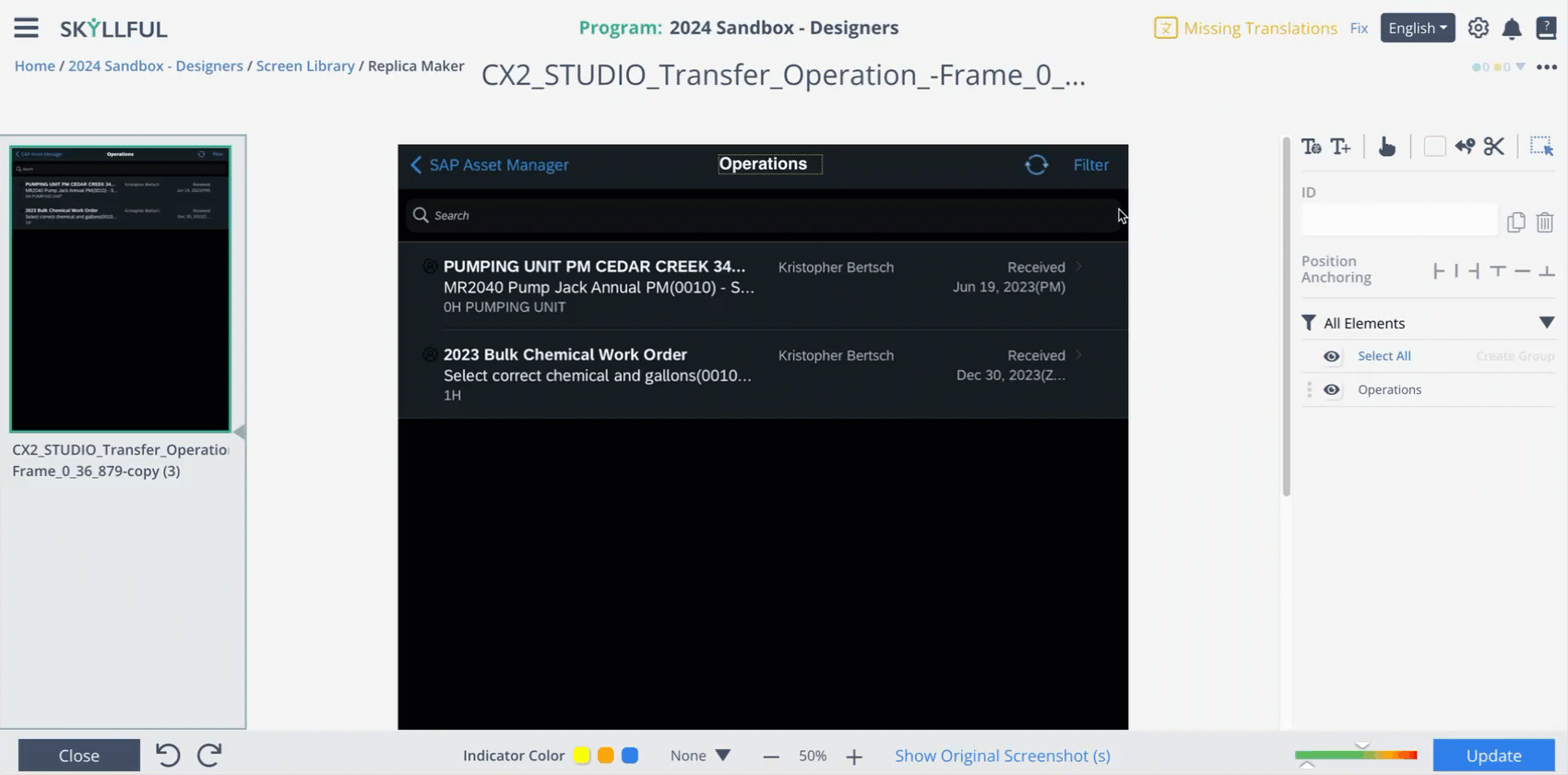
Incorporating Text Entry Interactions into a Lesson
| 1 | On the General tab for the relevant step, press [X] on Selected Controls. |
| 2 | In Add Control, locate and select the text entry element in the drop-down. |
| 3 | Click [+] to move the element to Select Controls. |
| 4 | In Practice and Knowledge Check modes, enter accepted answers into the [Expected Value] field. |
Accepting Multiple Correct Text Entries
You can accept more than one text strand into a text entry field; but you must program this in advance using Regex. This is required for both Practice and Knowledge Check modes.
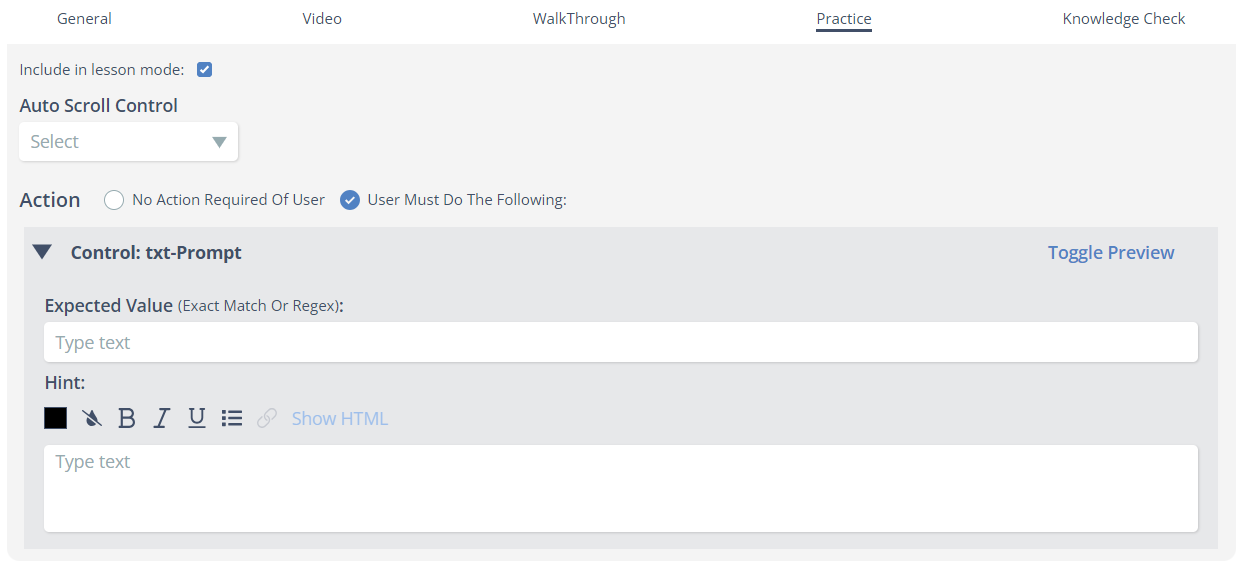

To allow for multiple correct entries, copy and paste one of the options below and replace the words "Option1," "Option2," "Option3" with the accepted entries. These are CASE SENSITIVE, so be mindful of your capitalization.
| 2 entries | 3 entries | 4 entries |
/^Option1$|^Option2$/ | /^Option1$|^Option2$|^Option3$/ | /^Option1$|^Option2$|^Option3$|^Option4$/ |
