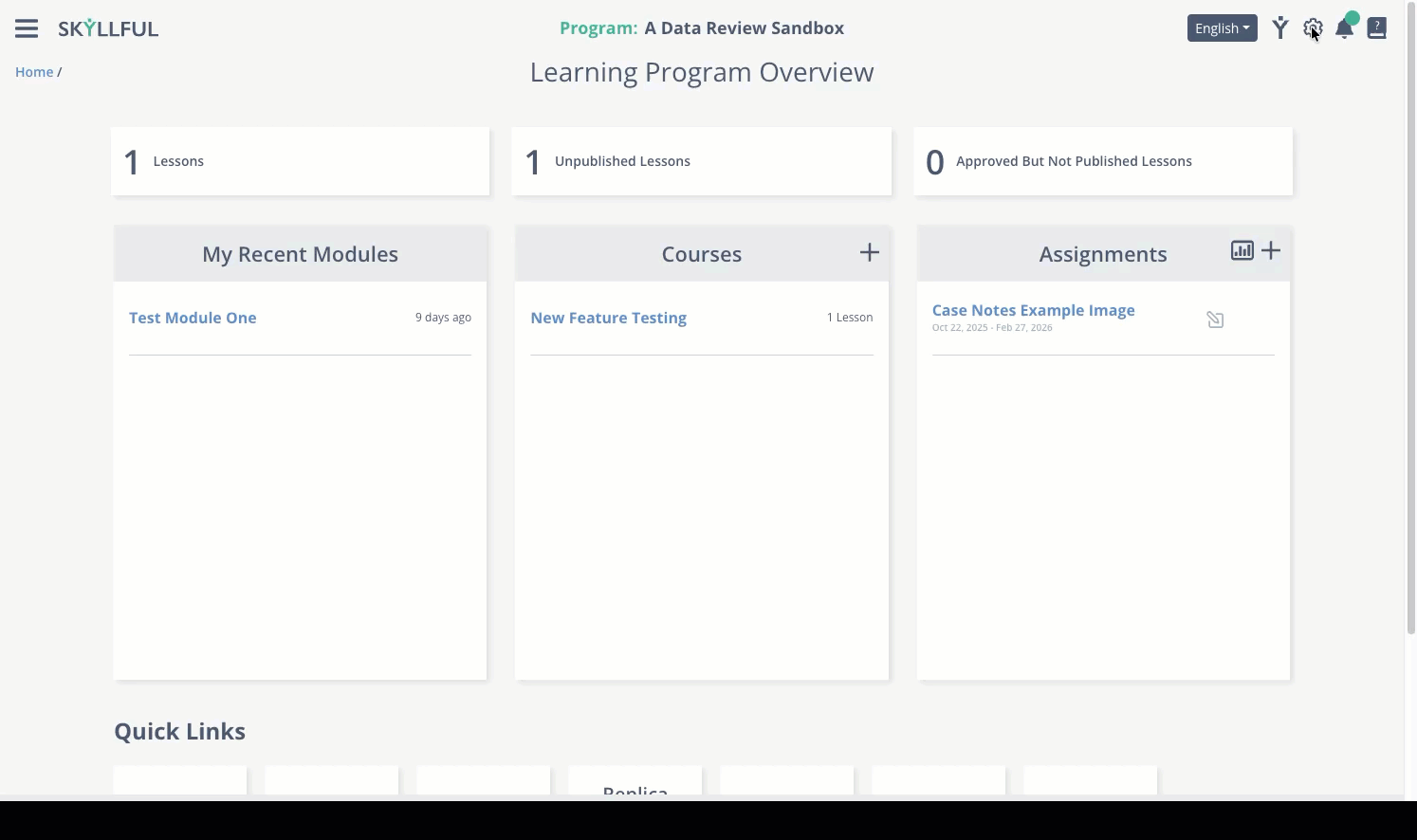Article Overview
The Data Review Tool must be enabled at the Learning Program level. Once activated, screenshots uploaded into the program must be reviewed locally before they are allowed onto Skyllful servers.
Step-by-Step Tutorial
1 | Open the Learning Program you want to configure. |
2 | Click the gear icon in the top right corner to access the Learning Program Settings. |
3 | Select the Screen Replicas tab. |
4 | Turn on the Data Review settings you want to enable. |
Settings Descriptions
Force Data Review on all screenshots – requires all screenshots to go through review.
Allow users to upload source videos to Video Library – when off, RVC videos stay local and Video Library tab is disabled.
Upload videos dropped into Replica Video Capture to Server – controls whether dropped videos auto-upload or stay local.
Demo