Article Overview
This article will unpack Simulator's UI so you can easily navigate the application. Note: Simulator is a mobile-first application and may appear different in other viewports (i.e., tablets, desktops).
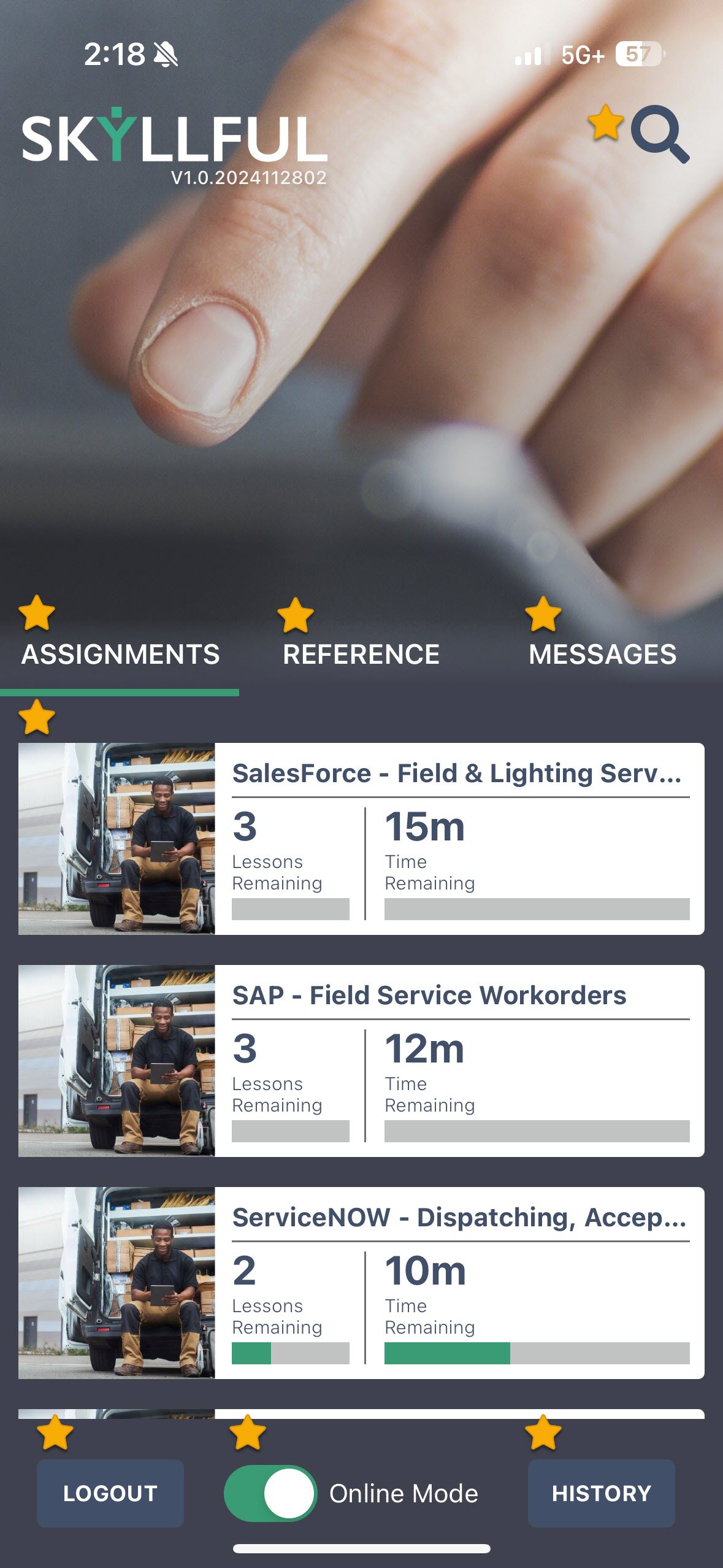
Review the table below for more information on the Simulator interface, and click the links for more on each function.
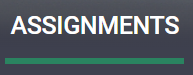 | 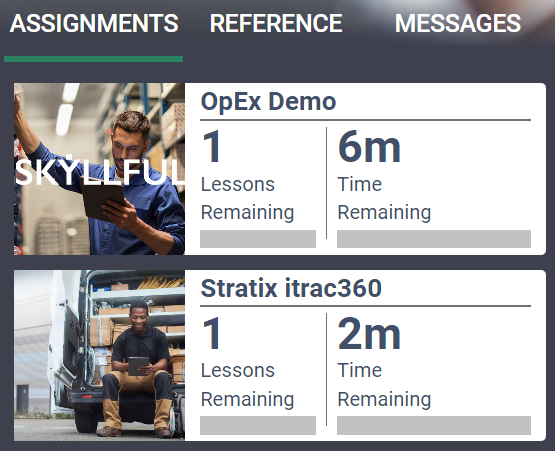 | 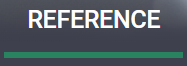 | 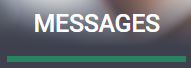 |
| Assignments Tab | Assignment Interface | Reference Tab | Messages Tab |
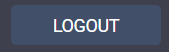 | 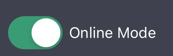 | 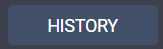 |  |
| Logout | Online Mode Toggle | History | Search Icon |
Assignments Tab
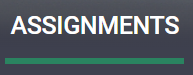
- Simulator defaults to the Assignments Tab when opened.
- Active assignments displayed at the top of the list; completed assignments at bottom.
- You may need to scroll down to see all of your assignments.
- Assignment cards summarize the number of lessons and estimated time remaining till completion.
Assignment Interface
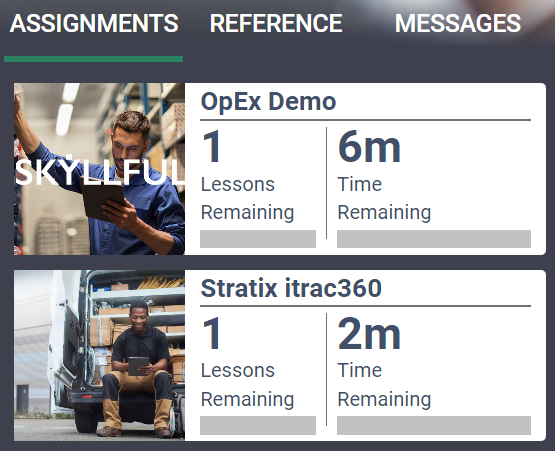
- Once an assignment is open, you may need to swipe up/down to see all the modules.
- You may also need to swipe left/right to see all lessons within a module.
Reference Tab
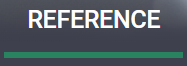
- Reference resources exist to aid personnel on the job. They are not timed or graded.
- Reference assignments are accessible until the content becomes outdated.
- Browse reference content using the reference tab, or search with the magnifier icon in the upper right.
Messages Tab
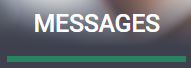
- The Messages tab contains communications from supervisors, administrators, and other stakeholders, sorted newest to oldest.
- Messages are not deleted once read.
Logout
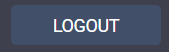
- Use this button to log out of Skyllful Simulator.
- After clicking [Logout], you will NOT receive a confirmation option. Instead, you will be immediately logged out and returned to the login screen.
Online Mode Toggle
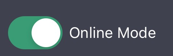
- When in an area with internet connectivity, you can toggle your connection off and on see what content will be available to you out of service range.
- Check in advance of losing connectivity to download more content for offline access.
- Toggle online mode OFF while you have service to ensure you have downloaded everything you'll need for offline access.
History
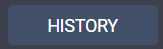
- Use this button to check your activity log.
- If you have offline learning completed but not synced, you'll be able to manually sync your completion data.
Search Icon

- Use this icon to quickly and easily find both assignment and reference content.
- Recent searches are saved so you can easily return to commonly accessed topics.
