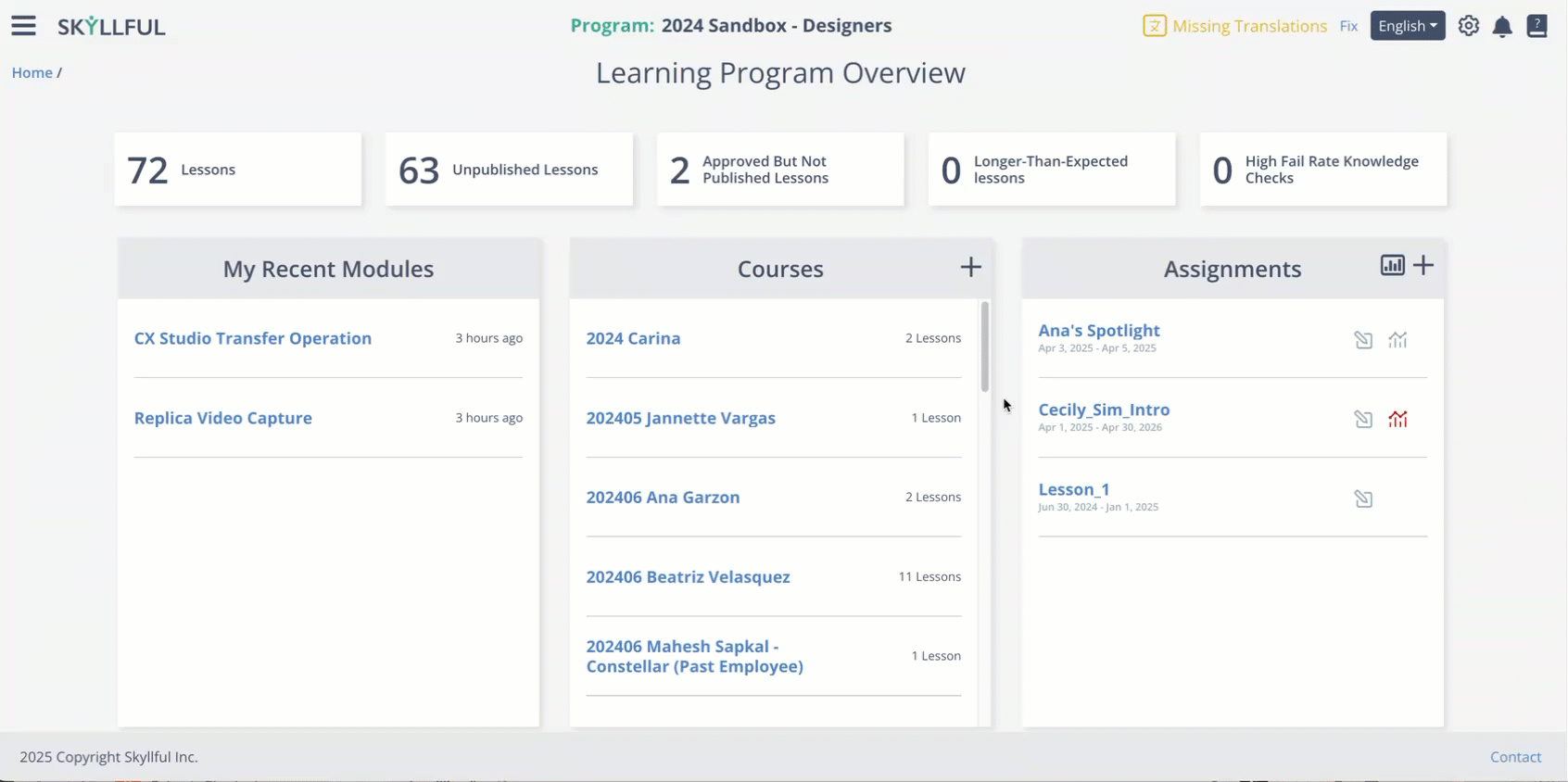Article Overview
When it comes to deactivating and deleting users and/or their learning program data, you have multiple options - some are reversible, others are not. In this article, you will learn (1) how to remove a learner from a program (deactivate), (2) how to permanently delete a user's data, (3) how to view which learners have been deactivated, and finally, (4) how to reactivate a user back into the program.
Deactivate User
Deactivating a user simply removes that individual from being active within a learning program. It does not delete their learning analytics from the overall program's data; nor is the action permanent. A learner can be reactivated at a later time.
To deactivate a user:
1 | Use the search bar to locate an individual user, or |
2 | Apply filters to select multiple users |
3 | Use the Edit (pencil) icon and select Deactivate |
Demo
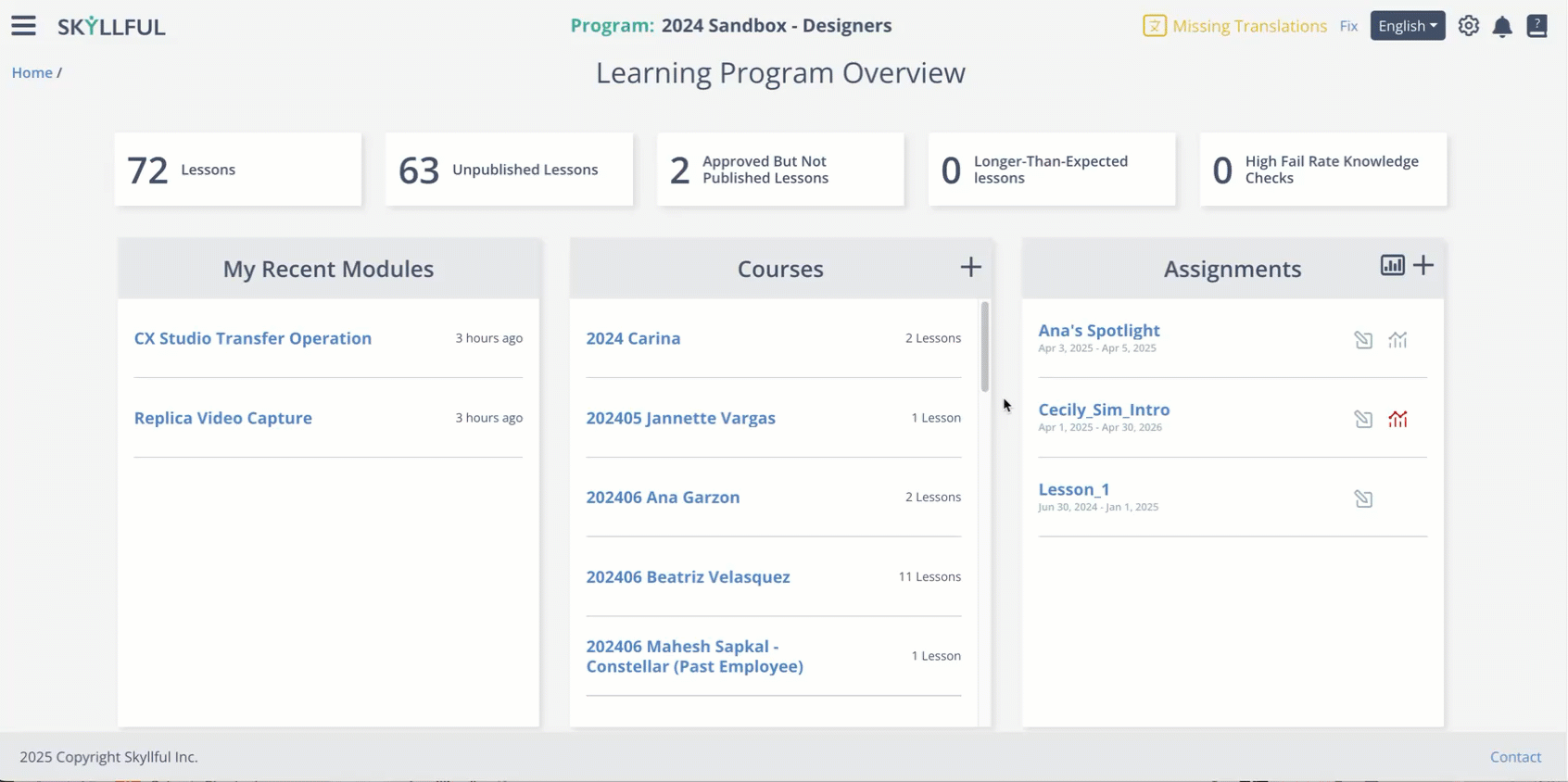
Reactivate a User
You can restore a previously deactivated user back into active status.
Steps:
Filter for Deactivated Users
Use the Edit (pencil) icon to select Restore
The user will regain access and resume their learning path
Demo
5) Best Practices & Troubleshooting
Best Practices
If you want to deactivate a user AND permanently delete their learning data from Skyllful, perform the data deletion first, then deactivate the learner.
Troubleshooting
Can’t delete lesson data?
Ensure the user is active. You cannot delete lesson data from a deactivated user.
Filter for Deactivated Users, click Restore, then delete the data, and deactivate again.
User not showing up when importing from another training program?
They may have already been added and then deactivated.
Check the Deactivated Users list—they won’t appear as importable unless reactivated first.