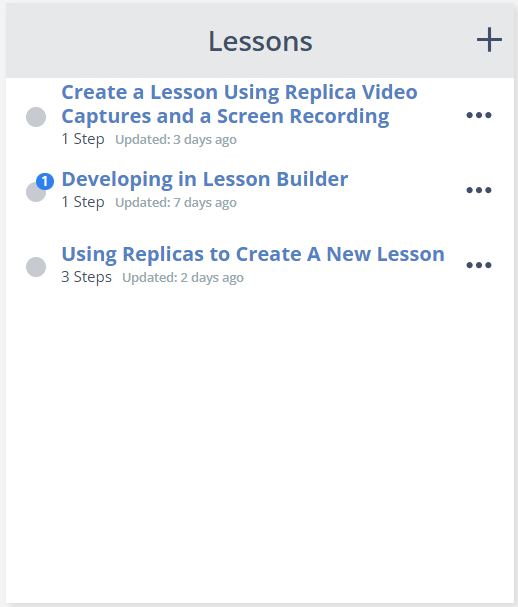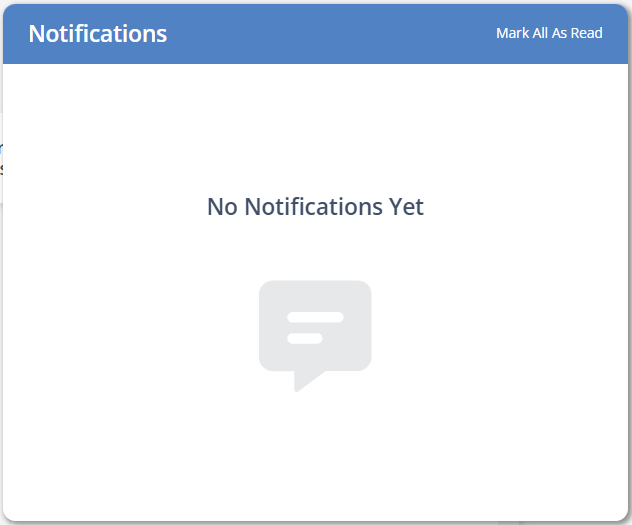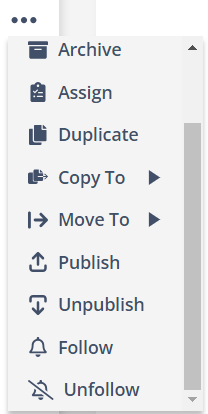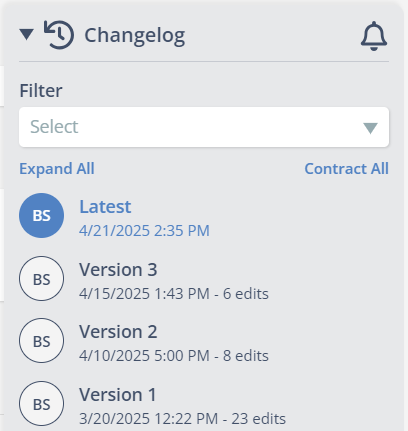Article Overview
Studio uses notifications and comments to facilitate collaboration among course designers and stakeholders.
Leave a Lesson Comment
Step by Step Tutorial
Lesson Comments
Developers can leave comments on Lesson steps to provide feedback. To leave a comment:
1 | Click the comment icon for the relevant step. |
2 | Type your comment and click [Send]. |
3 | The comment is now accessible from the menu. |
Viewing Notifications
Notifications are visible in different locations in Studio. These include:
Lessons Panel | Program Notifications Bell |
|
|
For comments and approvals / unapprovals, a bubble will appear in the Lessons panel. | Some Notifications will appear at the Program level. |
Enabling Notifications
You can enable notifications in multiple ways:
Following / Unfollowing Courses from the Courses Overview | Following / Unfollowing Courses from Lesson Builder |
|
|
From the Courses Overview, you can follow or unfollow Courses, Modules, or Lessons using the more options kebab menu (•••). | From the Changelog in Lesson Builder, click the bell icon to follow or unfollow the lesson. |