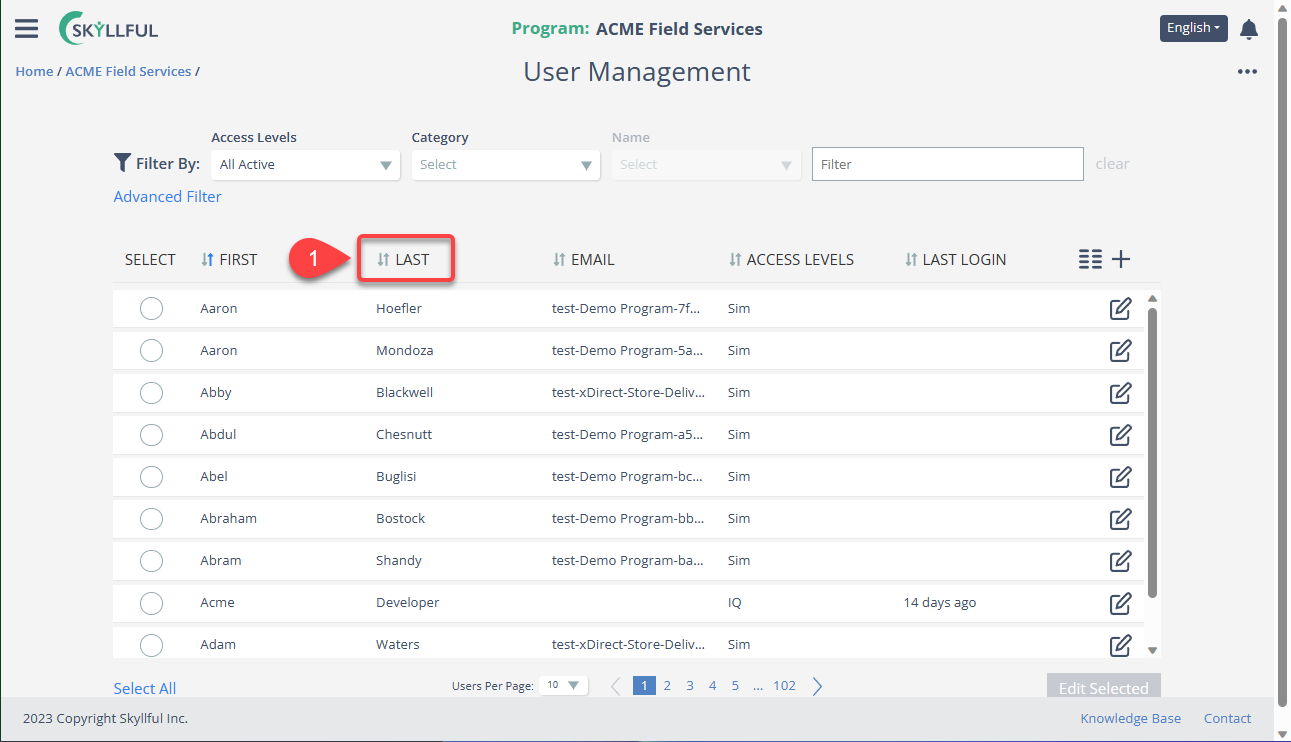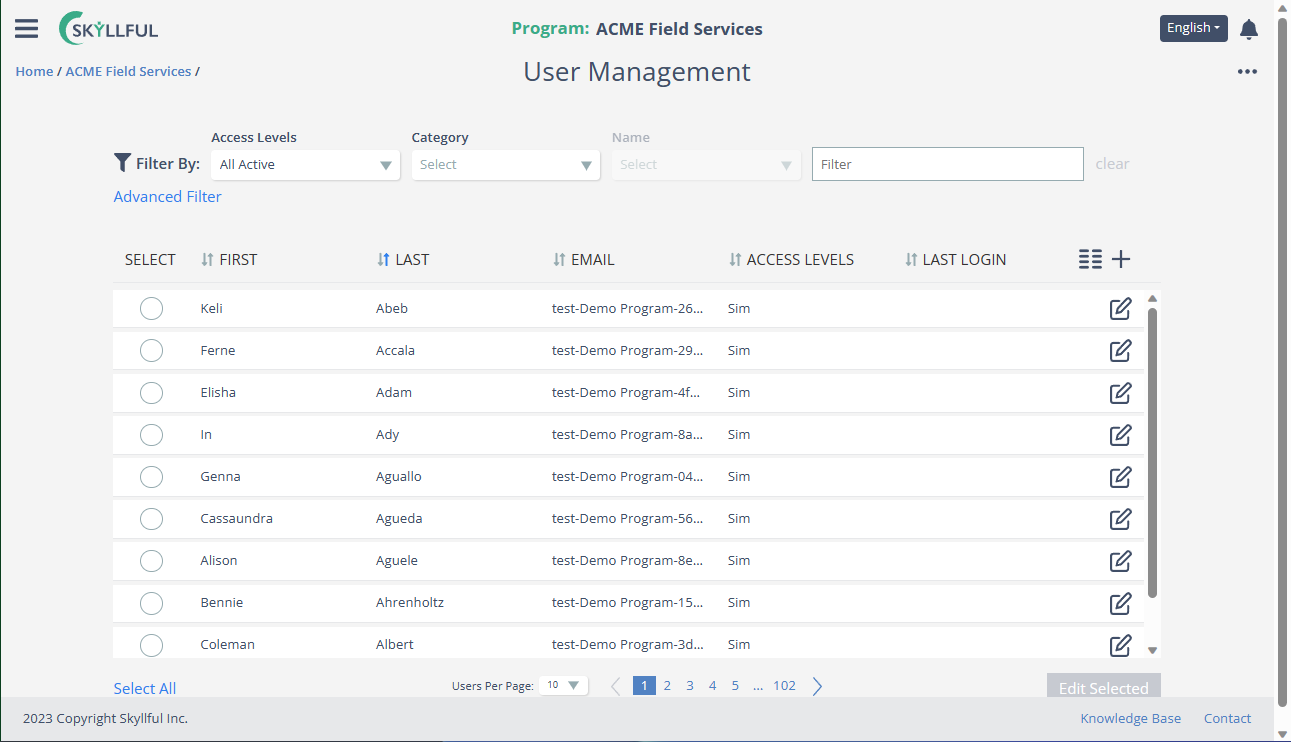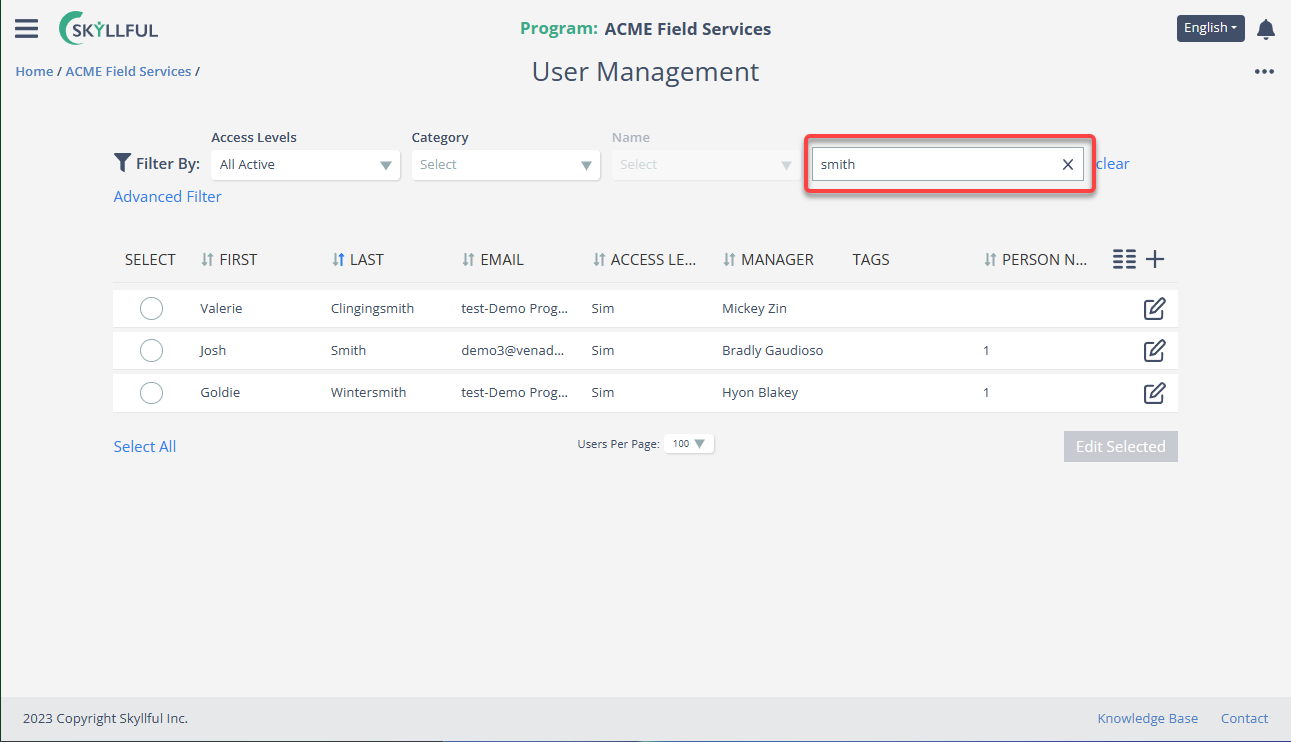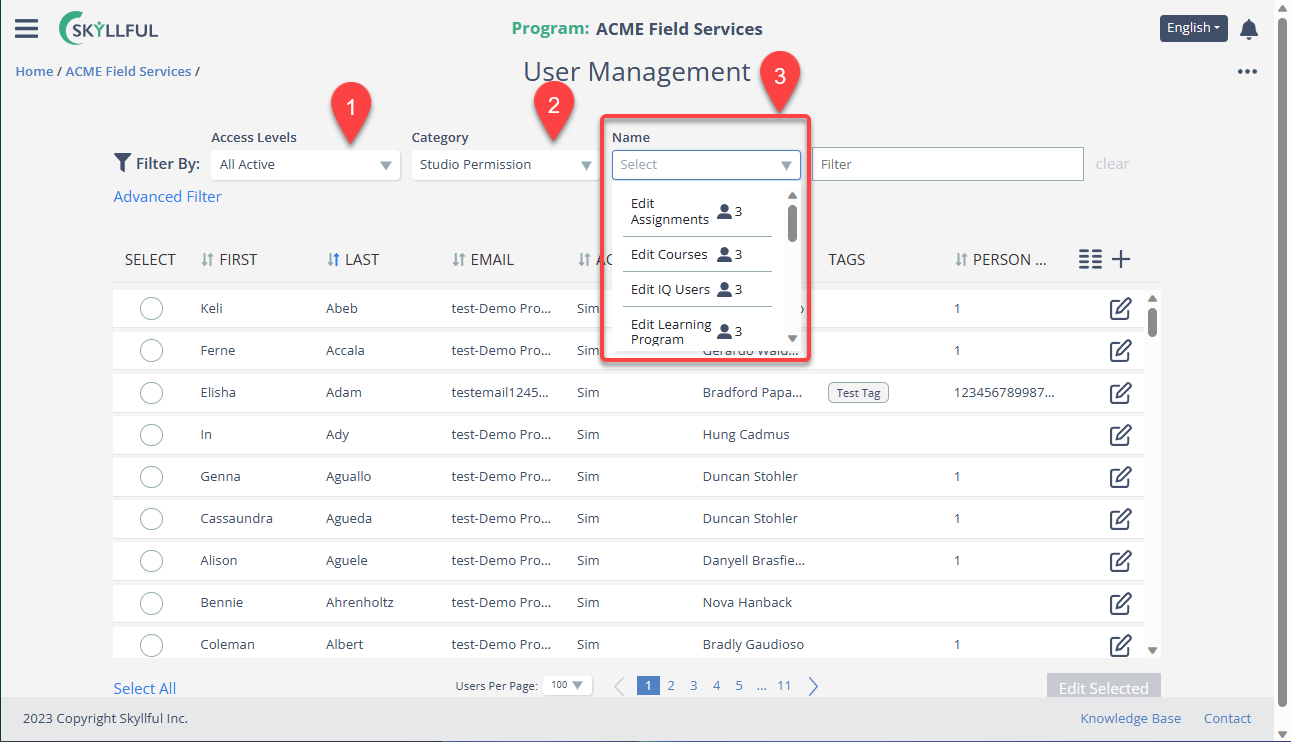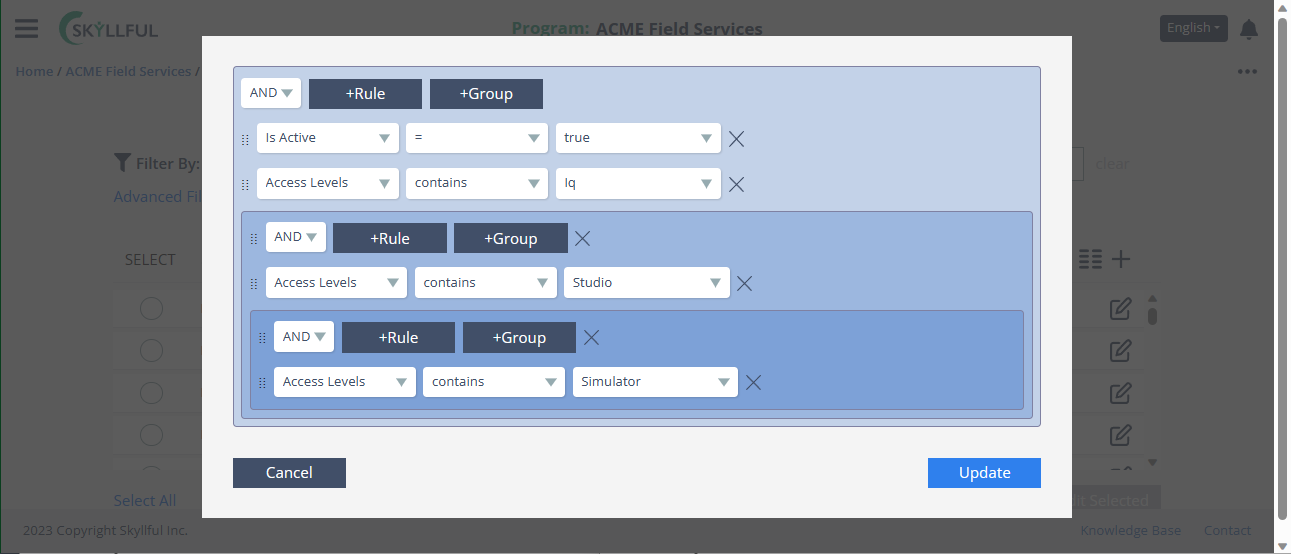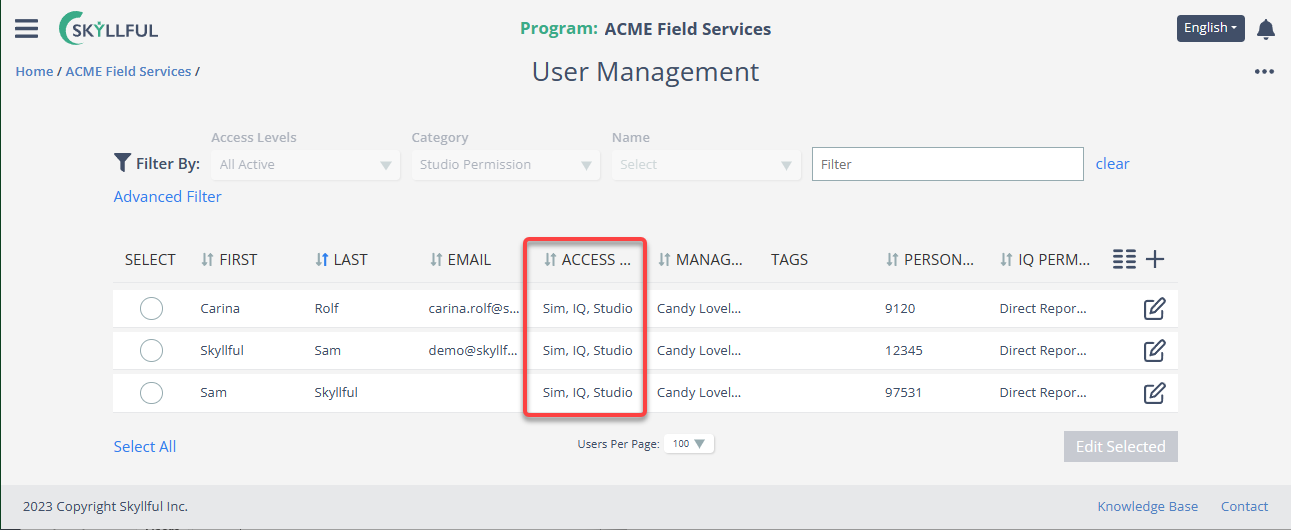- DarkLight
Article Overview
The user management UI has sort, search and filter functionality so you can efficiently complete your administrative tasks.
- Sorting Users
- Filtering & Searching Users
- Advanced Filters
1) Sorting Users
To sort users, simply click on the column of interest; by default, users will sort in increasing order. Click the column header again to sort in decreasing order.
i.e. - Sort by Last Name (A to Z)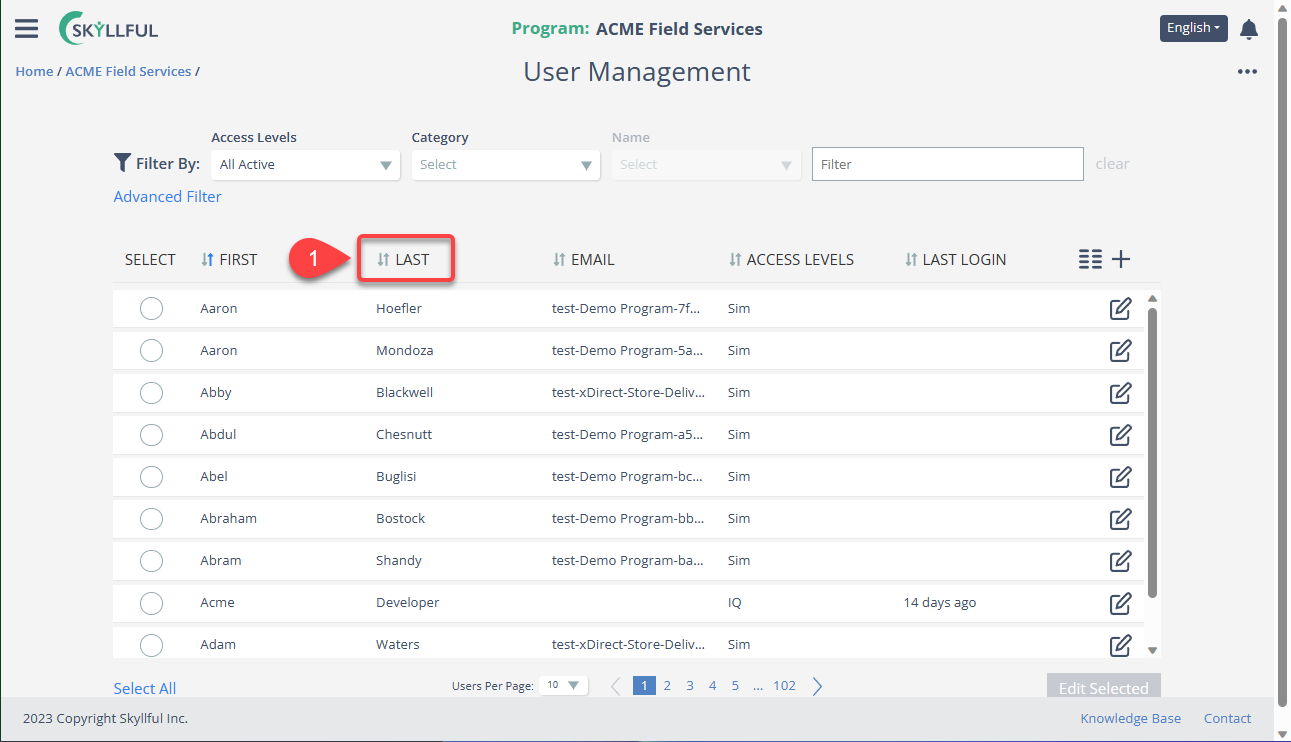
Sorted List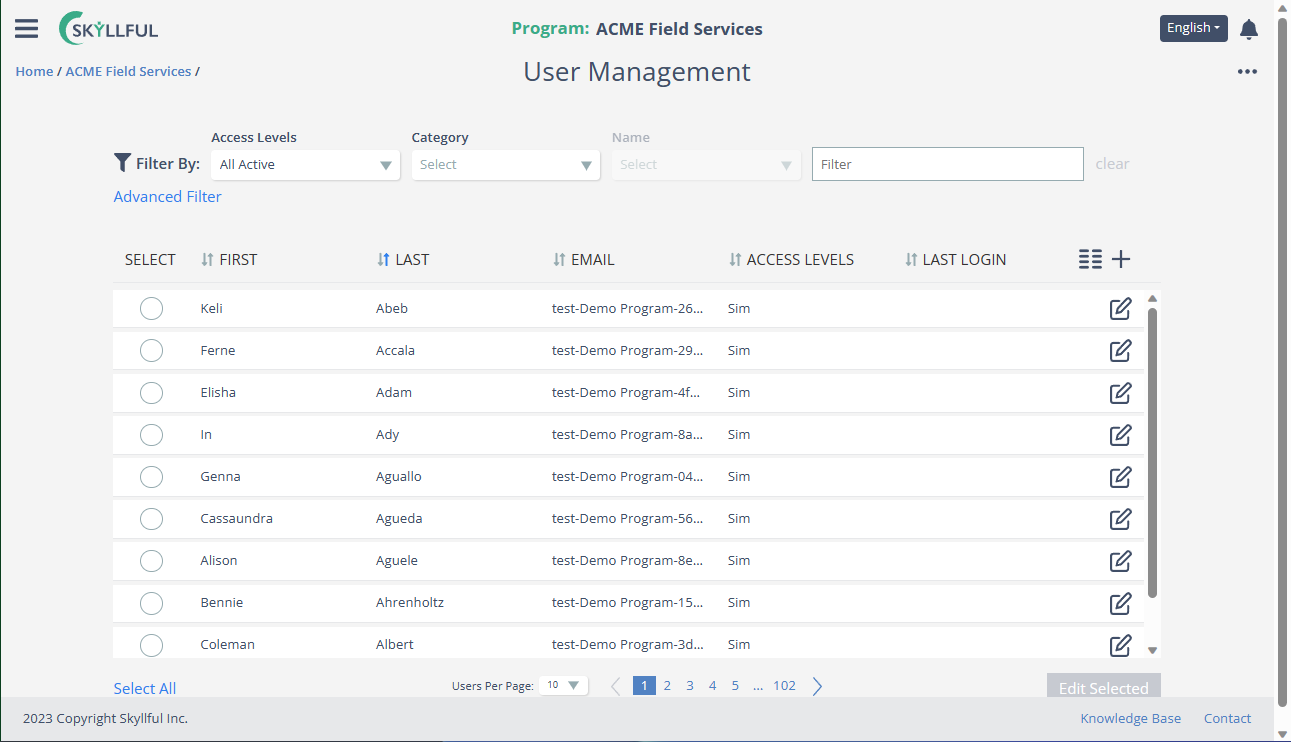
2) Filtering & Searching Users
Search Users
- You can search users by name, email, or person number.
- You can do so with, or without, filters in place.
- Partial matches are enabled.
i.e. Without filters in place, 'smith' was searched. Notice partial matches populated the list, as did complete matches. 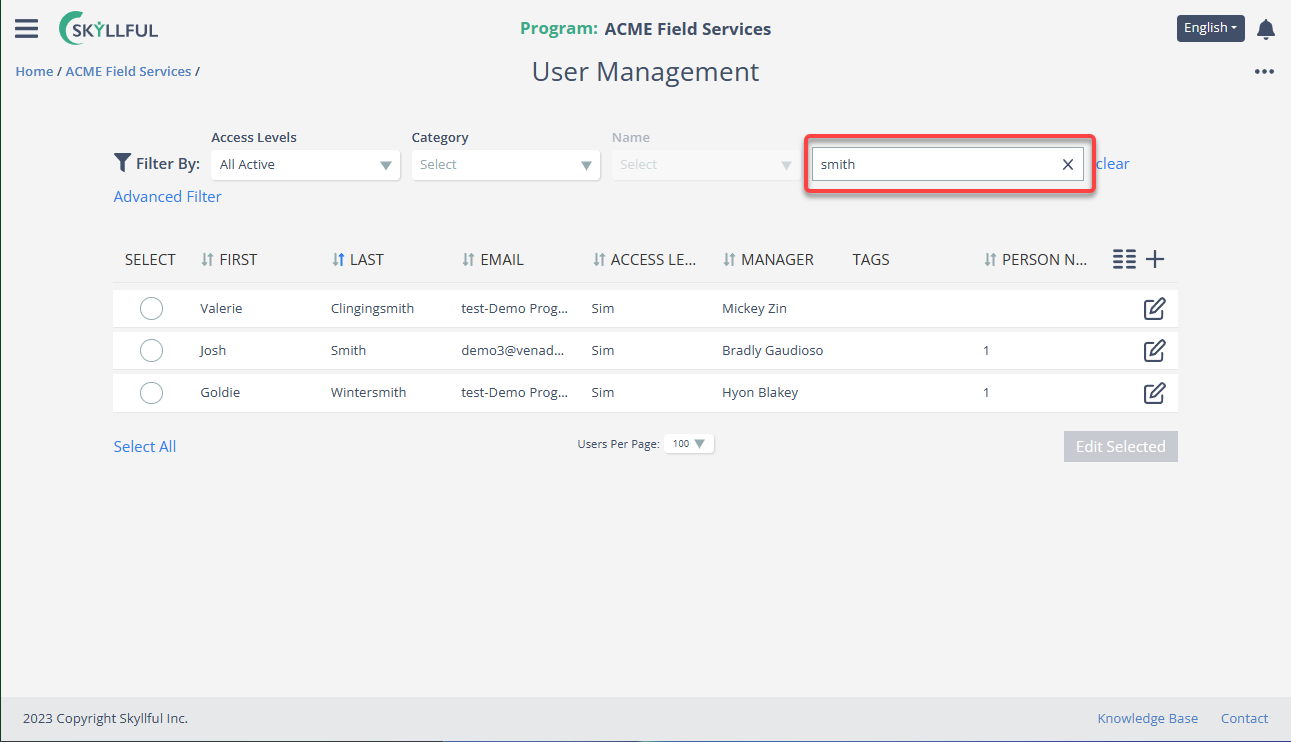
Filter Users
When filtering users, start at the far left and work your way to the right. Each subsequent field will be customized based on the selection to its left.
When the category [Studio Permission] is selected, the next field consists only of relative permissions.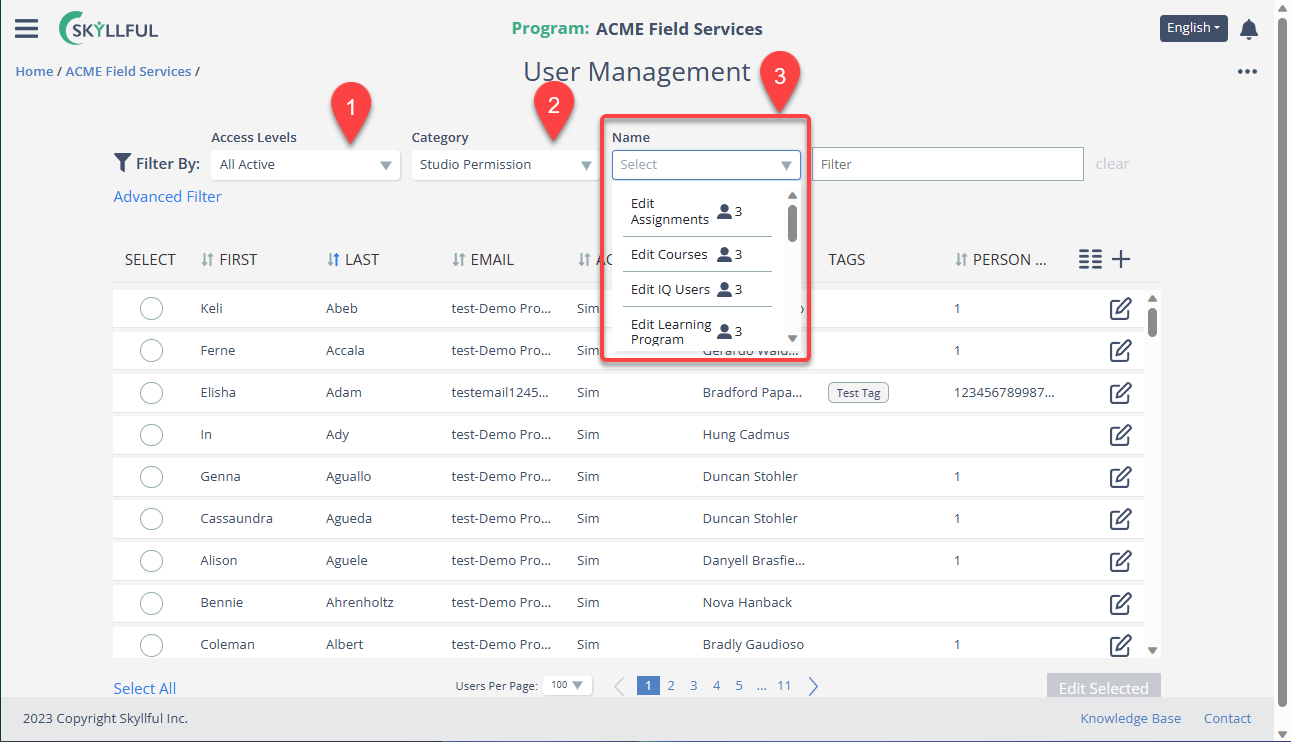
3) Advanced Filters
If the default filters are not adequate, you can select [Advanced Filter] to create a limitless set of rules and groups by which your users can be filtered.
Here is an advanced filter example - wherein the resulting list will only contain users who have access to ALL 3 Skyllful Apps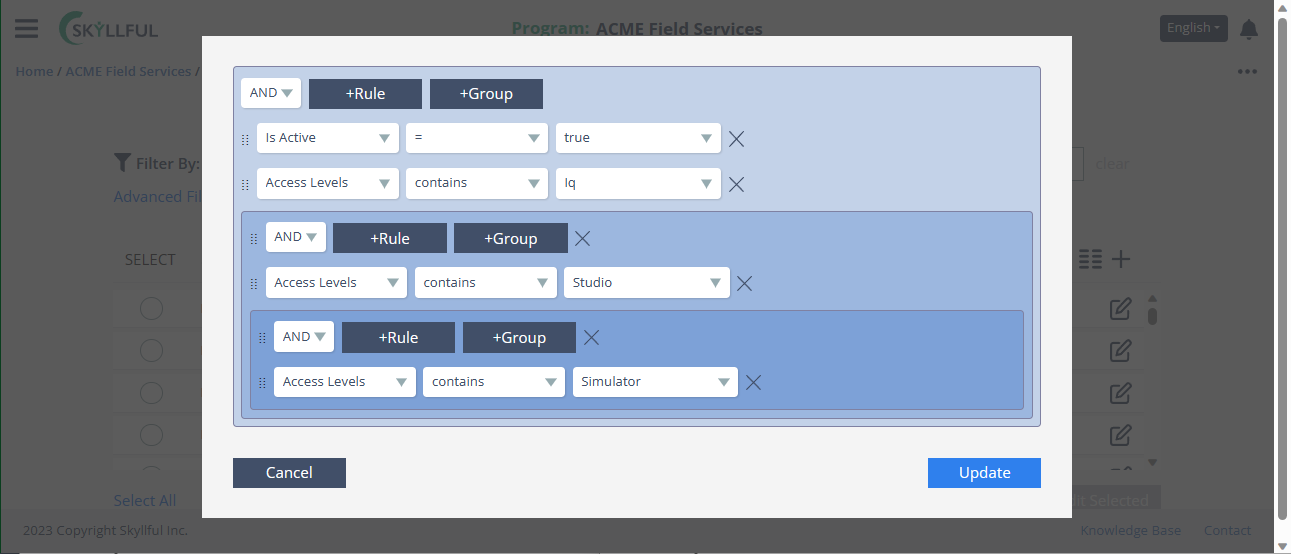
Here is the resulting list. Notice, only 3 users have access to Simulator, IQ, and Studio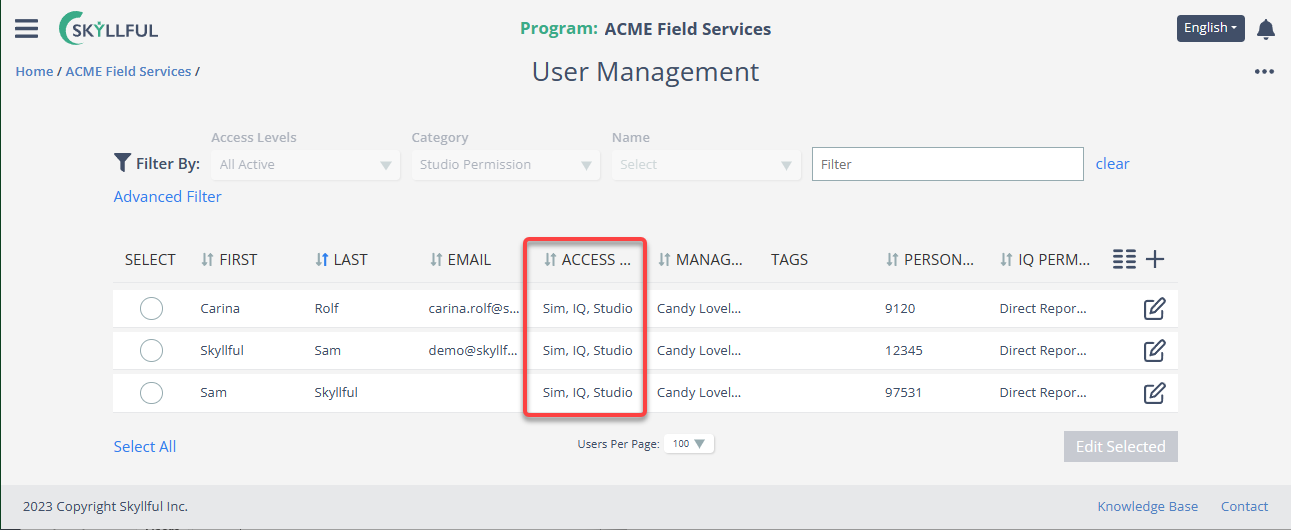

.png)