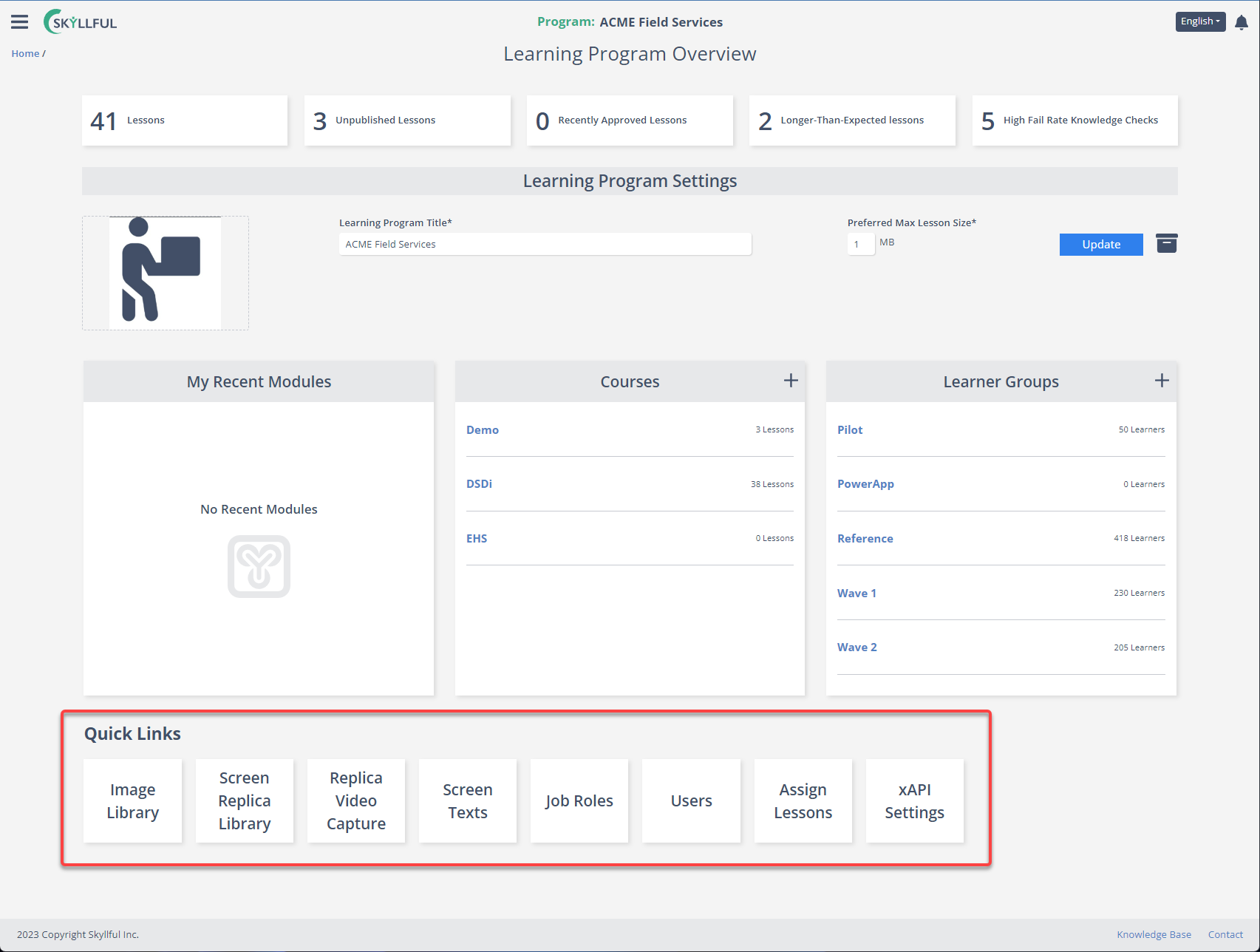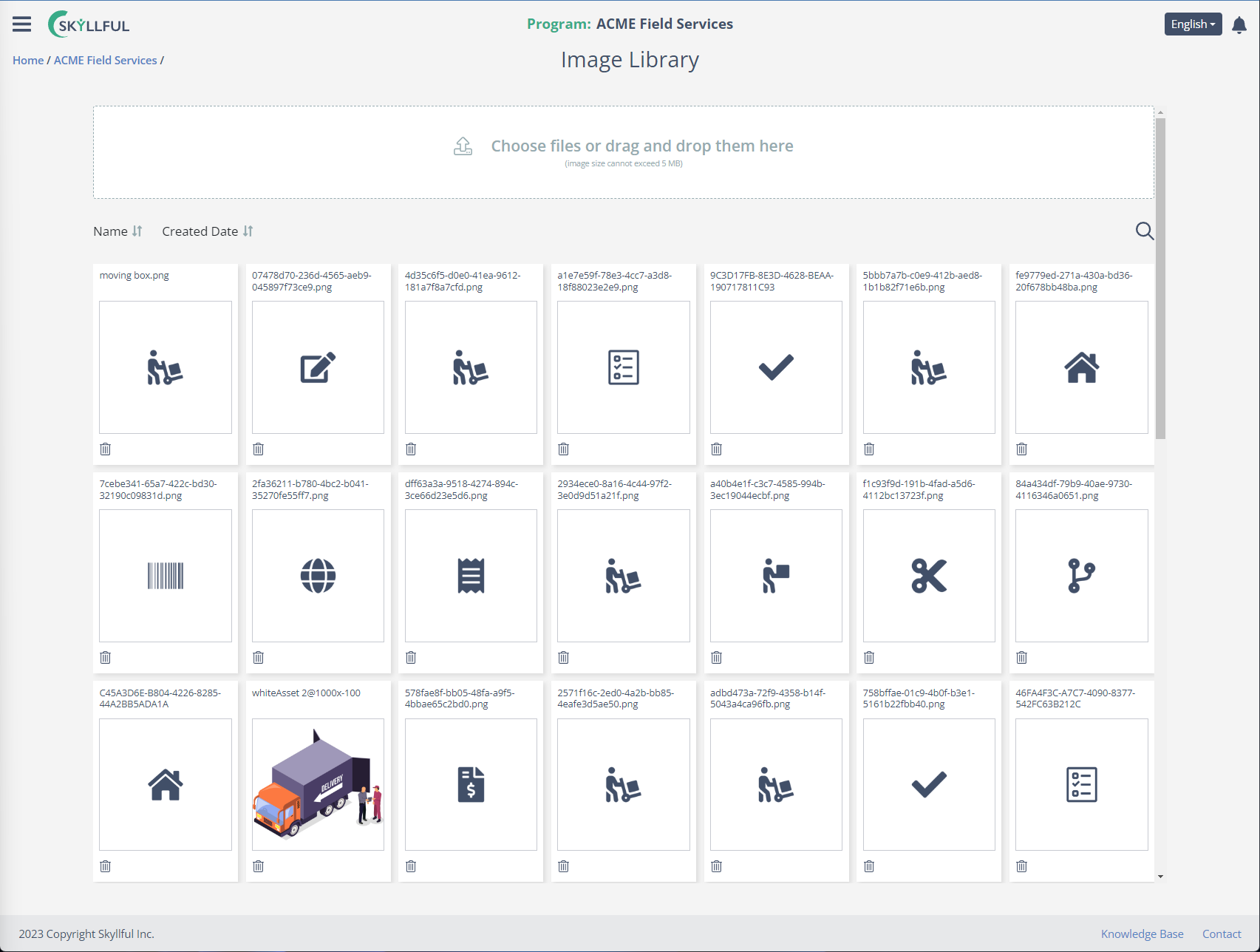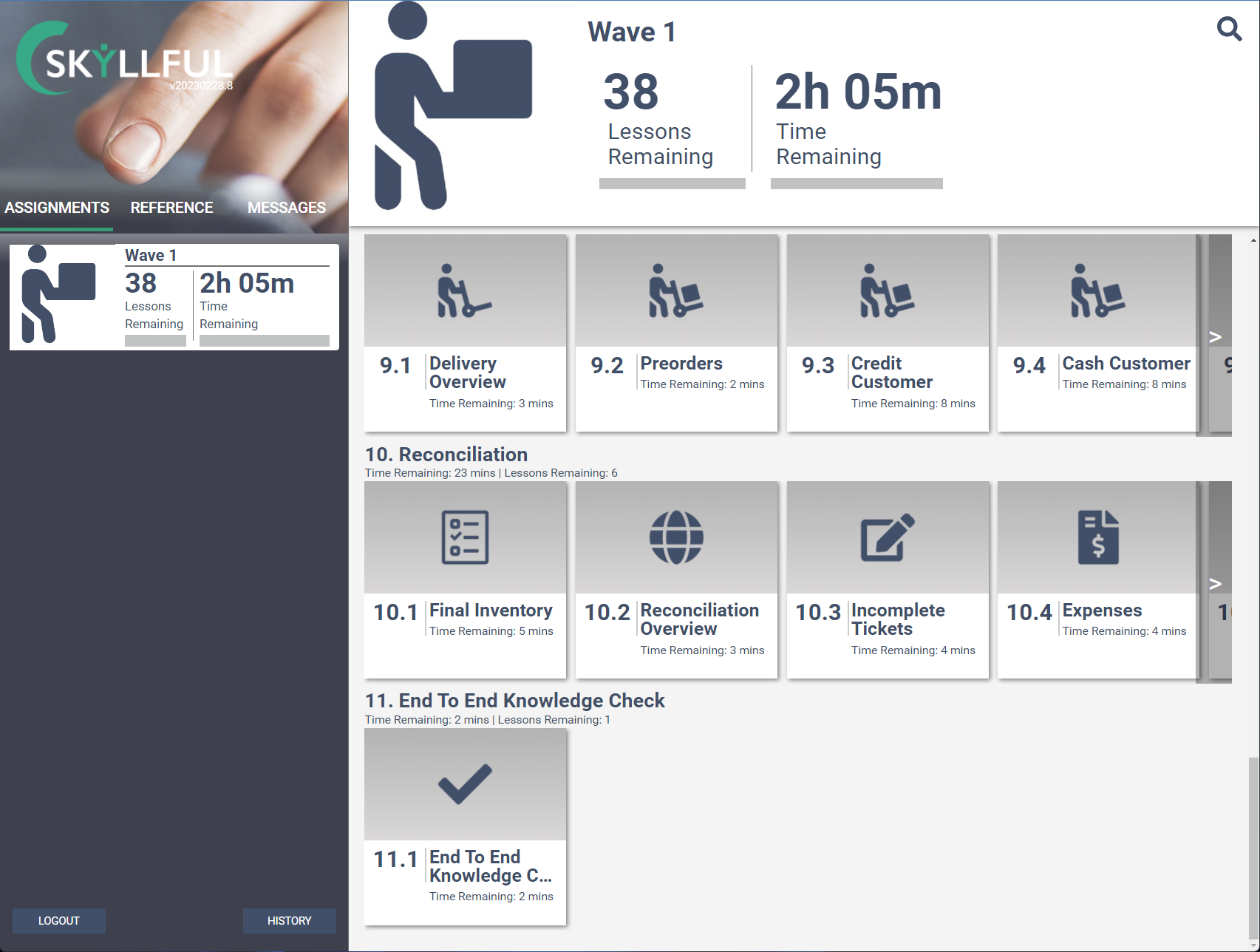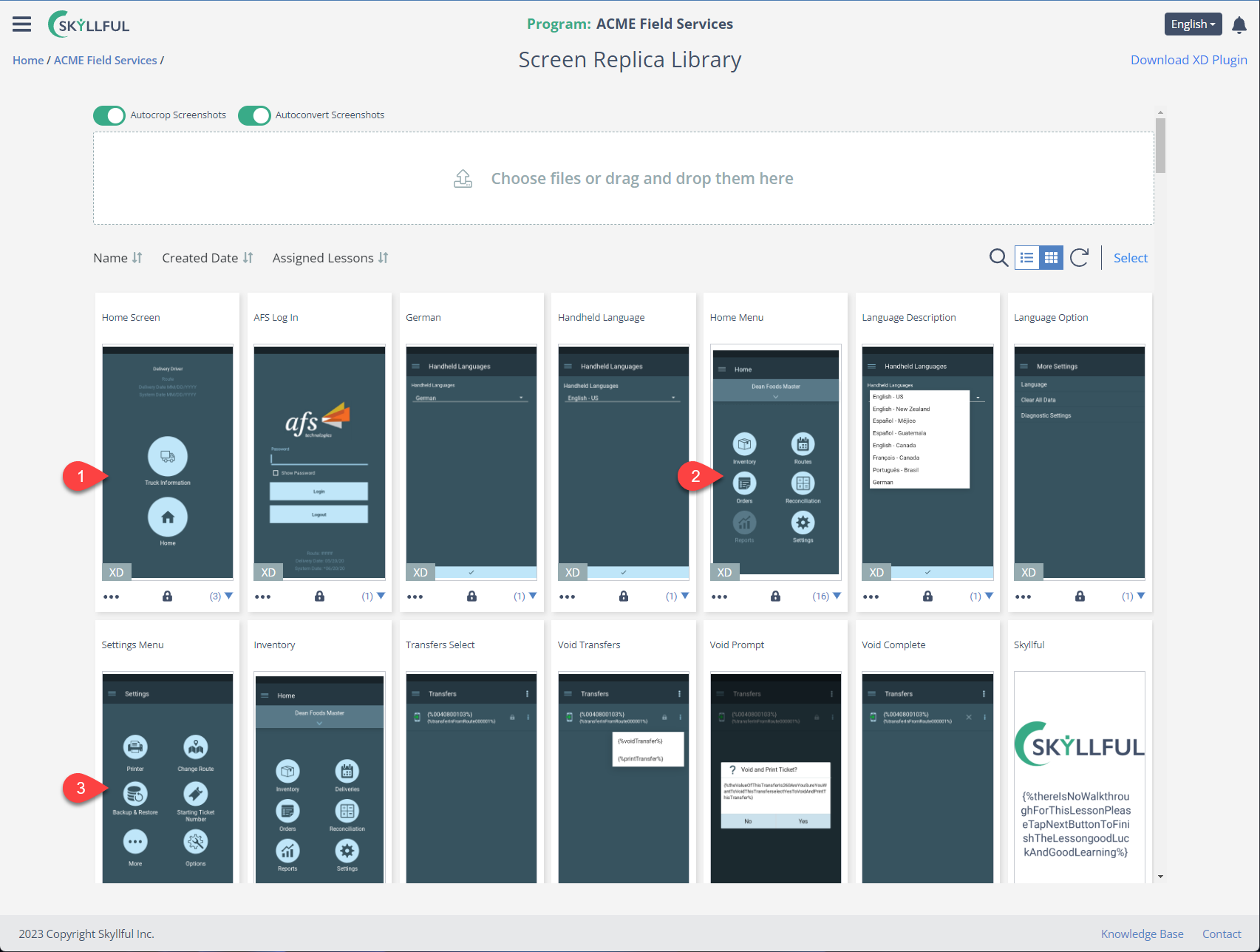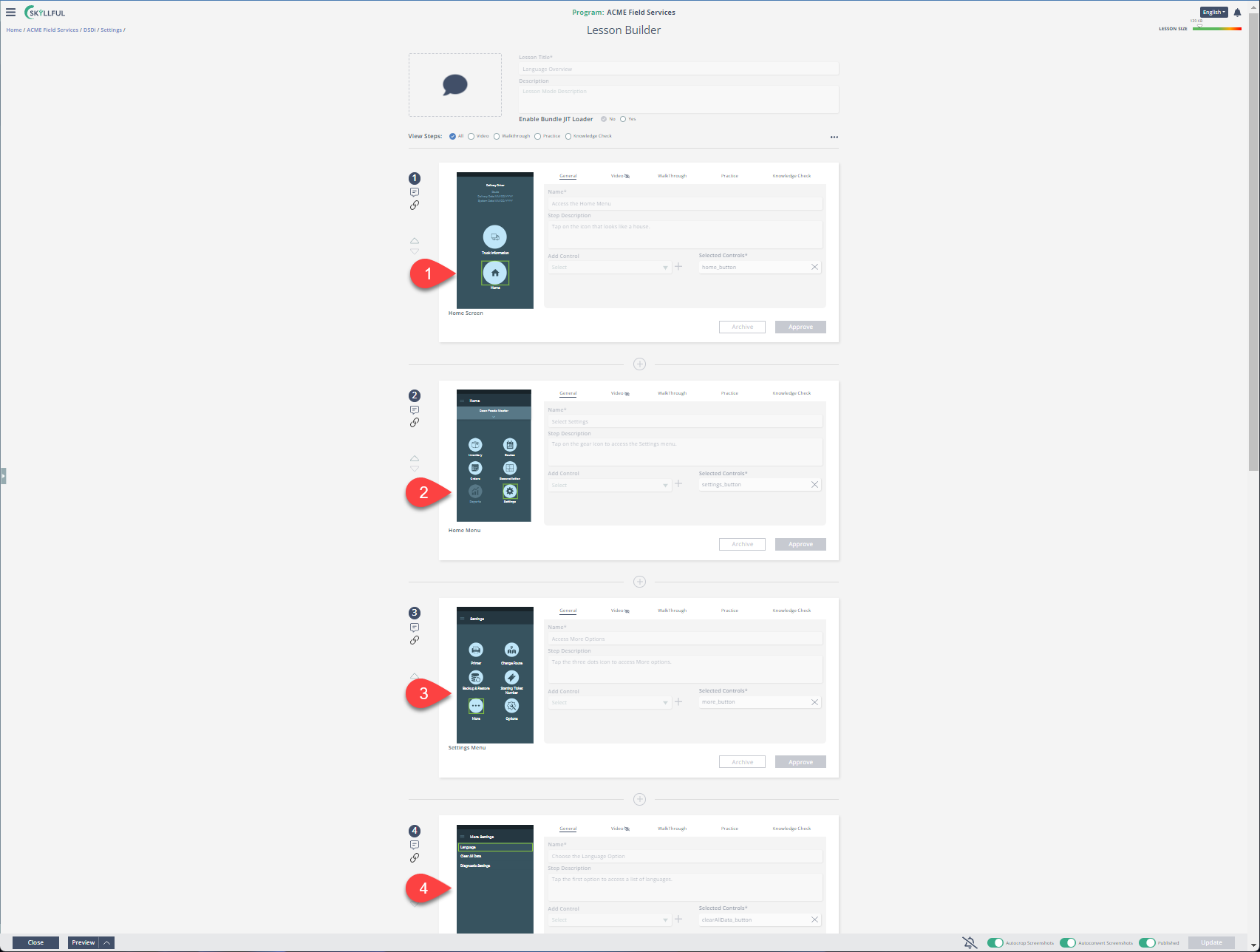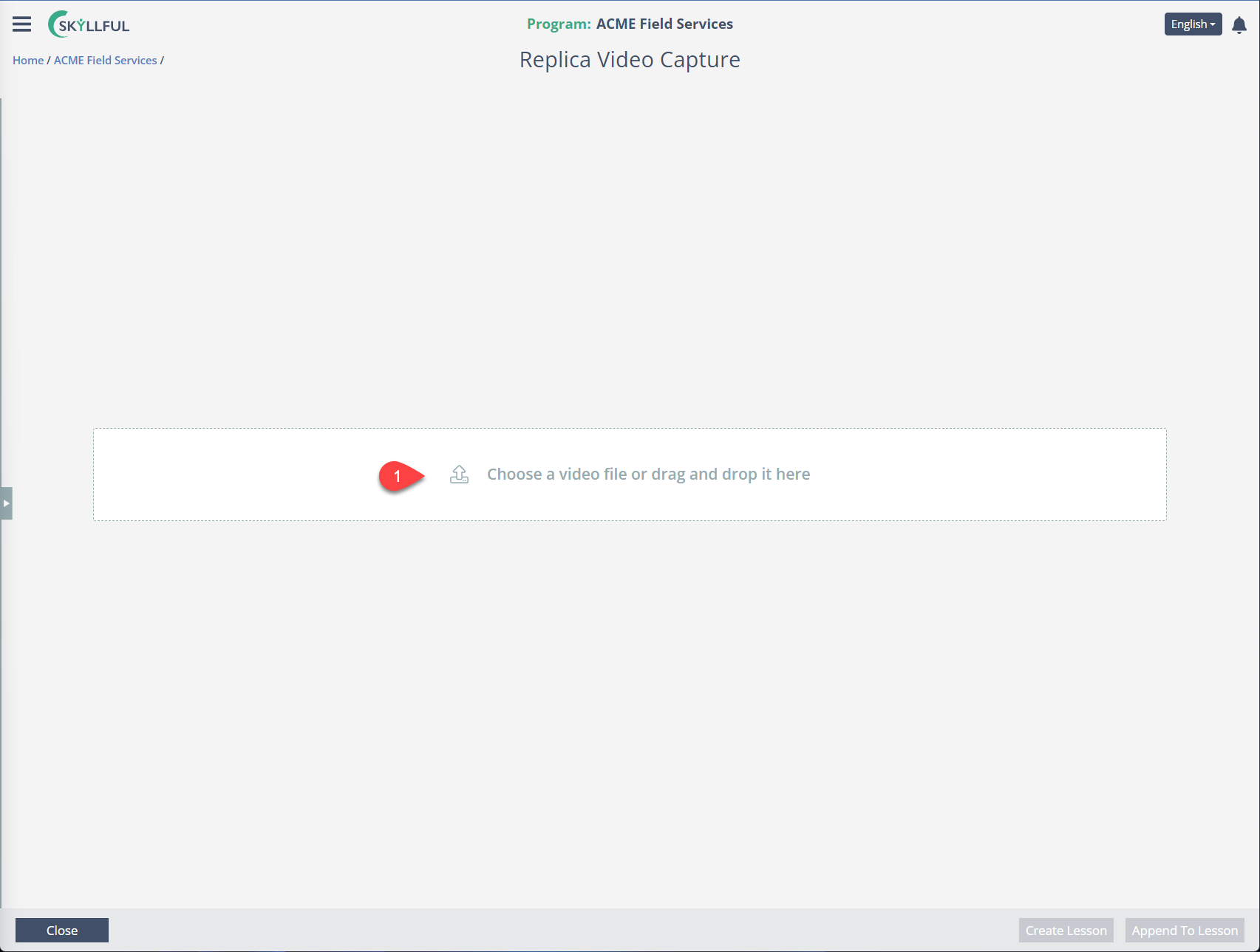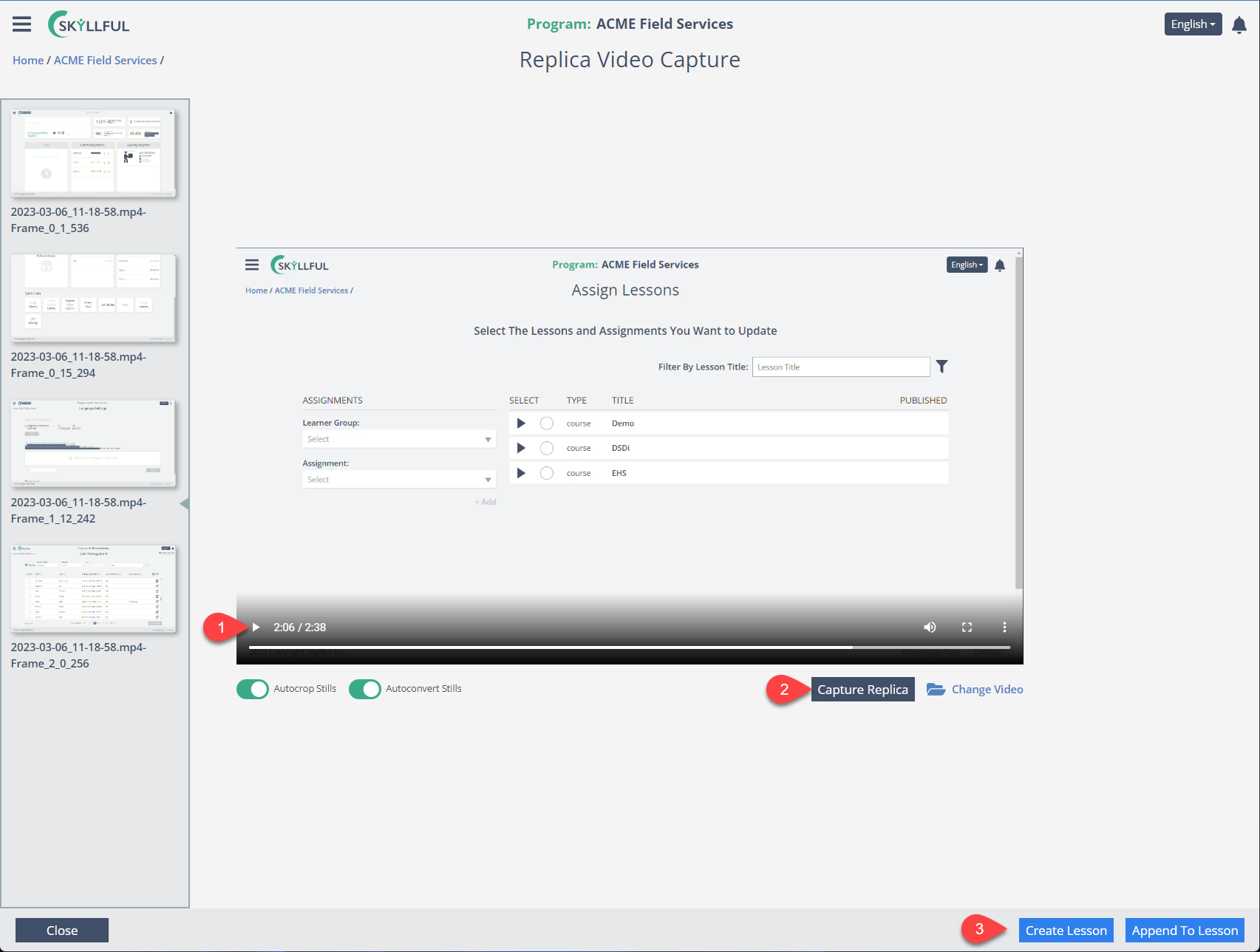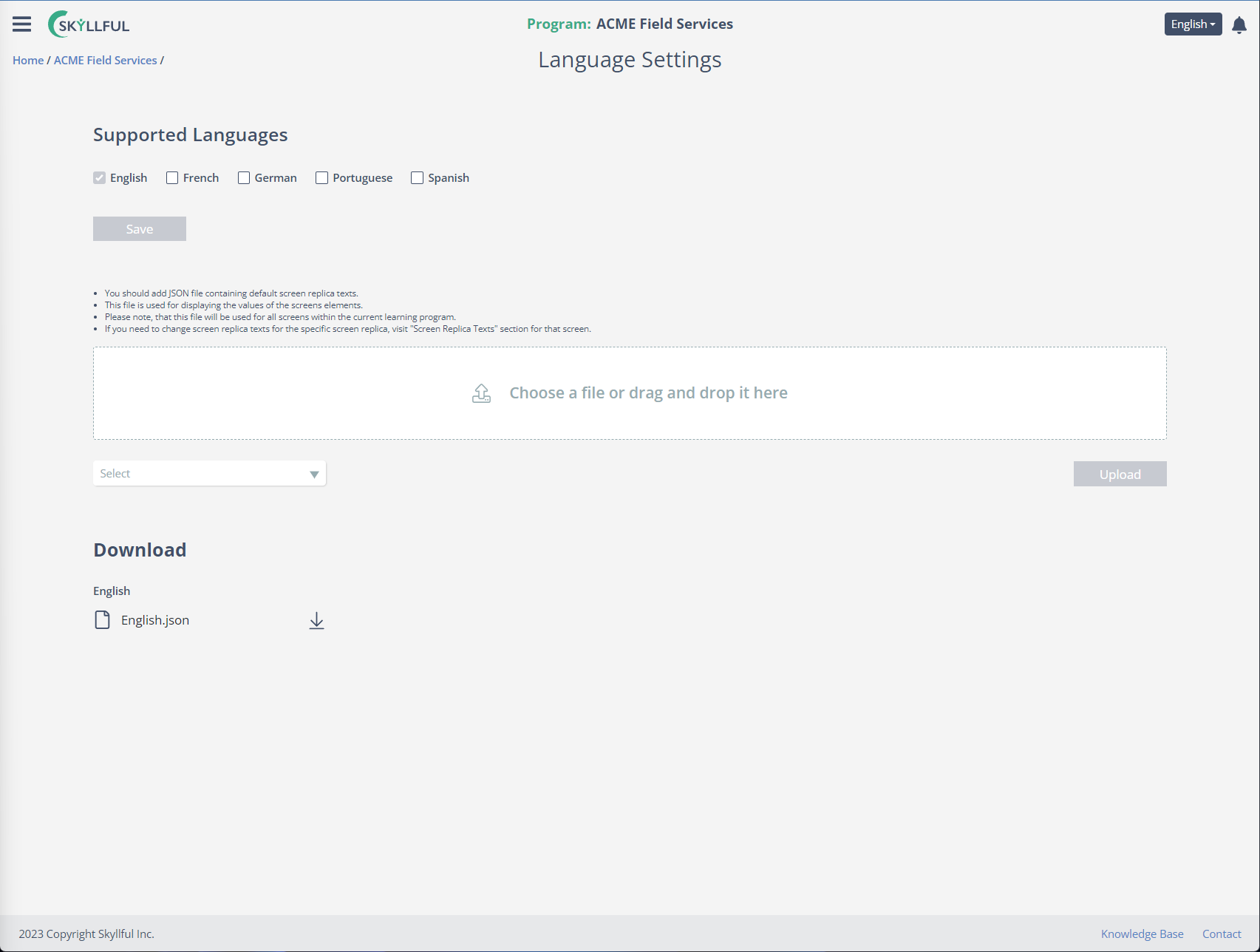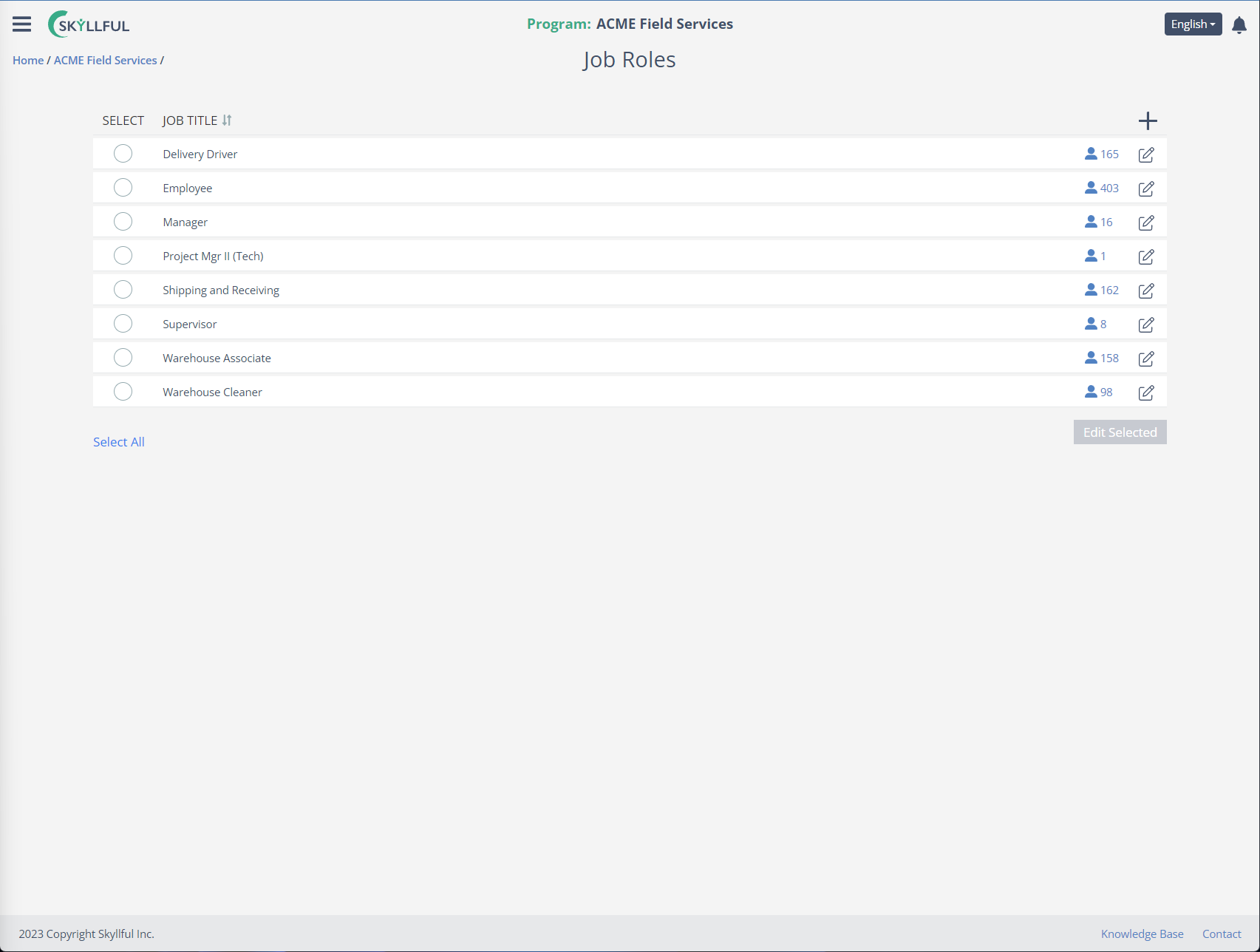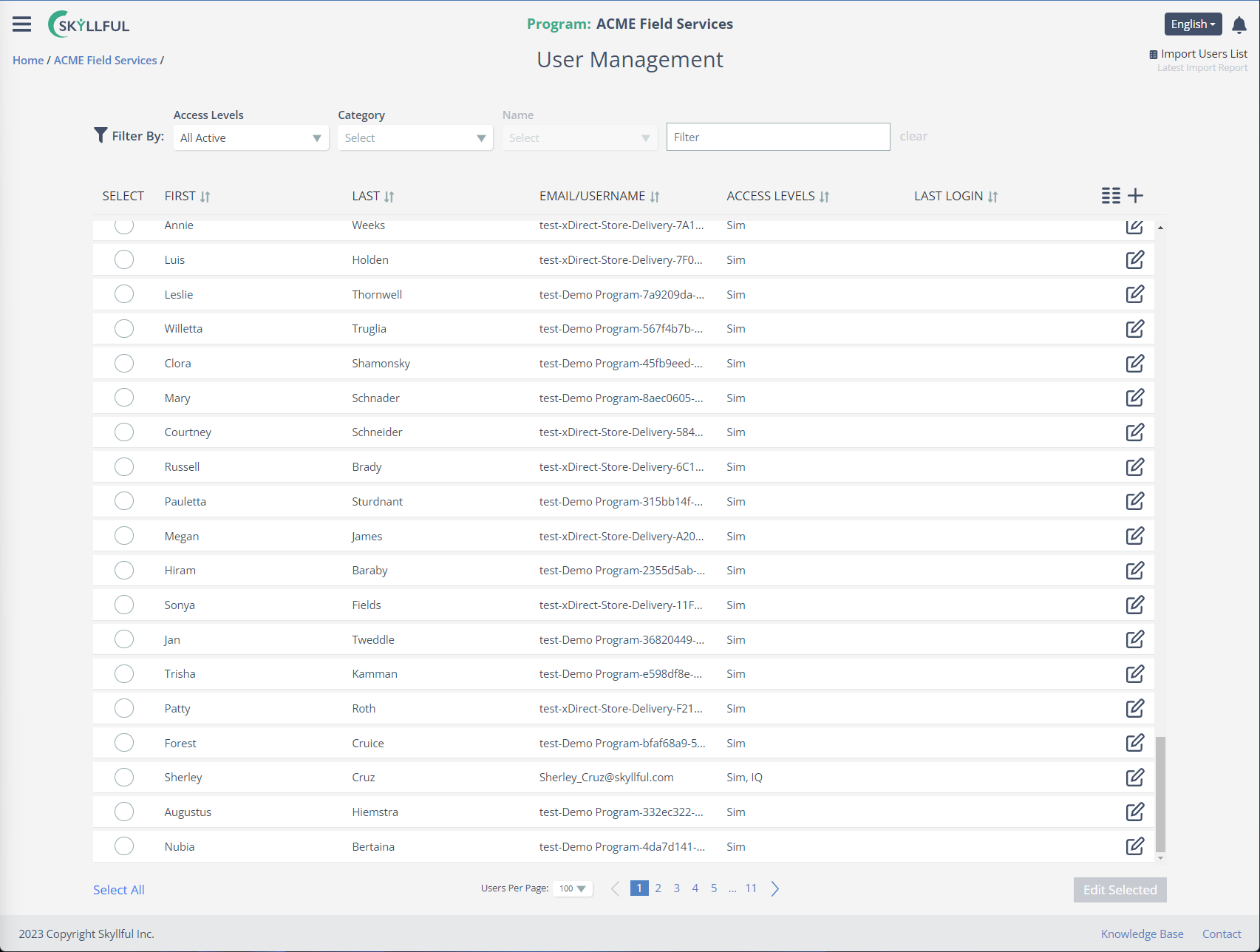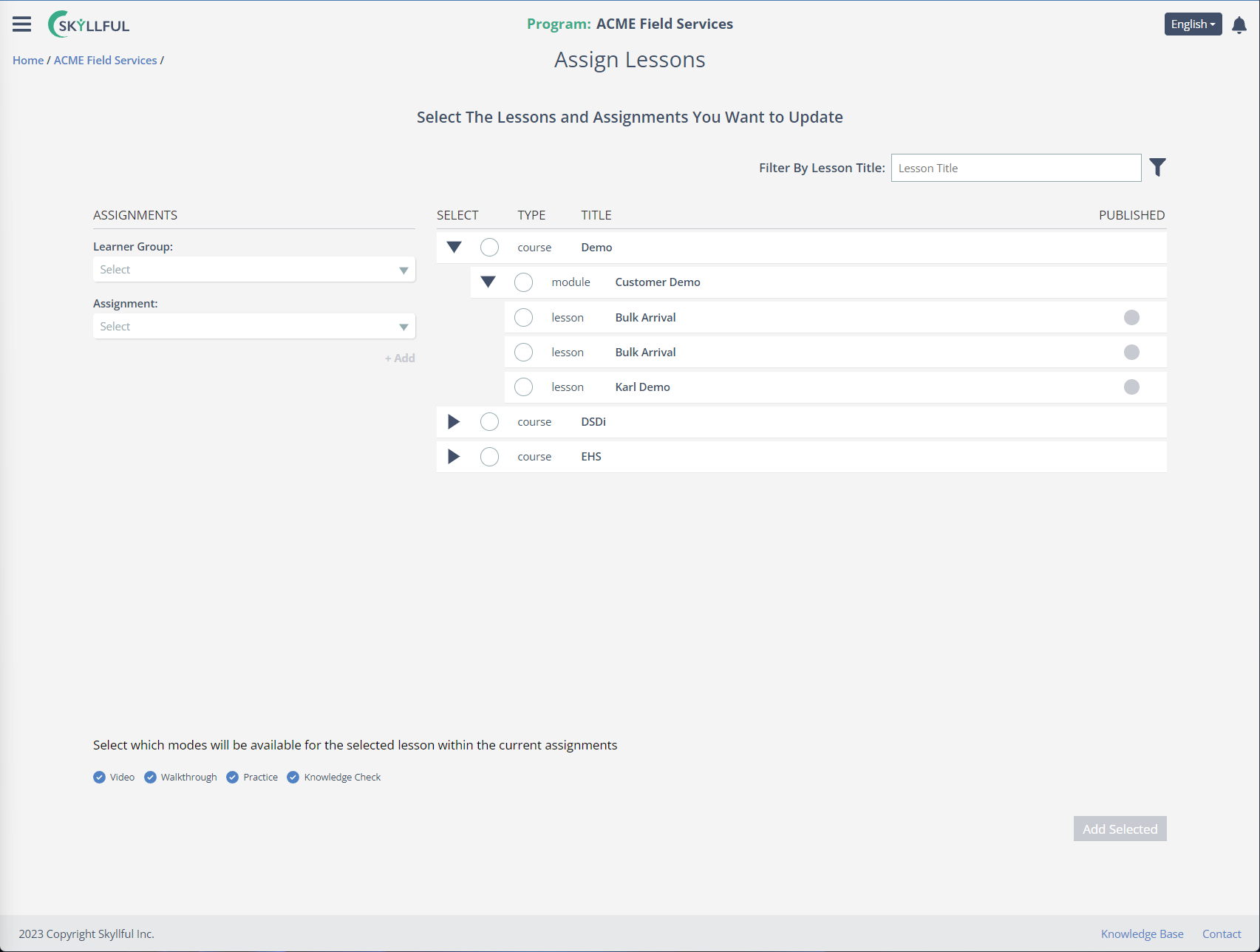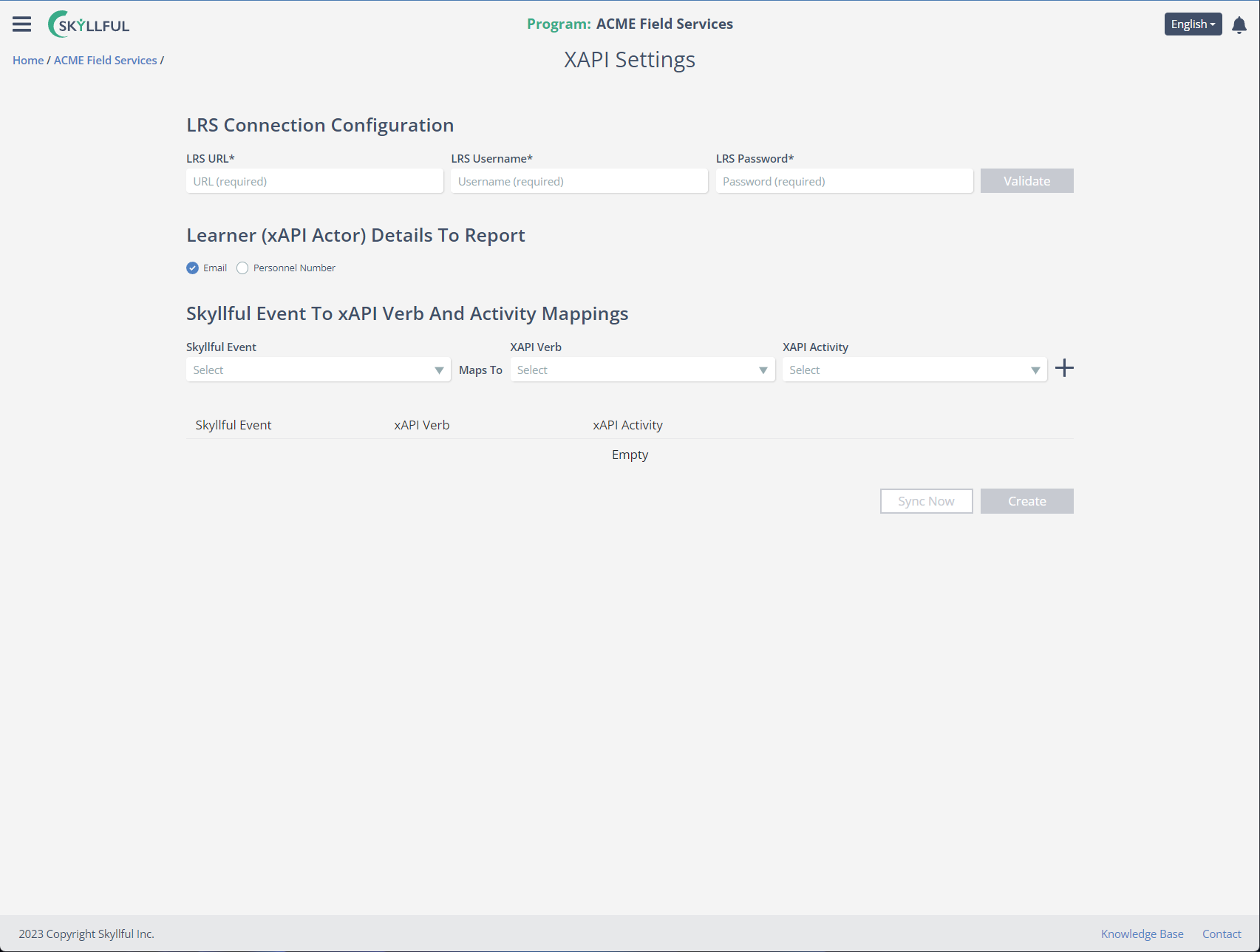- DarkLight
Article Overview
This will provide you an introduction to the Quick Links available in Skyllful Studio. Quick Links are hyperlinks to commonly accessed functions within Studio. You can access Quick Links inside of each Learning Program. You cannot access Quick Links from the Home Screen because your training content is segmented into Learning Programs - each with its own unique set of libraries, users, assignments, and settings.
- Image Library
- Screen Replica Library
- Replica Video Capture
- Screen Texts
- Job Roles
- Users
- Assign Lessons
- xAPI Settings
Quick Links Location within the Learning Program Overview Screen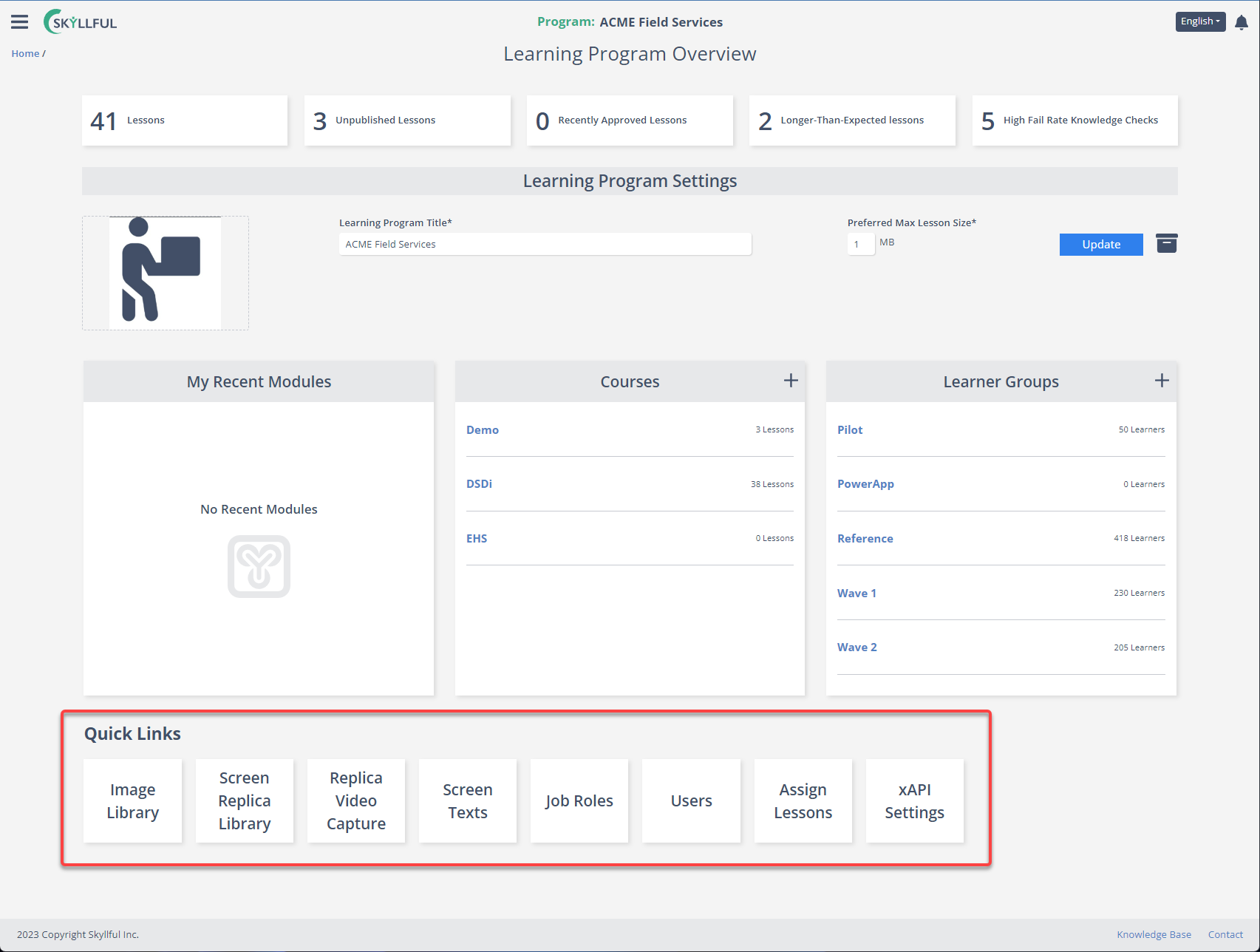
Video Overview
1) Image Library
The Image Library is a collection of imagery used for cosmetic purposes. It houses branded images, stock images, field imagery, etc. that you intend to use for thumbnails, banners, and more. This imagery is consumed by the learner in simulator and can organize and enhance the learning experience for visual learners.
Image Library Interface
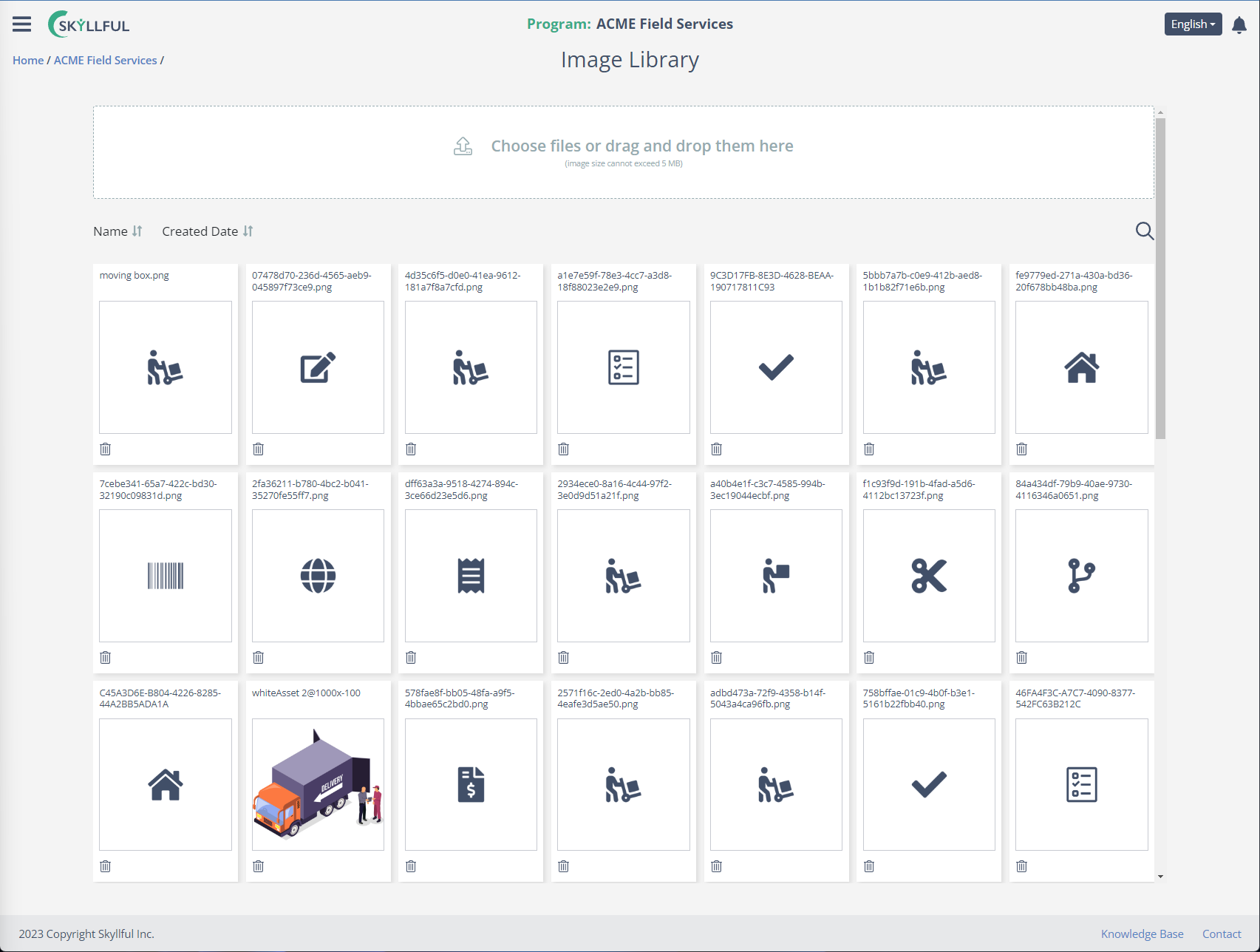
Example of how the Image Library Enhances the Learning Experience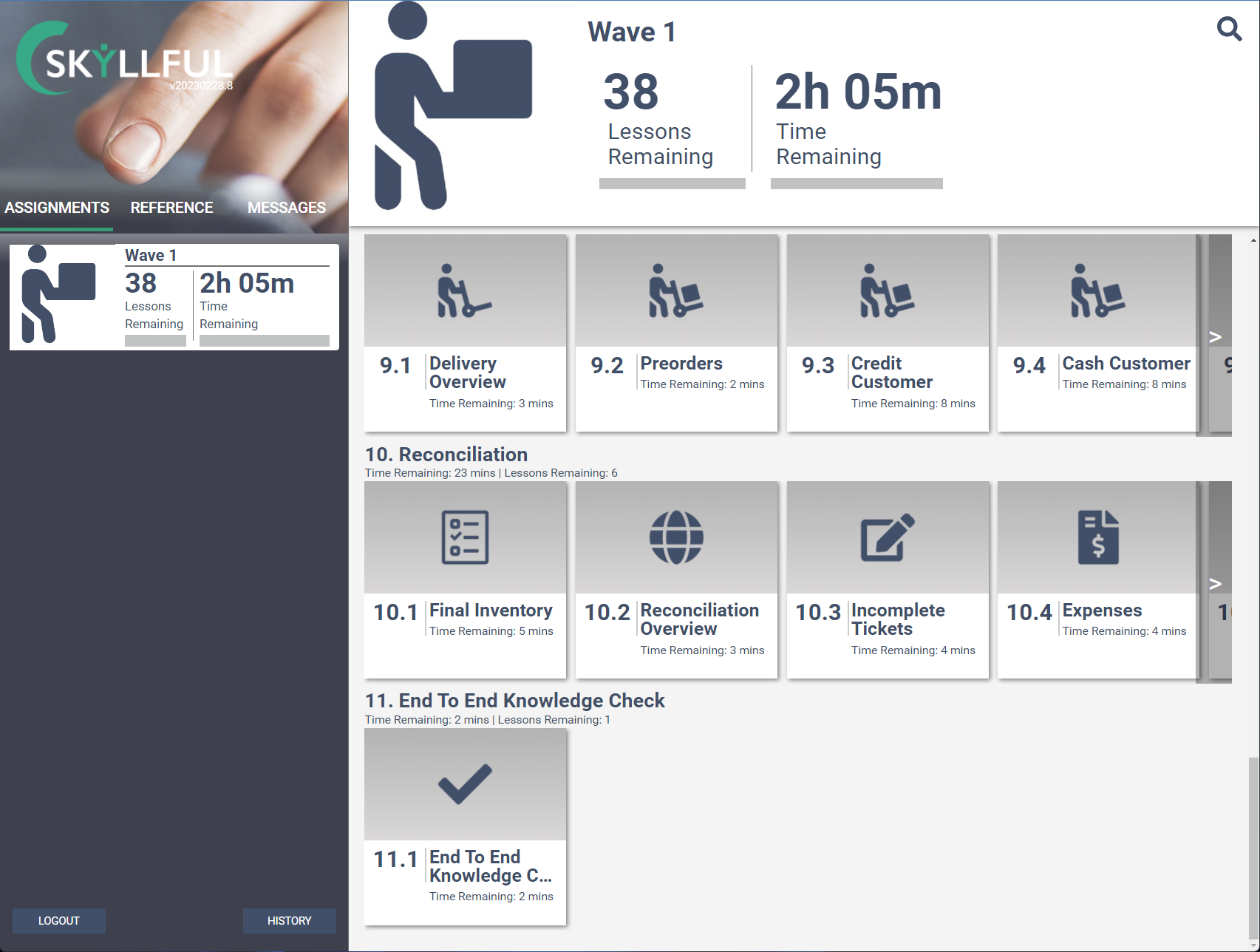
2) Screen Replica Library
This is a second imagery library; however, this library isn't for cosmetic purposes. The Screen Replica Library contains images that are used for lesson creation. Oftentimes, these are screen captures from the learner's immersive work environment - hence the naming convention.
Screen Replica Library Interface
Example of how the Screen Replica Library Supports the Learning Environment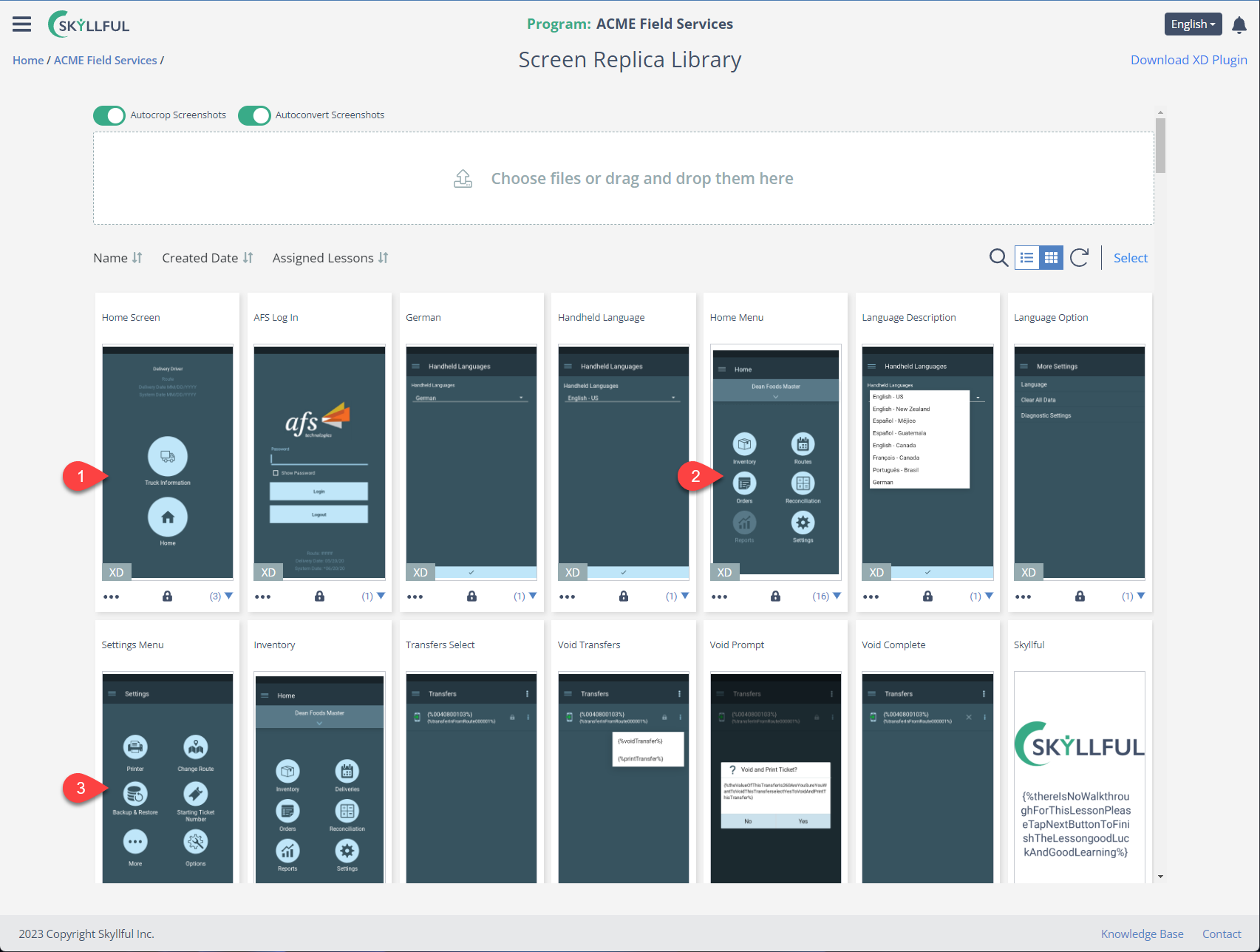
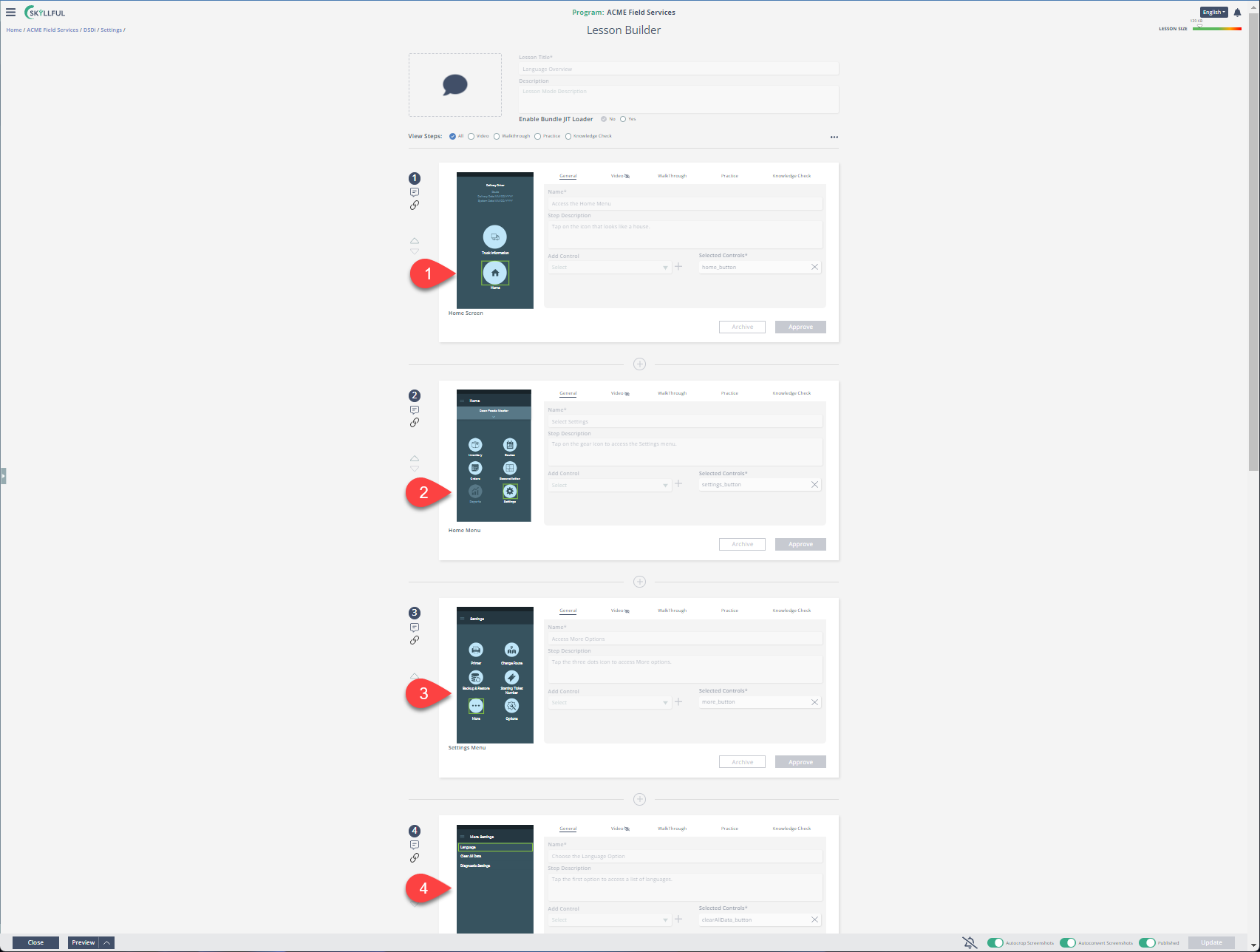
3) Replica Video Capture
The Replica Video Capture is a function built into Skyllful Studio that allows you to import a video, hit play, and press a button to capture screens as the video plays. These screens are automatically saved to your Screen Replica Library. Additionally, once you finish capturing screens from the video, you can add them to a new or existing lesson with the push of a button.
You can navigate to your saved video, or drag it into the Replica Video Capture Tool
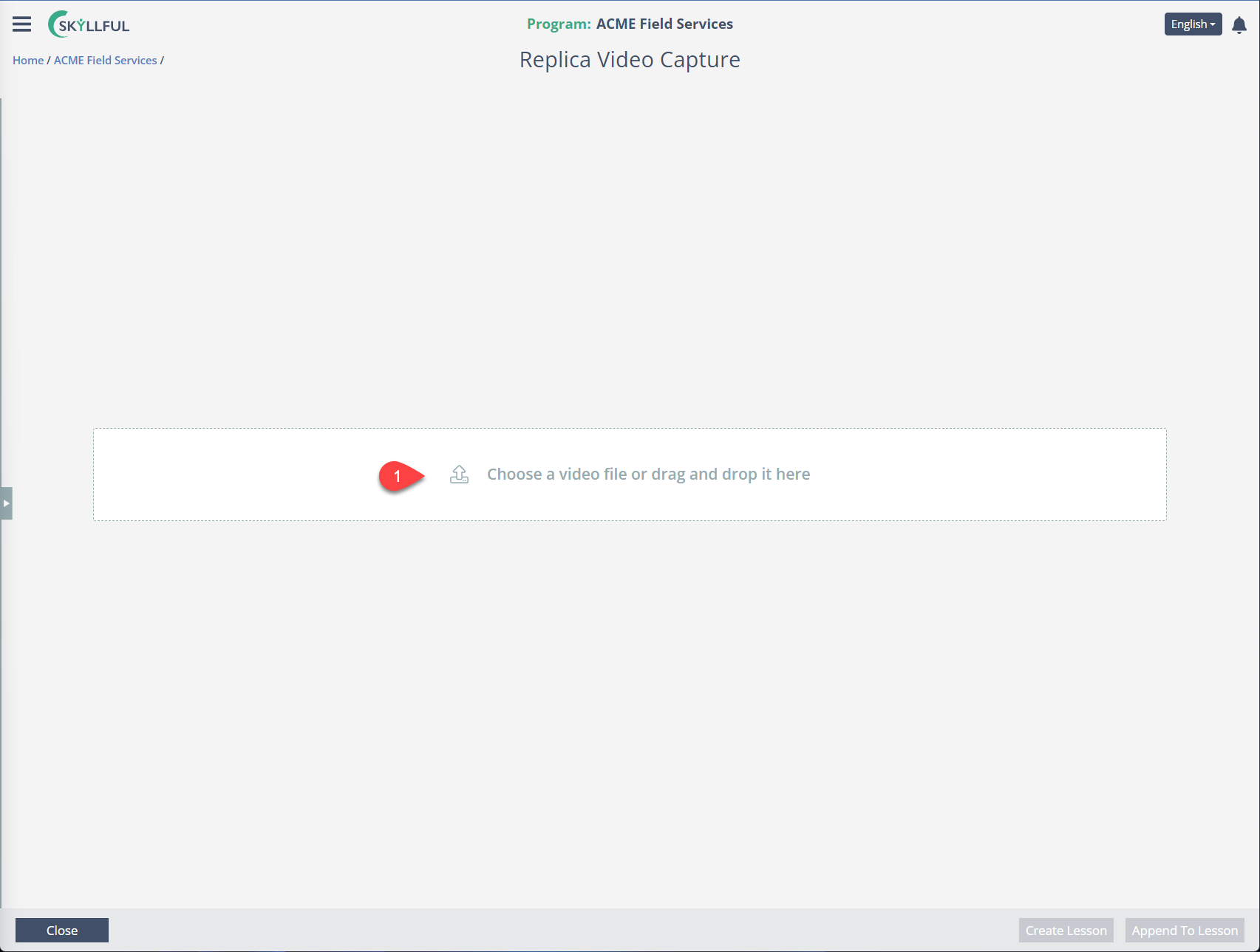
Once loaded, hit play and press [Capture Replica] to grab screen captures.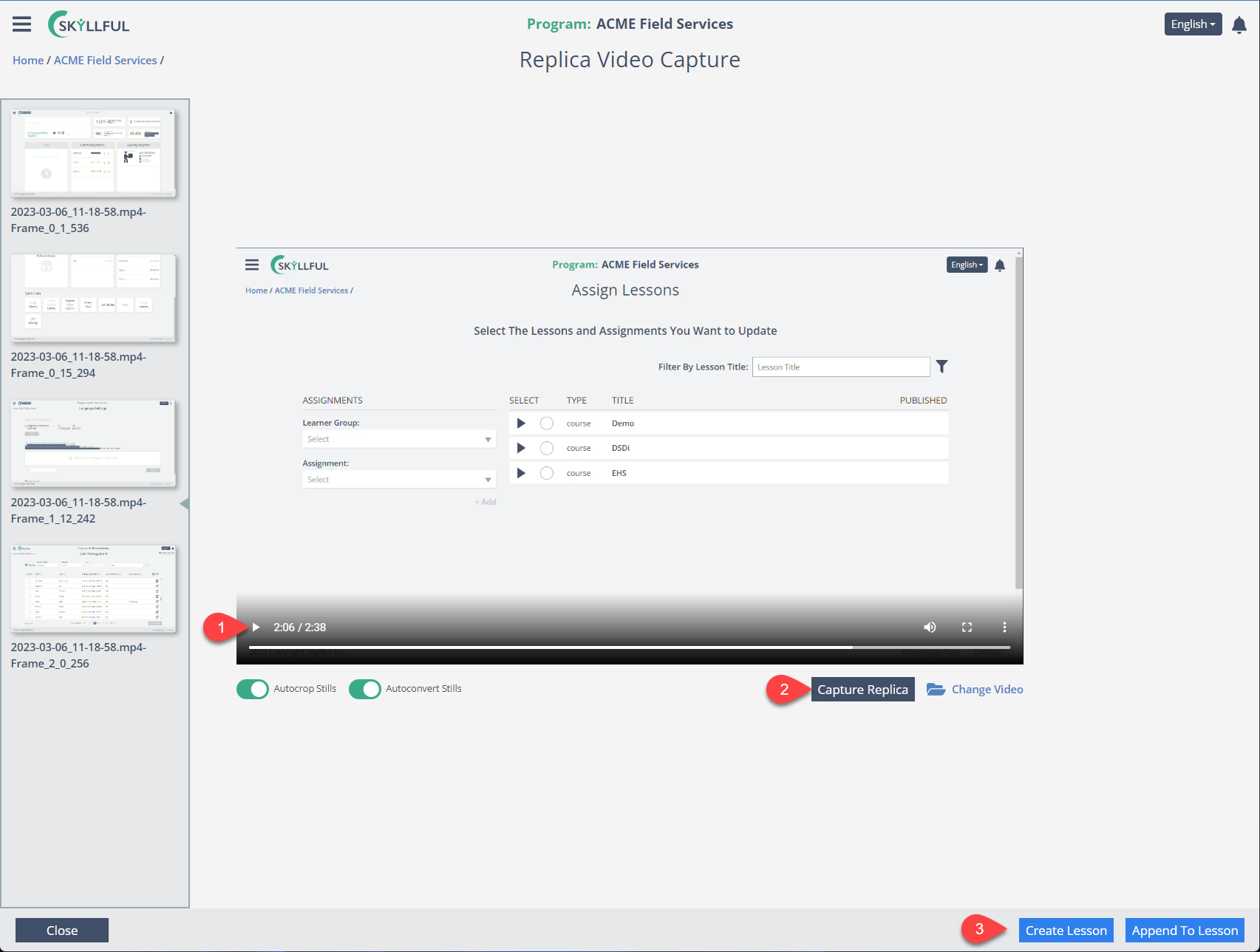
4) Screen Texts
Screen Texts manages the language(s) used in your training program. By default, English will be the sole language delivered.
Screen Texts / Language Settings Screen
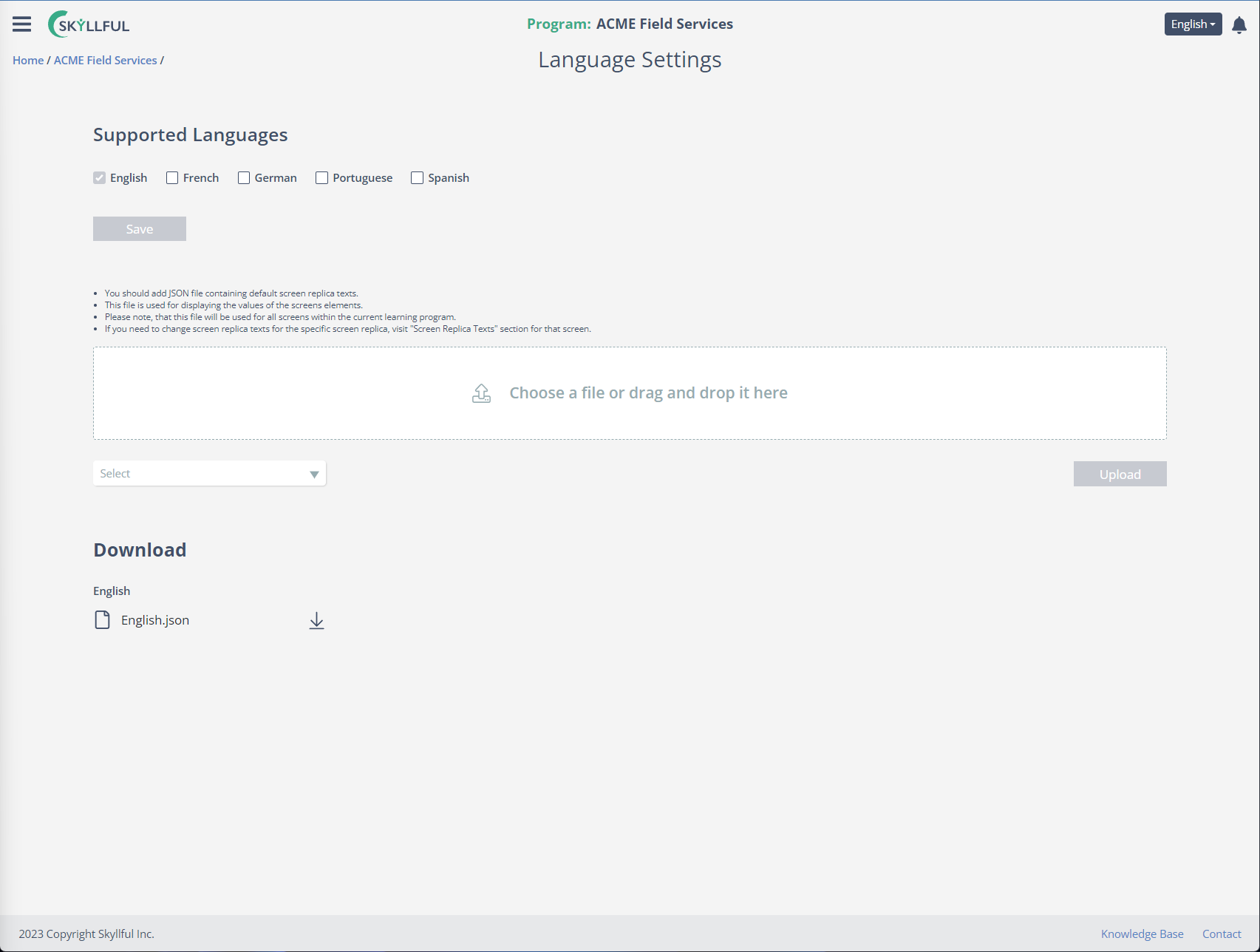
5) Job Roles
Job Roles serve to group learners together for efficiency when assigning lessons. With Job Roles assigned to each learner, lessons can then be assigned to a group instead of multiple individuals.
Job Role Interface
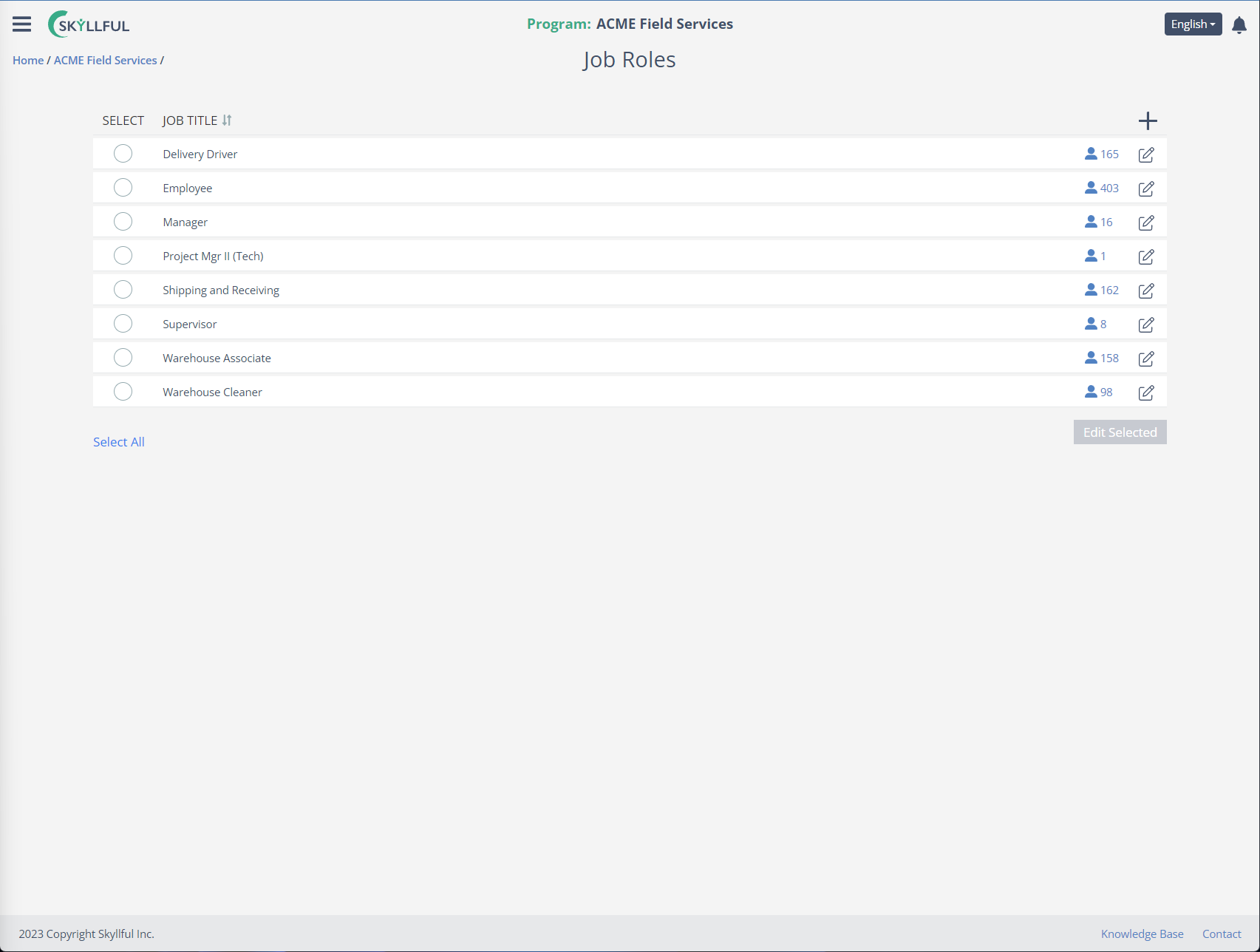
6) Users
Users can be added, edited, or removed from Skyllful products through the User Management interface. This can be done individually, in bulk, or via the [Import Users List] in the upper right corner. In addition to editing users, you can filter and view existing users.
User Management Interface
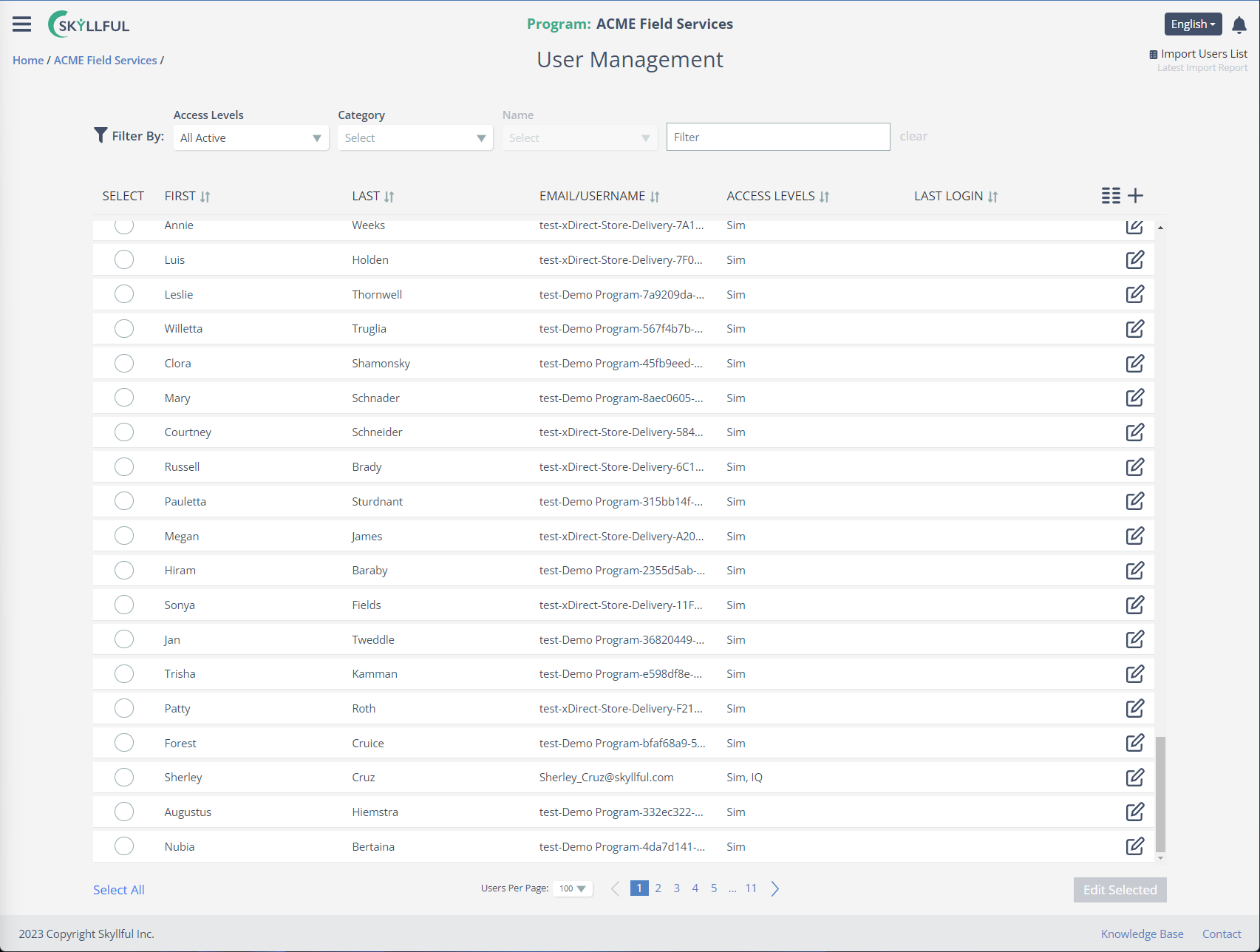
7) Assign lessons
The Assignment interface will give you the ability to assign any course, module, lesson, or combination to an entire Learner Group.
Assignment Interface
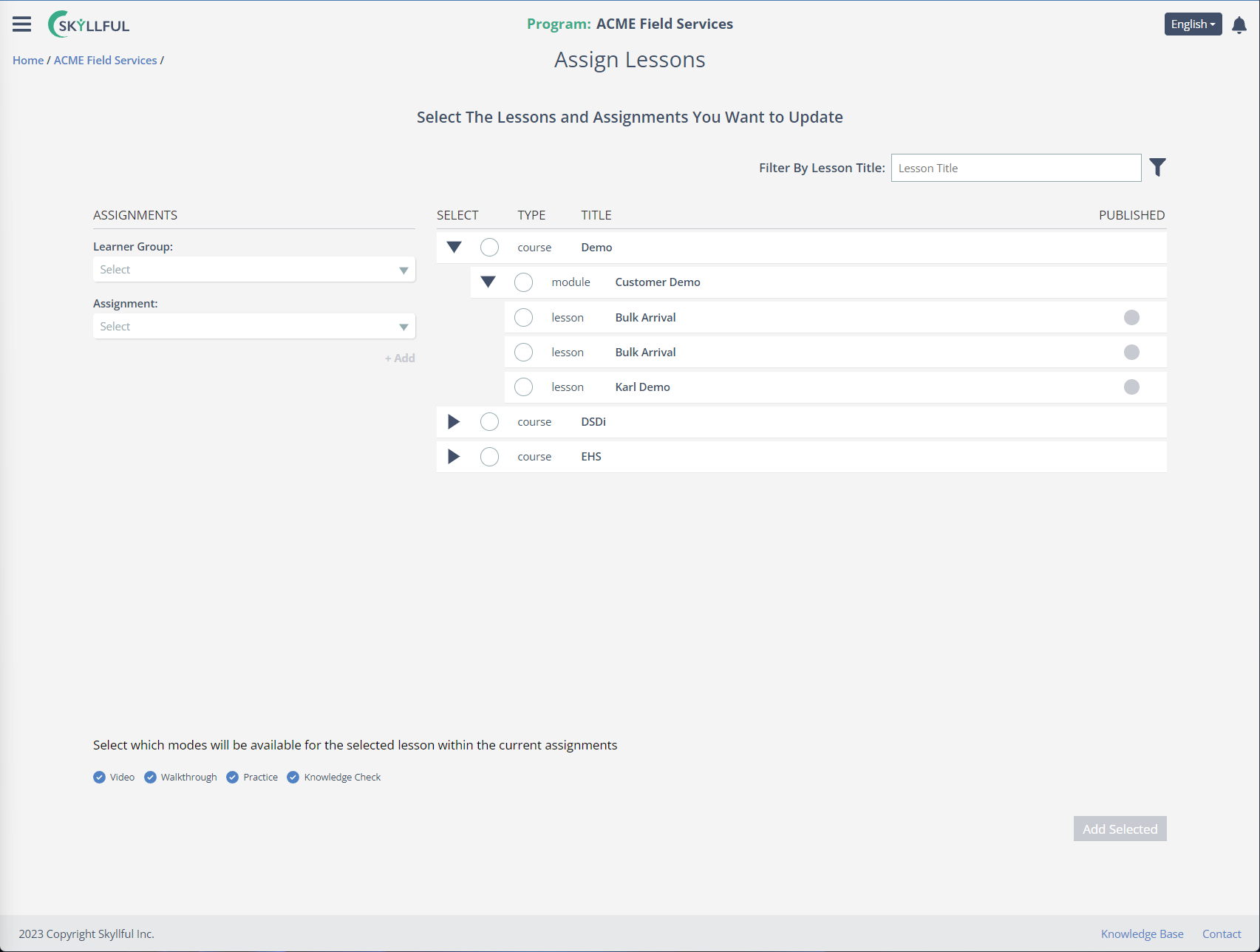
8) xAPI Settings
xAPI connects Simulator learning activities and resulting data to an external Learning Record Store (LRS). You can build your statements in the xAPI interface so learner data can be automaticall retrieved, interpreted, and stored in your LRS.
xAPI Settings Interface
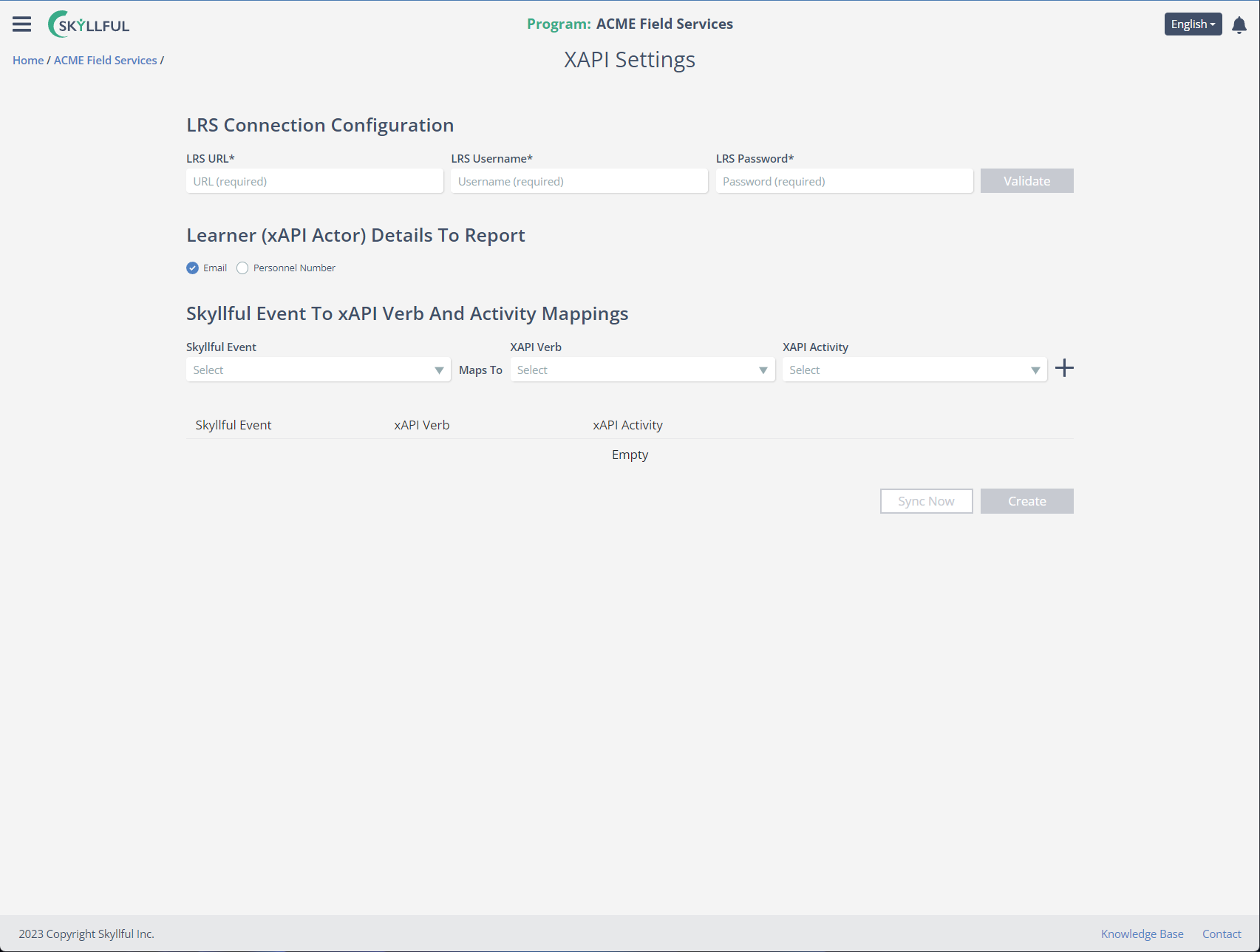

.png)