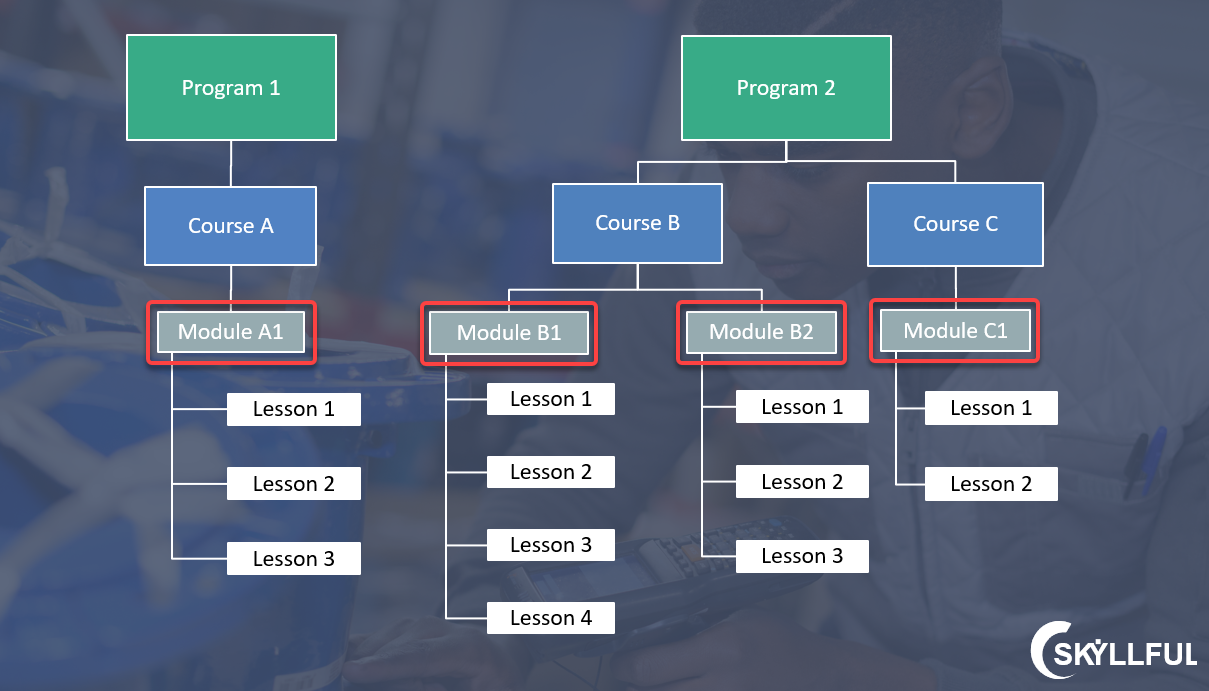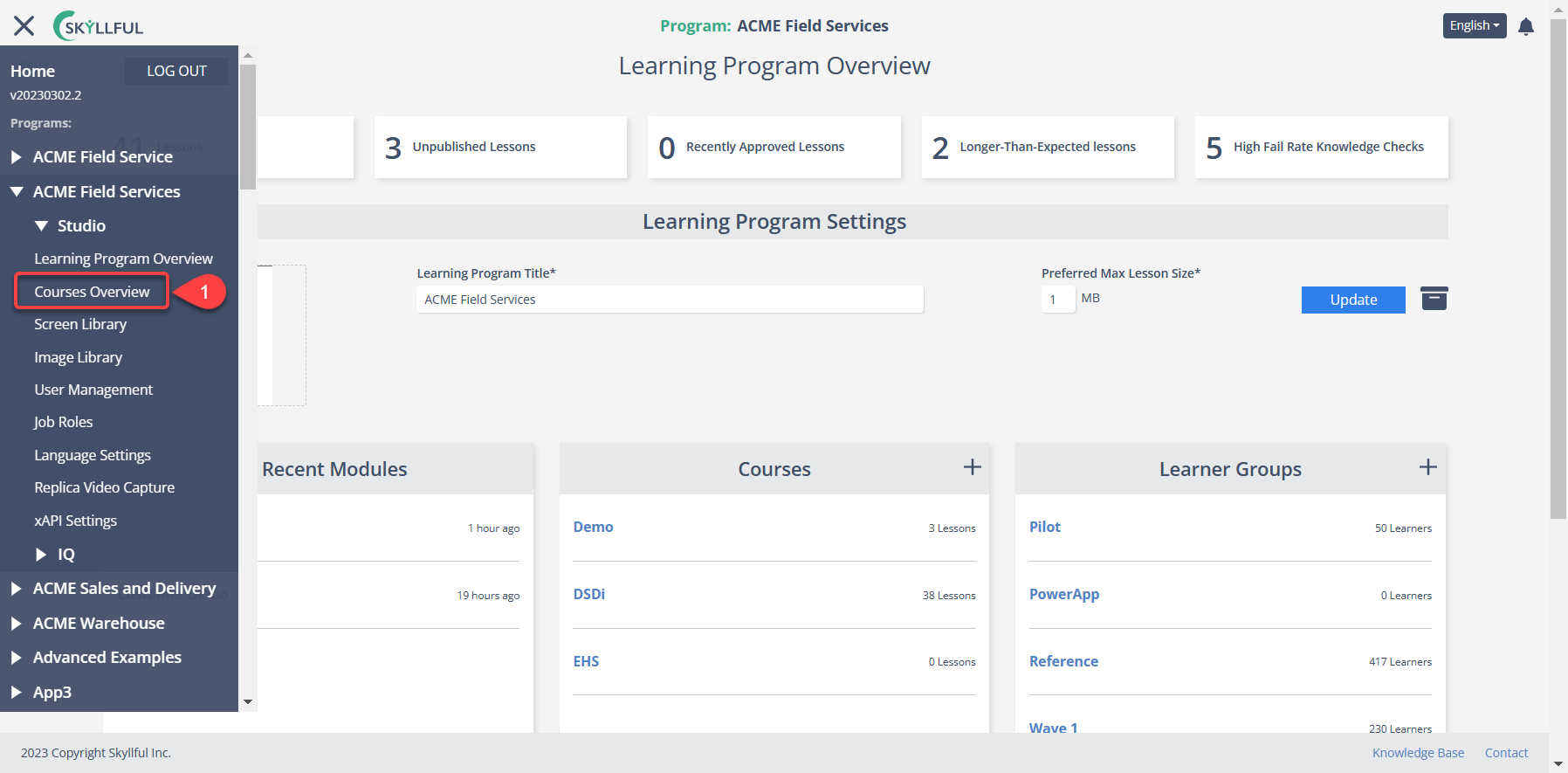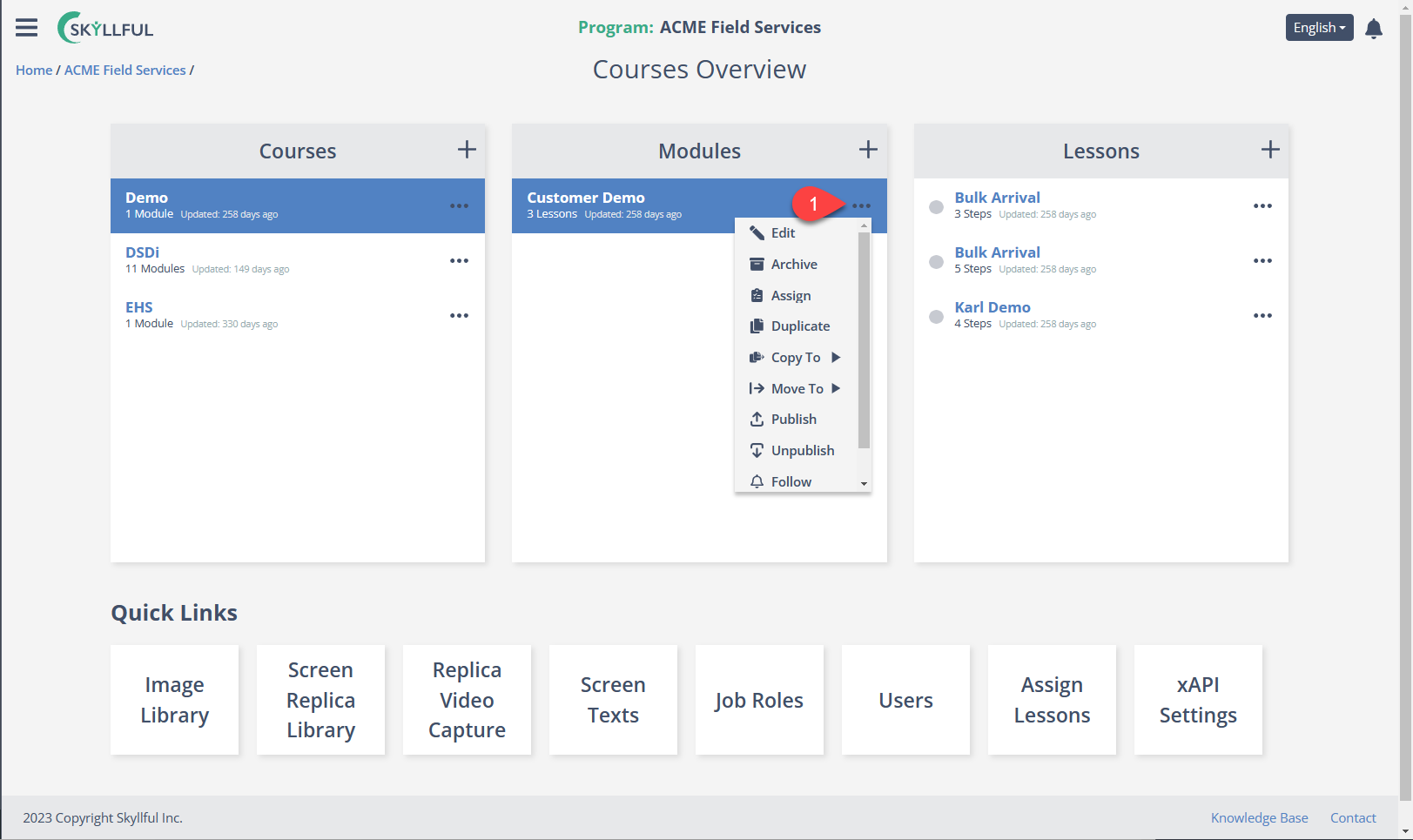- DarkLight
Article Overview
In this lesson, we will further explore Module interfaces, objectives, dependencies, and settings.
- Recap of Module Hierarchy & Dependencies
- Accessing Modules
- Recap of Module Tools & Settings Available on the Course Overview Screen
1) Recap of Module Hierarchy & Dependencies
Modules further divide training content to meet more targeted learning objectives.
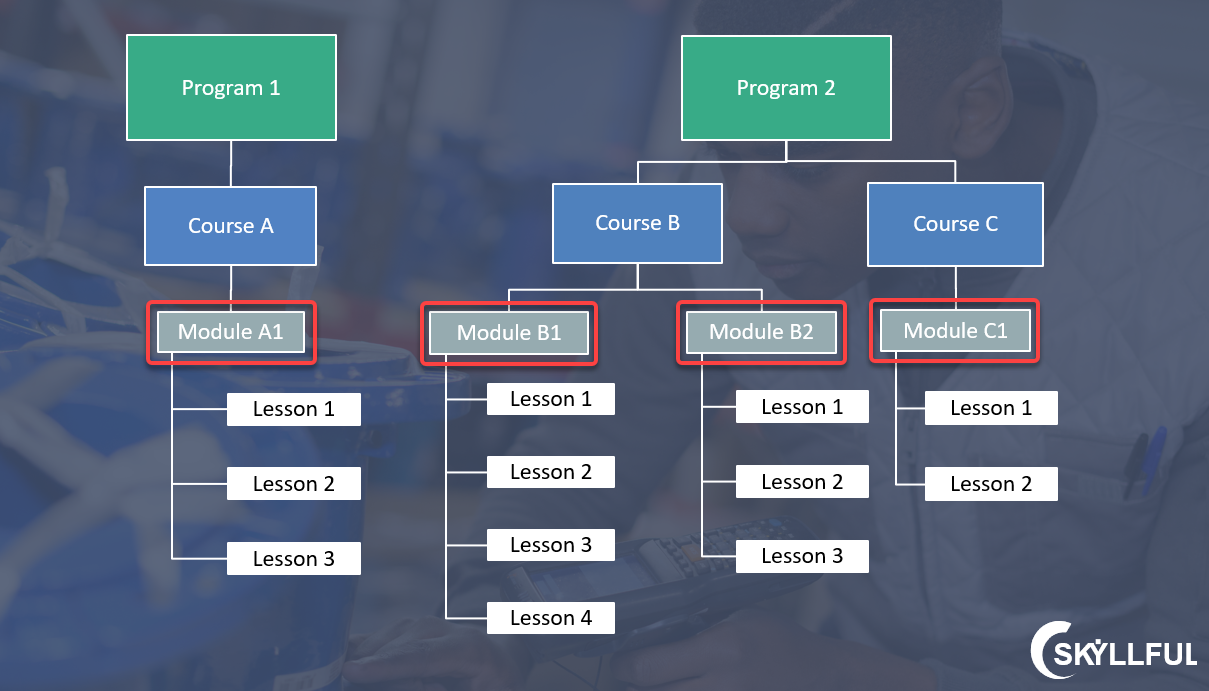
Example Modules for a Specific Job Role
COURSE: Delivery Driver Training
- Example Module: Warehouse Operations
- Example Module: Driving the Route
- Example Module: Client Interactions
- Example Module: SAP Transactions
Example Modules for Department Wide Training
COURSE: Annual Training
- Example Module: Professional Development Training
- Example Module: Administrative Tasks
- Example Module: Annual Reviews
2) Accessing Modules
Modules reside inside Courses. Therefore, you must first access the Program & Course that houses the Module you want to view.
Access a Module Using the Home Screen
1. Choose the Program where your Module is located.
2. Pick the Course where your Module is located. 
Access a Module Using the Skyllful Menu
1. You can access any module through the Skyllful menu.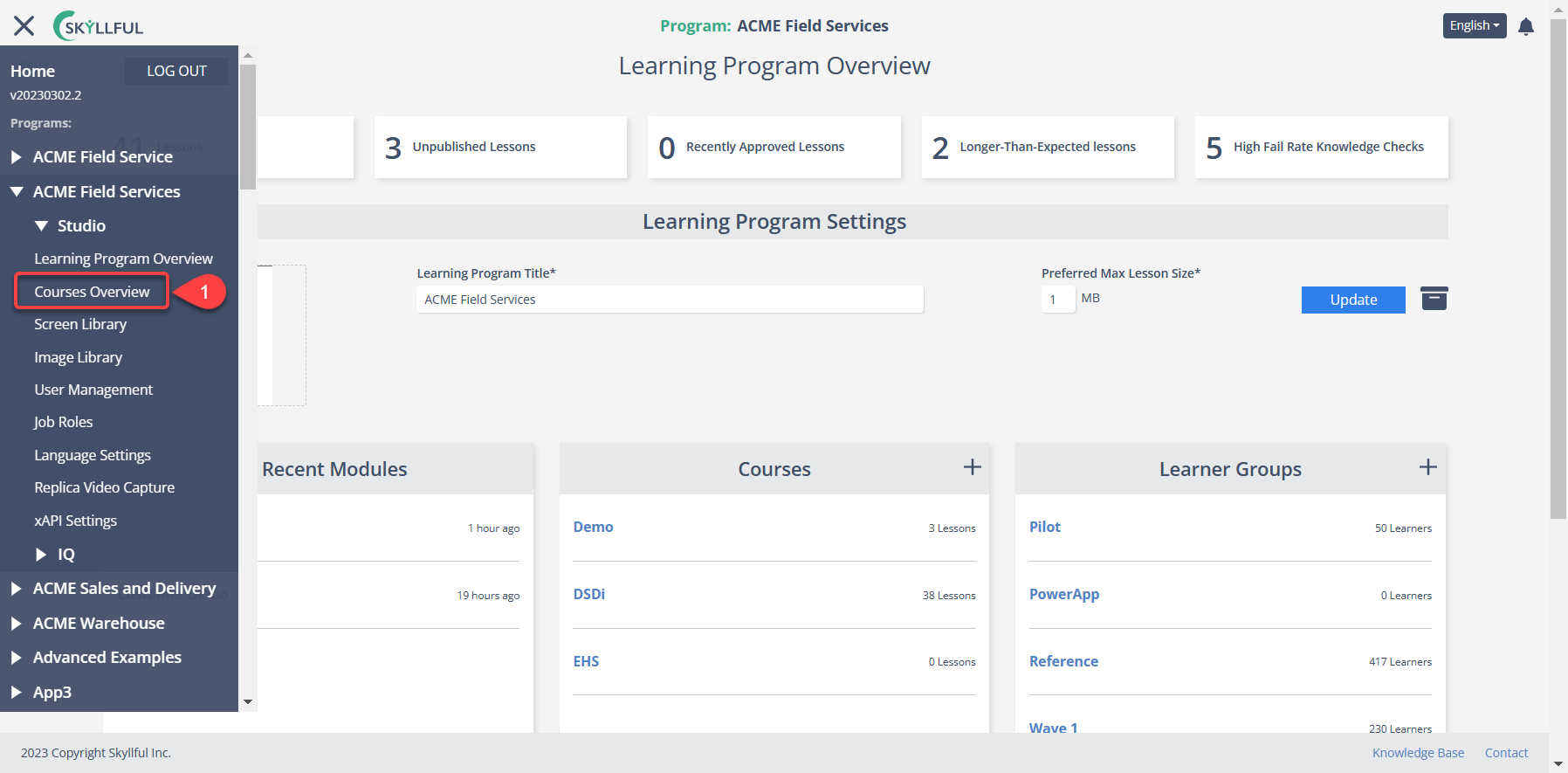
2. The Courses Overview page will give you simultaneous access to all Courses, Modules and Lessons in the program. Click on the Course where your Module is located and the Module card will populate.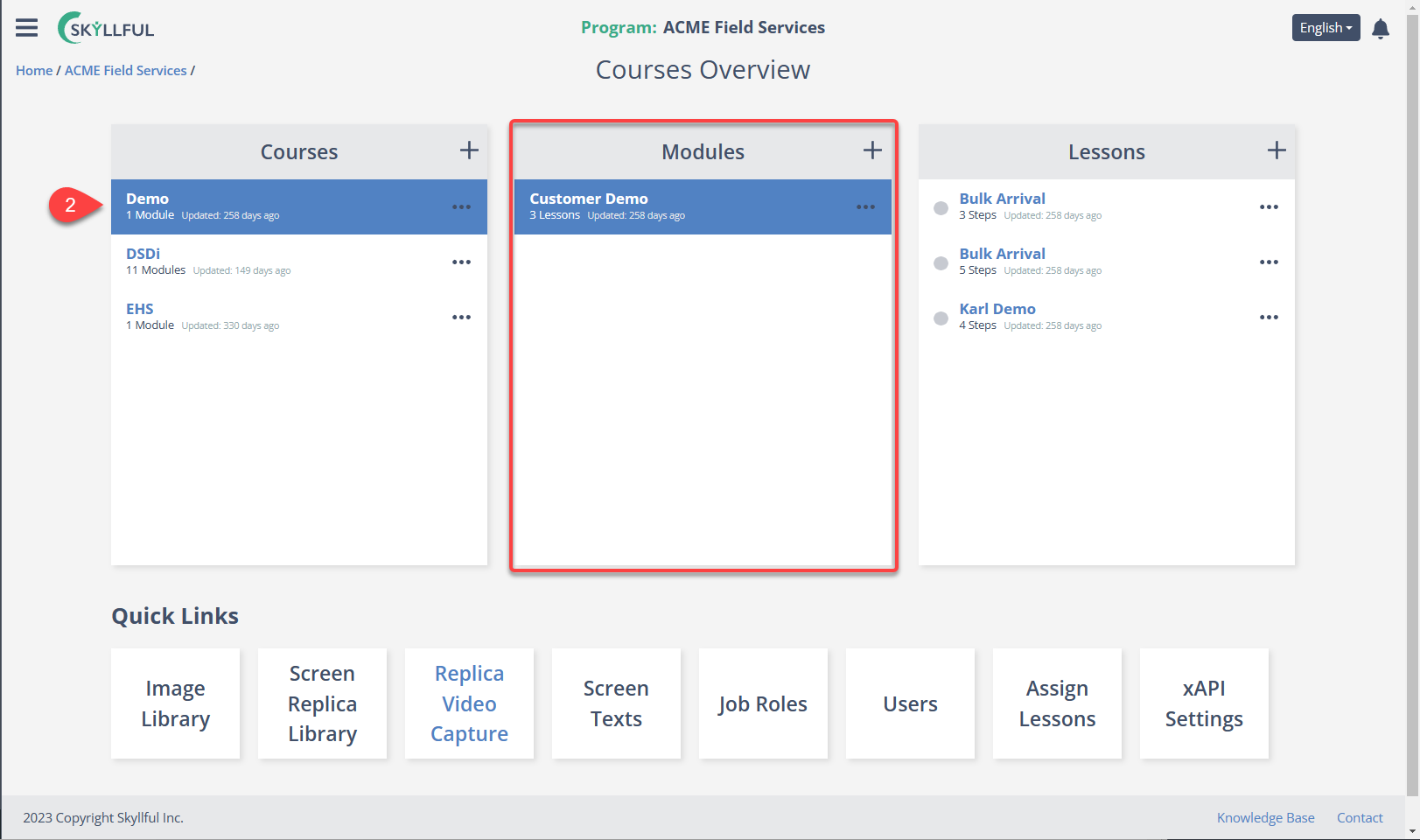
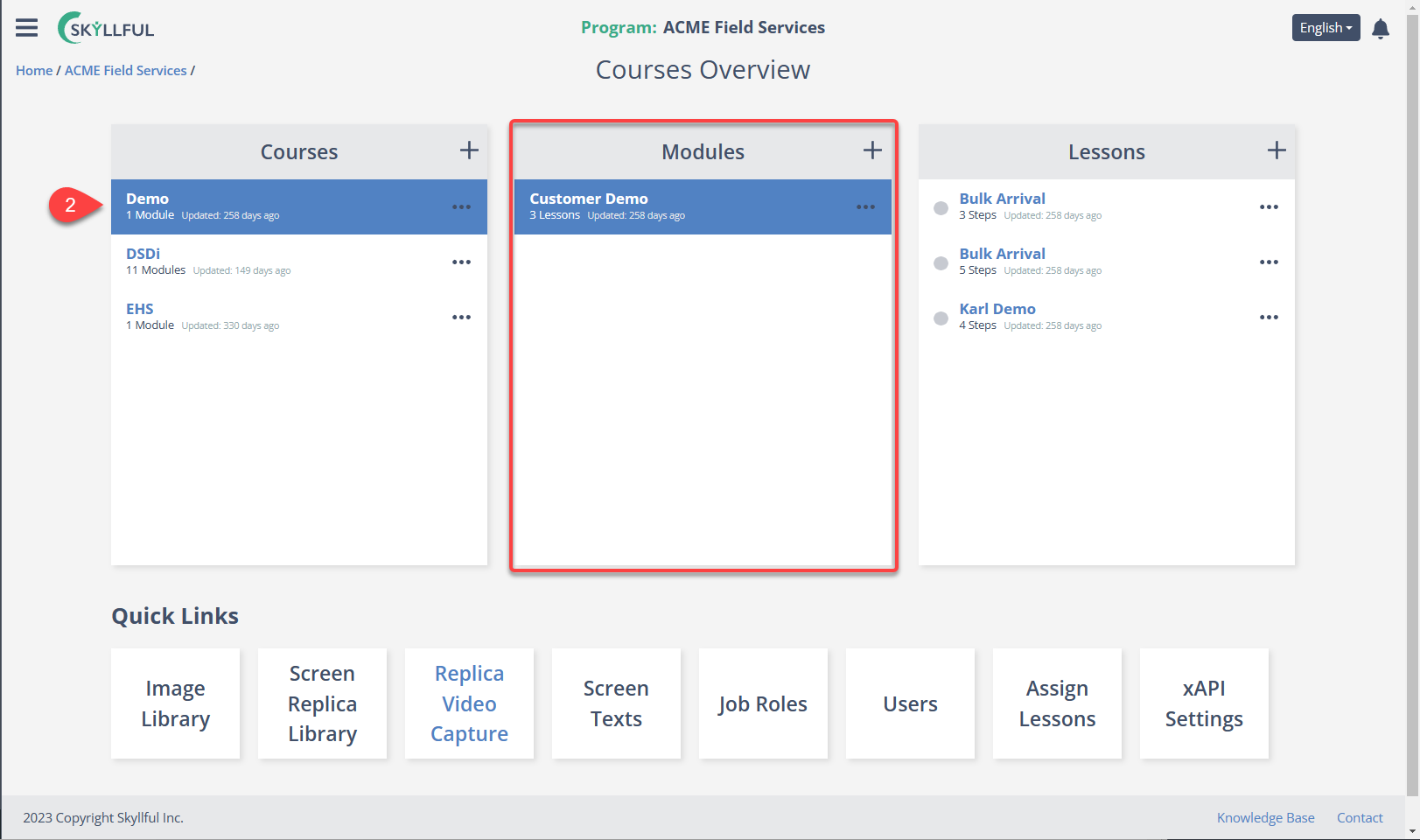
3) Recap of Module Tools & Settings Available on the Course Overview Screen
By pressing the kebab menu by a Module title, you open a menu of functions.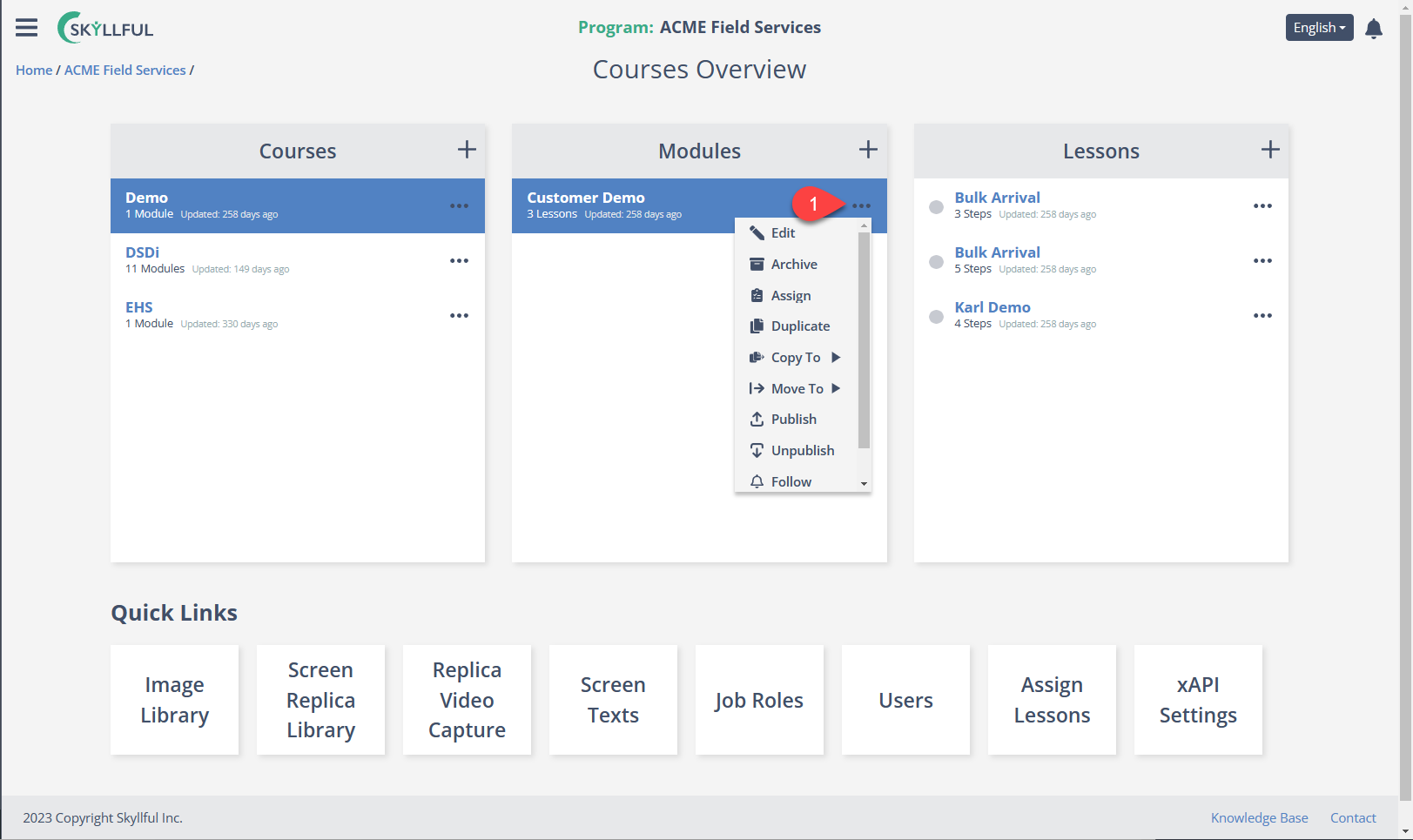
| Function | What Happens |
|---|---|
| Edit | From here, you can edit the Module's (1) Thumbnail, (2) Title, or (3) Course Description. |
| Archive | Inactivates the entire Module and its Lessons. This cannot be reversed from within the Skyllful UI. |
| Assign | Opens the assignment interface. |
| Duplicate | Creates an identical copy of the Modules & its contents. |
| Copy To | Creates a copy of the Module and places it in the Course of your choice (within the same Learning Program). |
| Move To | Moves the Module out of the current Course and into a Course of your choice (within the same Learning Program). |
| Publish | Publishes the Module so it can be assigned to learners. |
| Unpublish | Removes the Module from the learning environment and enables editing features. |
| Follow/Unfollow | Subscribes to or unsubscribes the user from all Module notifications. This enables notifications to be sent to the user directly via email. |

.png)