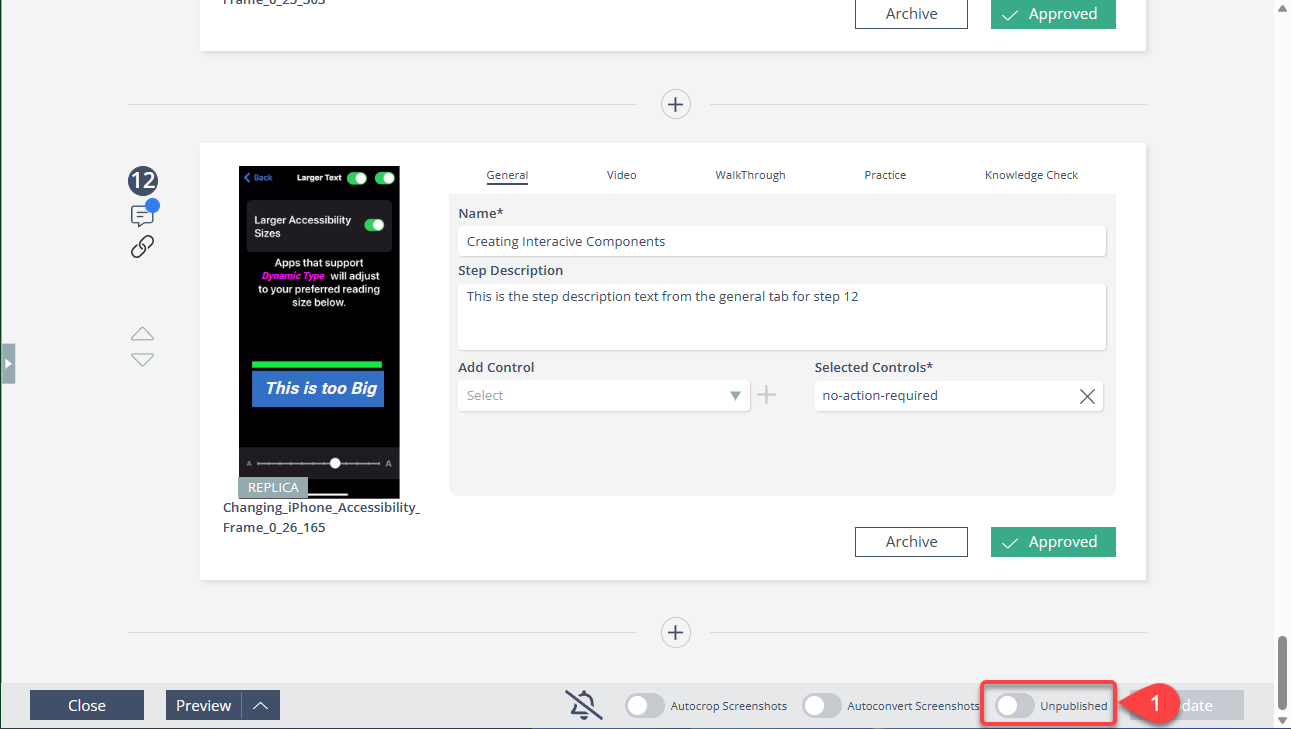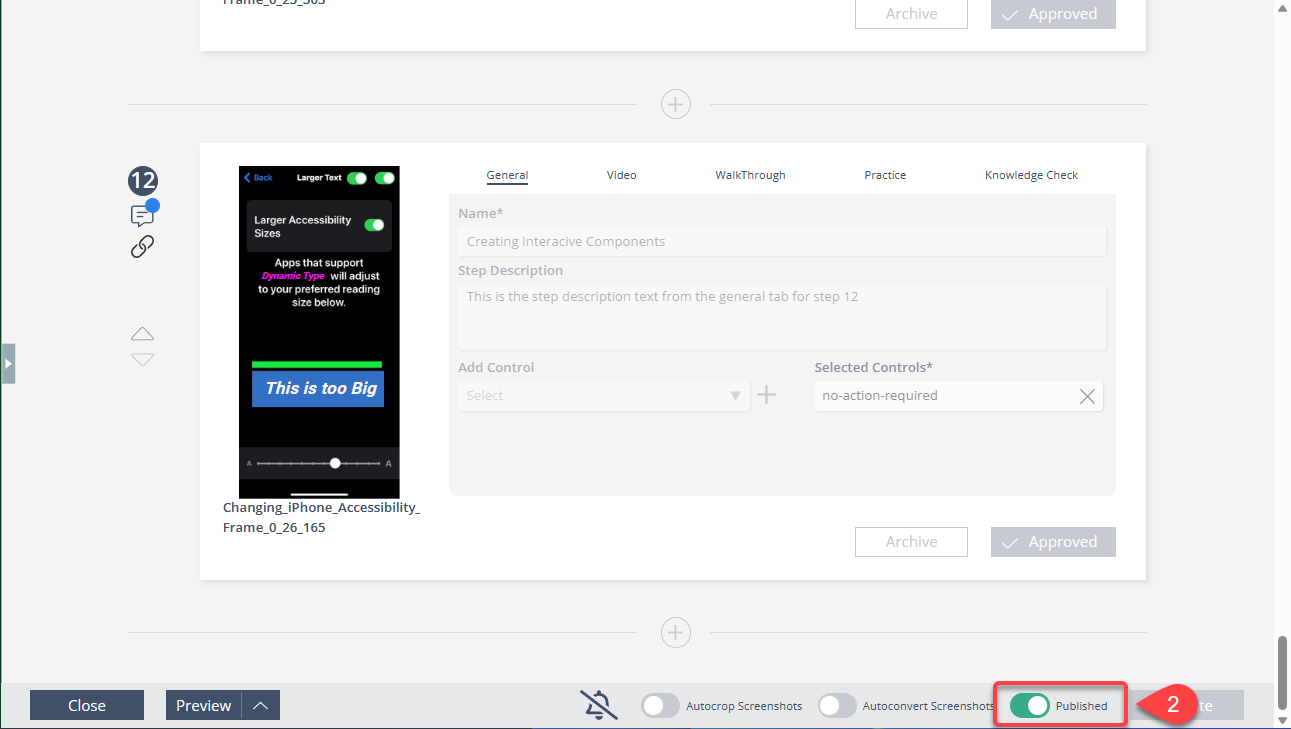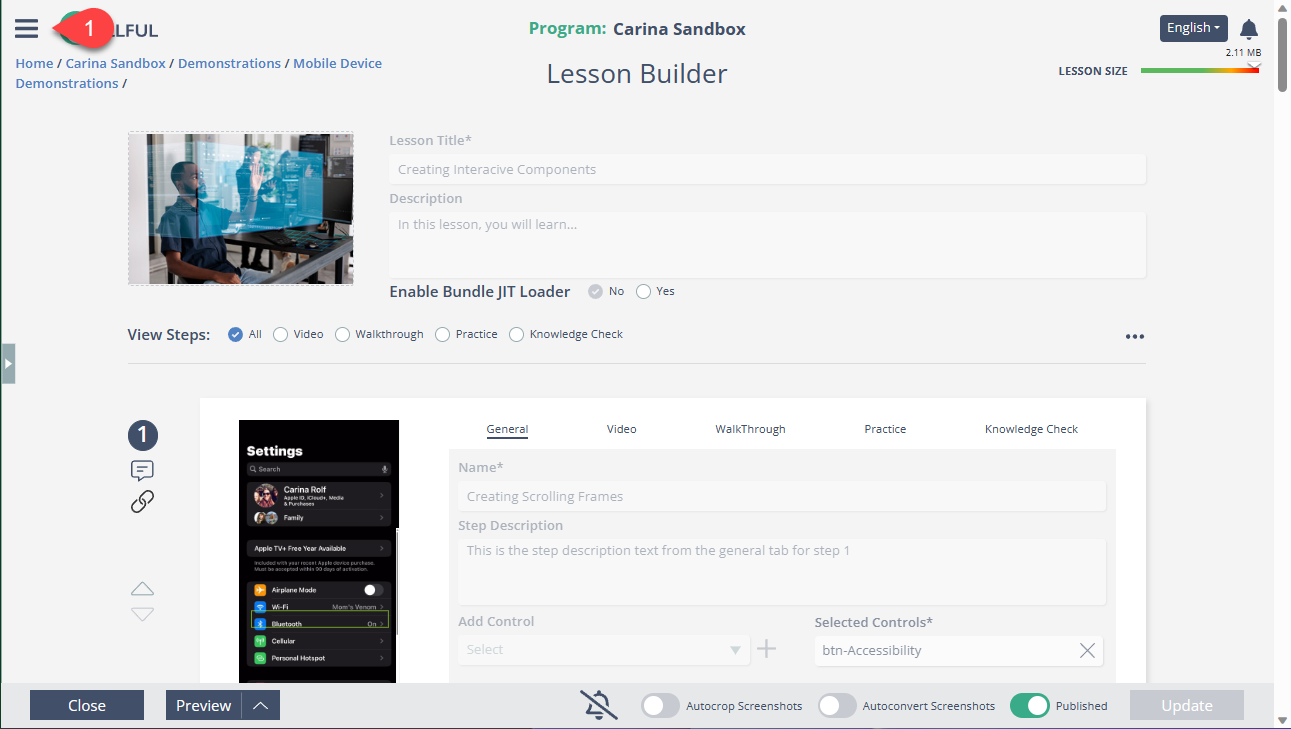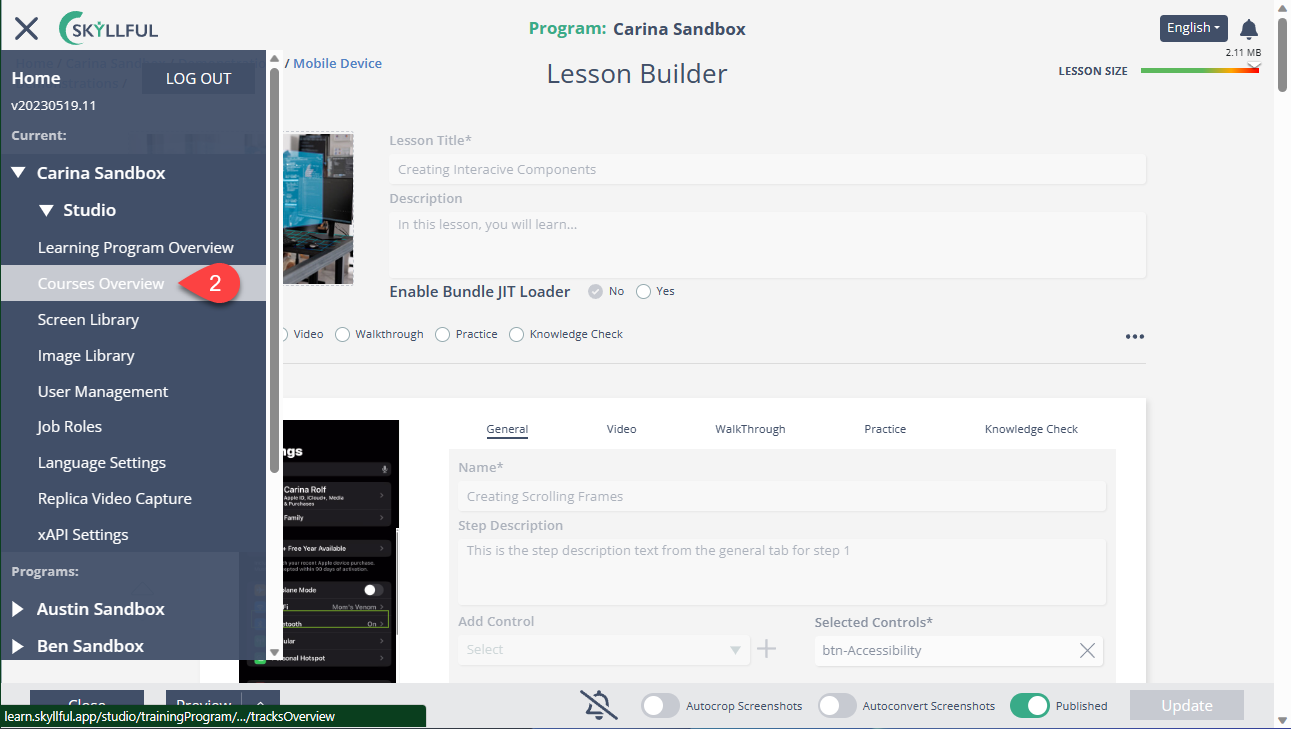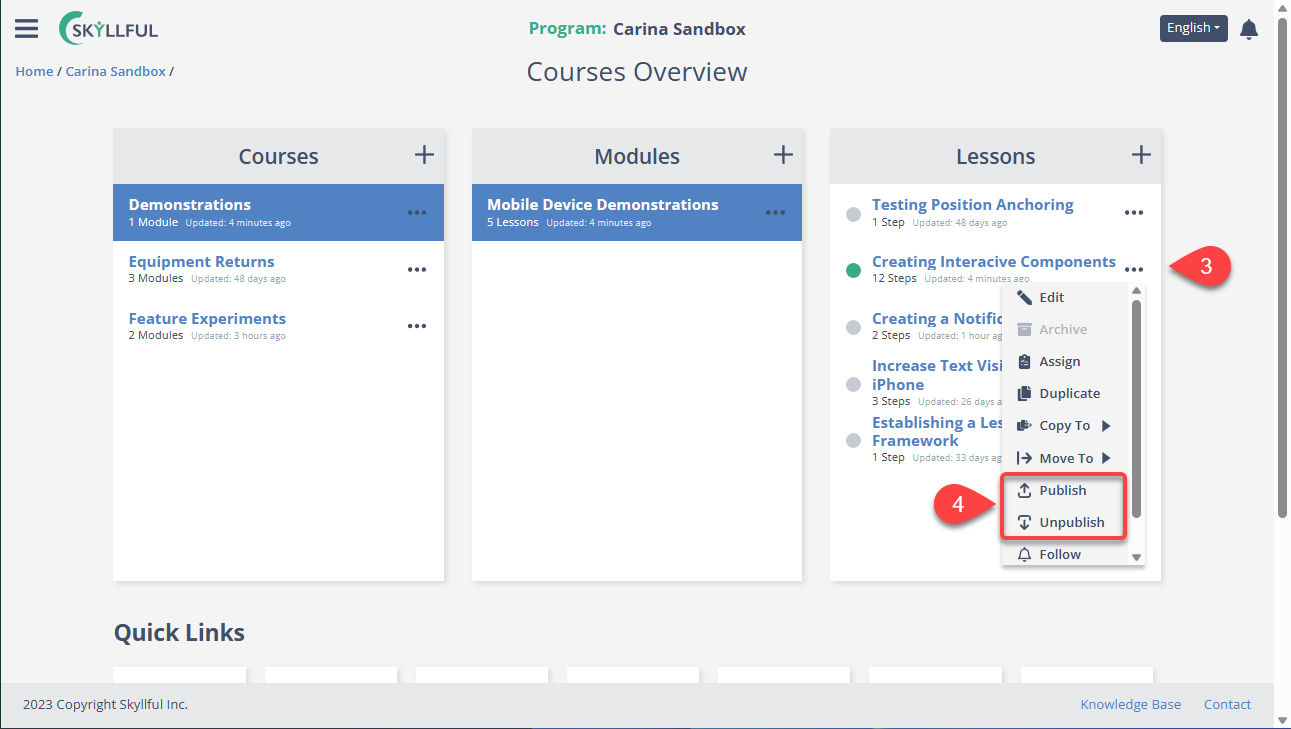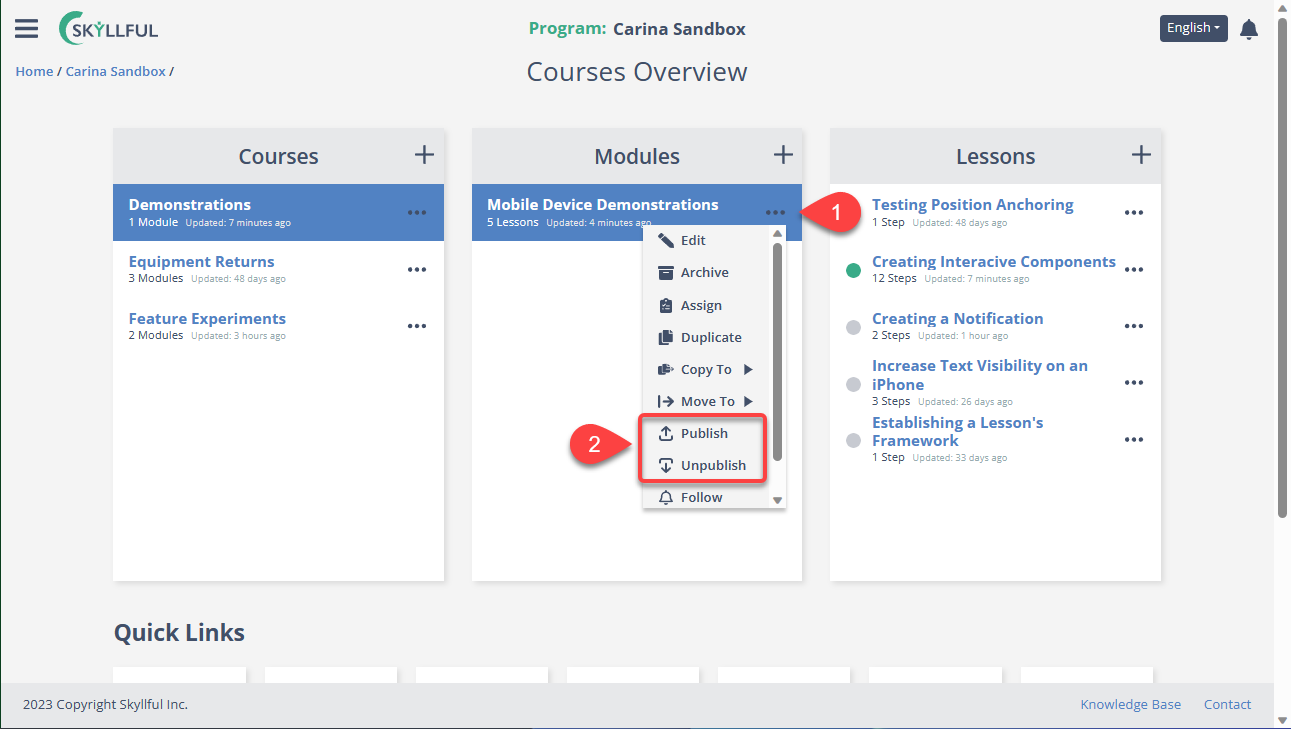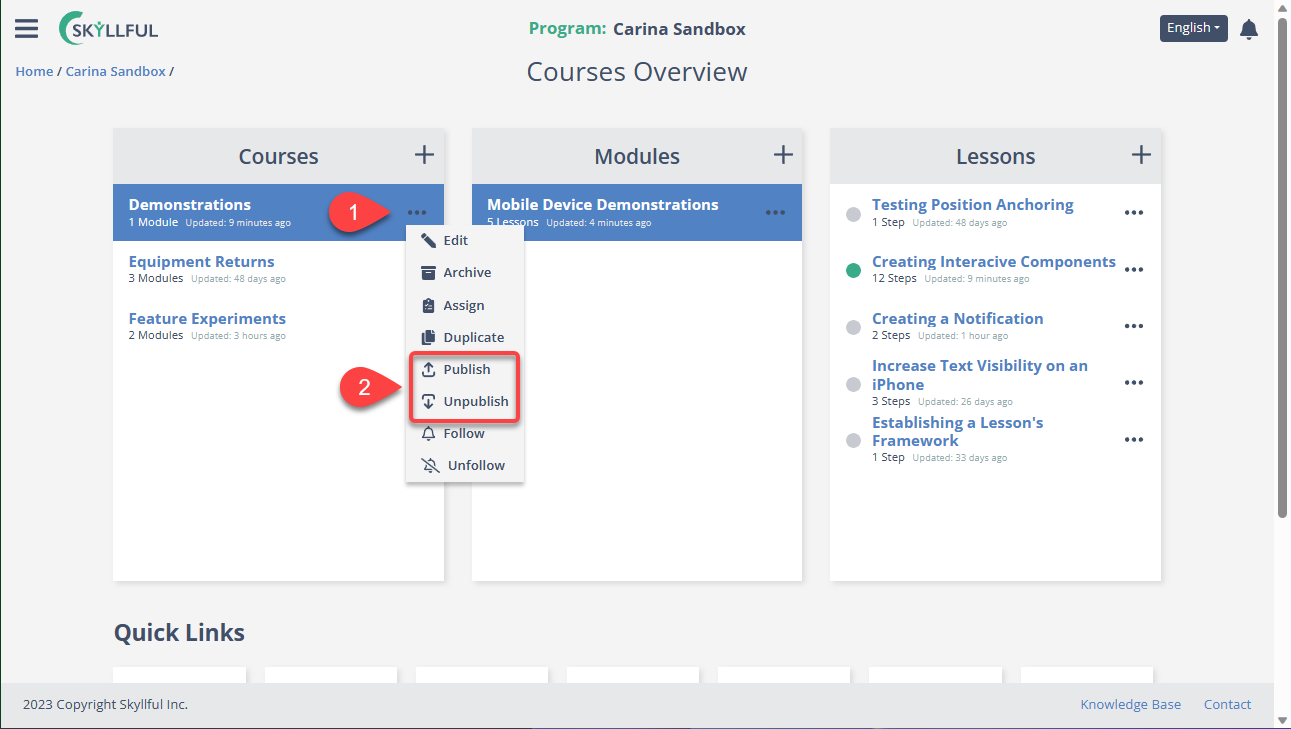- DarkLight
Article summary
Did you find this summary helpful?
Thank you for your feedback!
Article Overview
There are several locations in which you can publish, or unpublish, content. You can publish lessons individually from within both Lesson Builder, and via the Lesson Card on the Courses Overview screen. You can also publish content in bulk using both the Course and Module cards on the Courses Overview Screen.
- Publish & Unpublish a LESSON in Lesson Builder
- Publish & Unpublish a LESSON in the Courses Overview Screen
- Publish & Unpublish a MODULE in the Courses Overview Screen
- Publish & Unpublish a COURSE in the Courses Overview Screen
1) Publish & Unpublish a LESSON in Lesson Builder
A lesson cannot be edited while it is in the published state. You must first unpublish it, complete your edits, then republish it. If it is in any assignment, it will be temporarily removed while unpublished; but, automatically returned to each assignment once it is republished.
(1) This lesson is currently unpublished, simply click the toggle to publish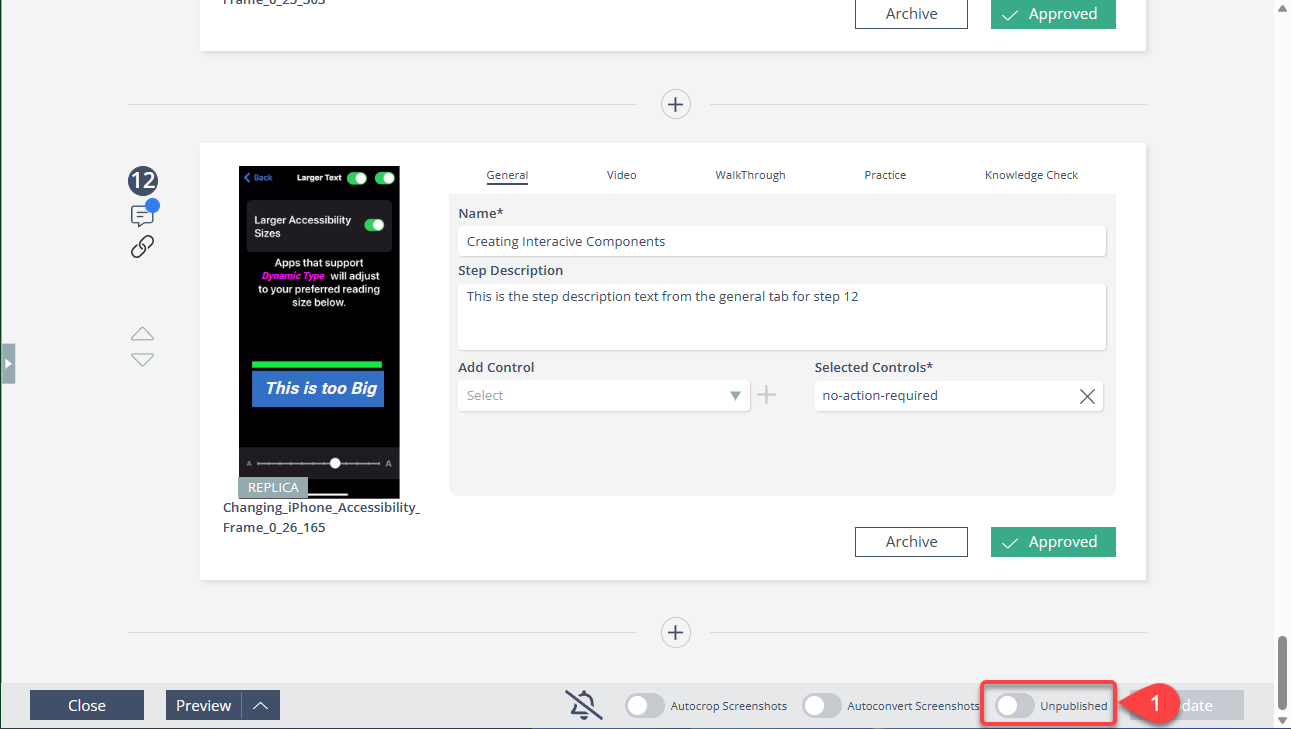
(2) This lesson is currently published, simply click the toggle to unpublish. 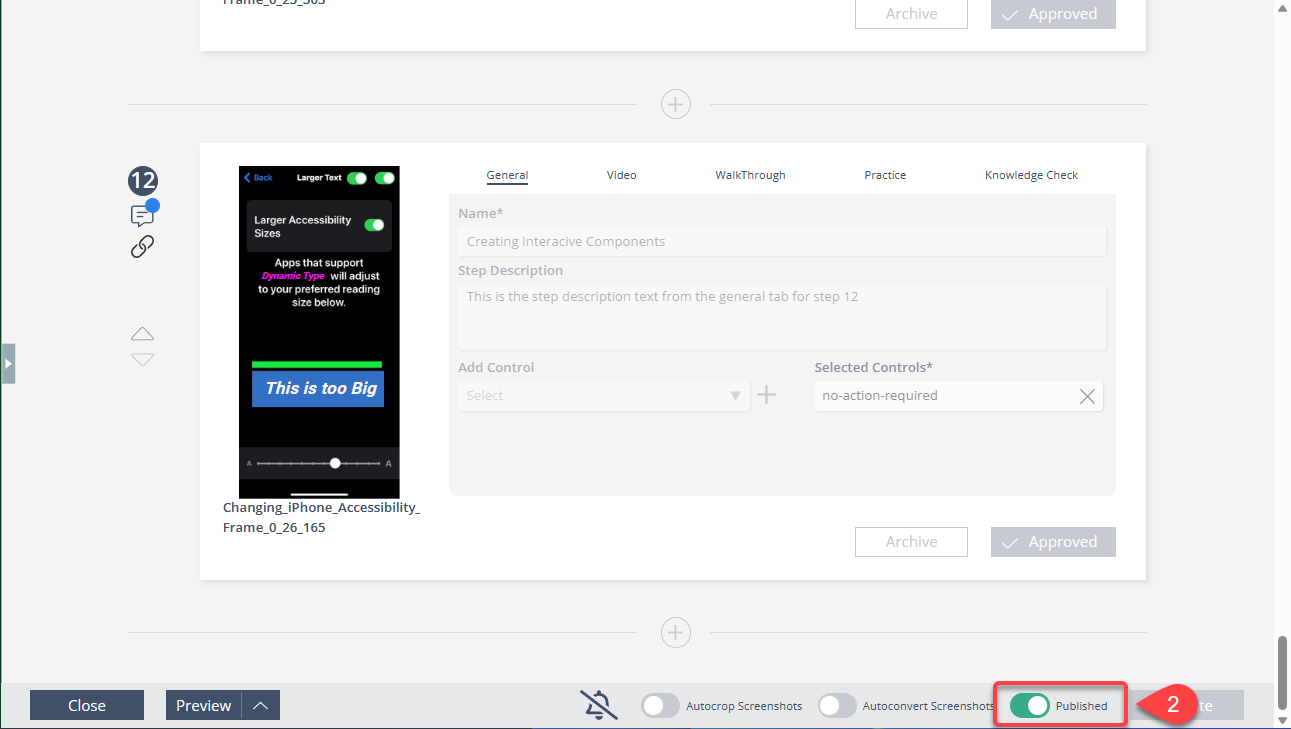
2) Publish & Unpublish a LESSON in the Courses Overview Screen
(1) To access the Courses Overview Screen, use the main menu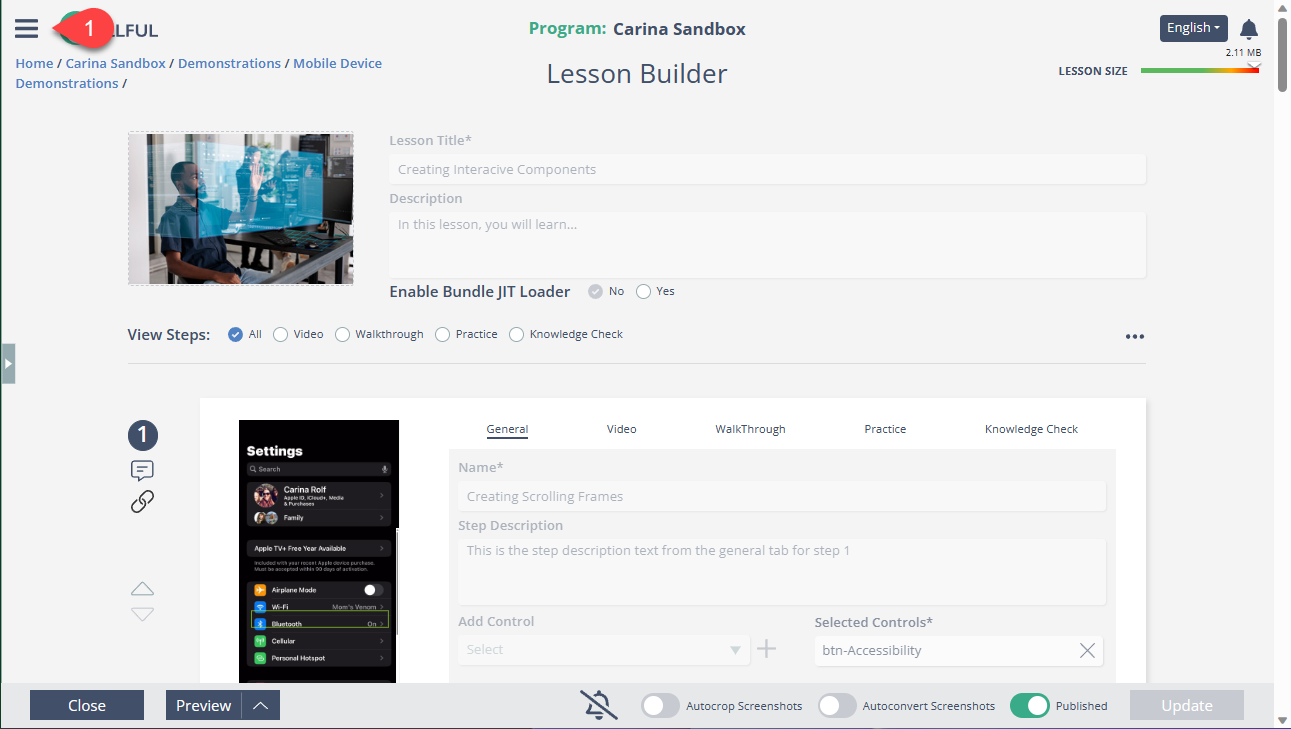
(2) Click the karet to open the Program of choice and select [Courses Overview]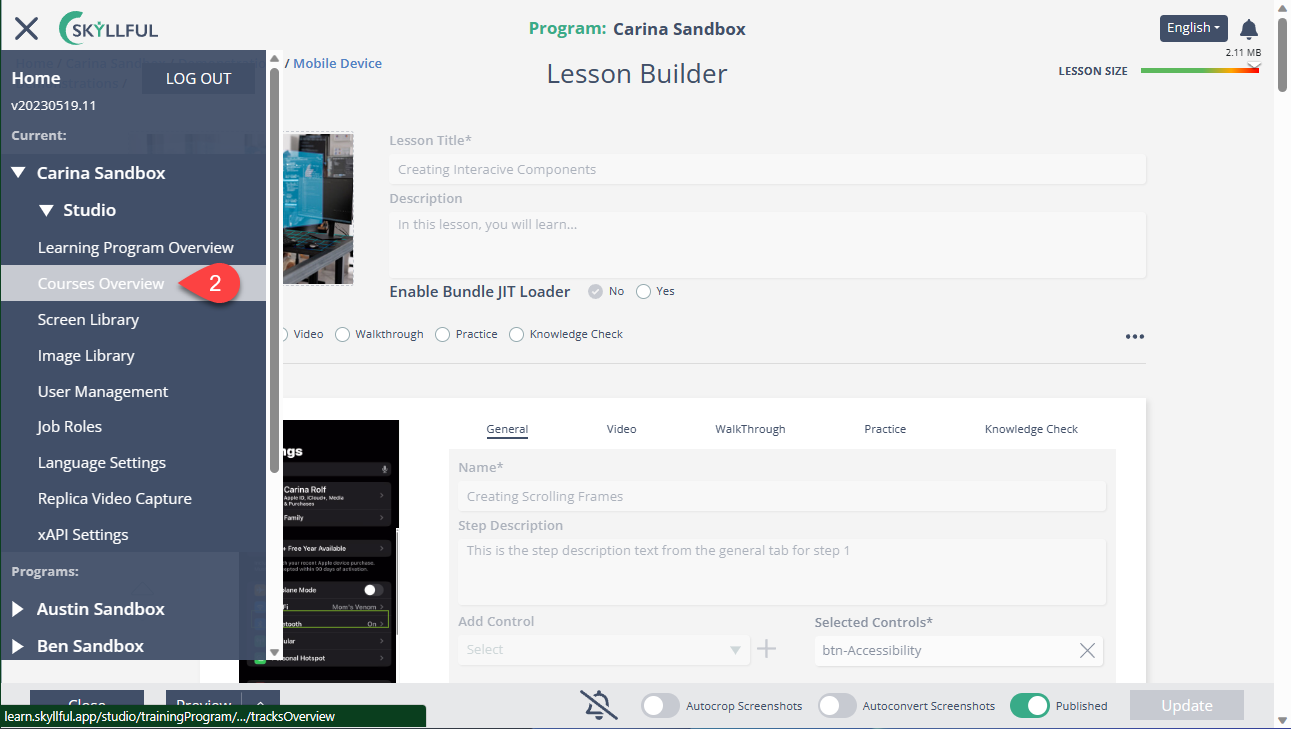
(3) Open the overflow menu [...]
(4) Click to [Publish] or [Unpublish] 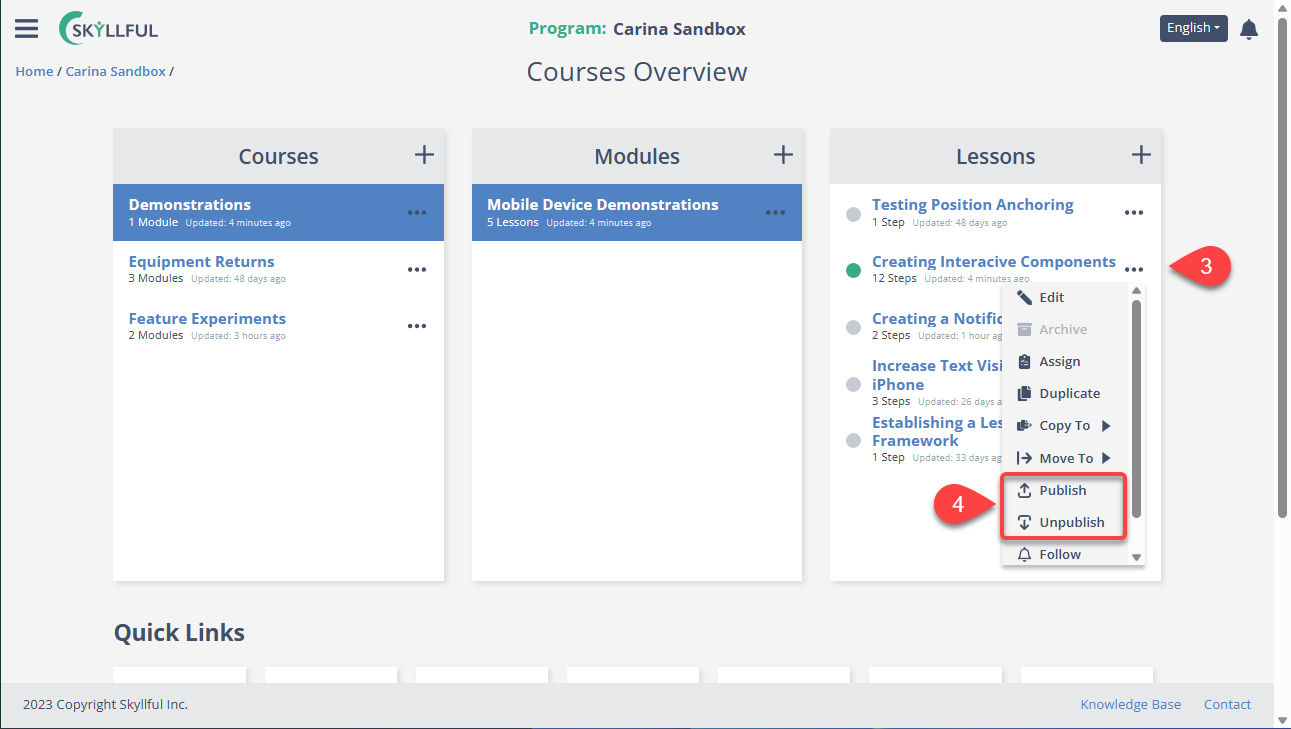
3) Publish & Unpublish a MODULE in the Courses Overview Screen
On the Courses Overview's Modules Card:
(1) Open the overflow menu [...]
(2) Click to [Publish] or [Unpublish] the entire Module and all lessons within it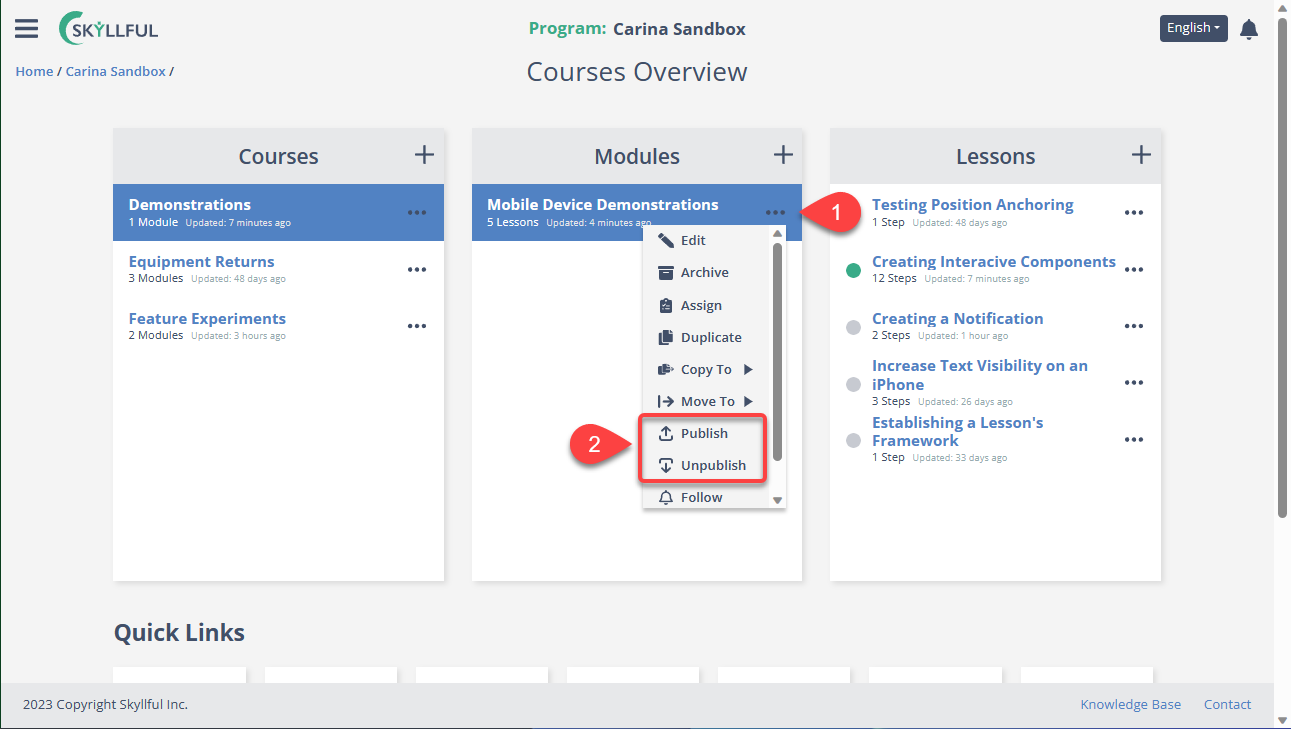
4) Publish & Unpublish a COURSE in the Courses Overview Screen
On the Courses Overview's Courses Card:
(1) Open the overflow menu [...]
(2) Click to [Publish] or [Unpublish] the entire Course and all modules/lessons within it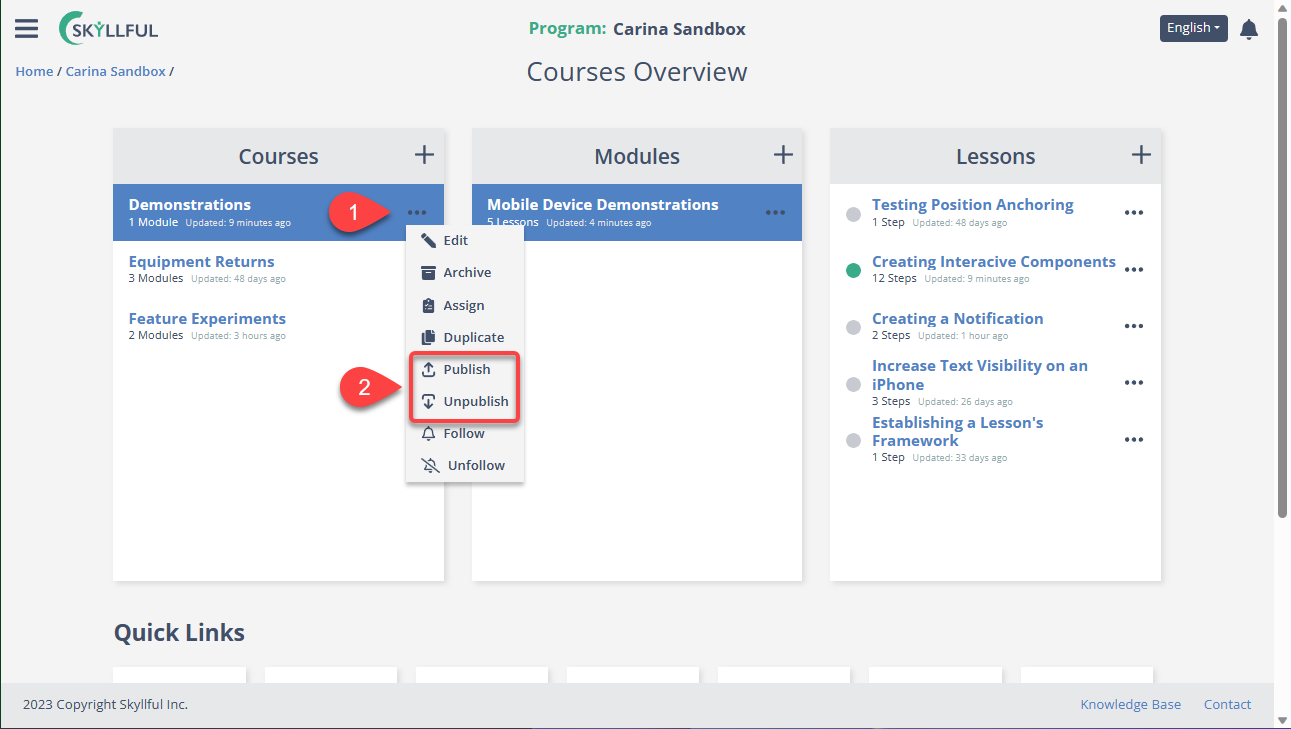
Was this article helpful?
.png)