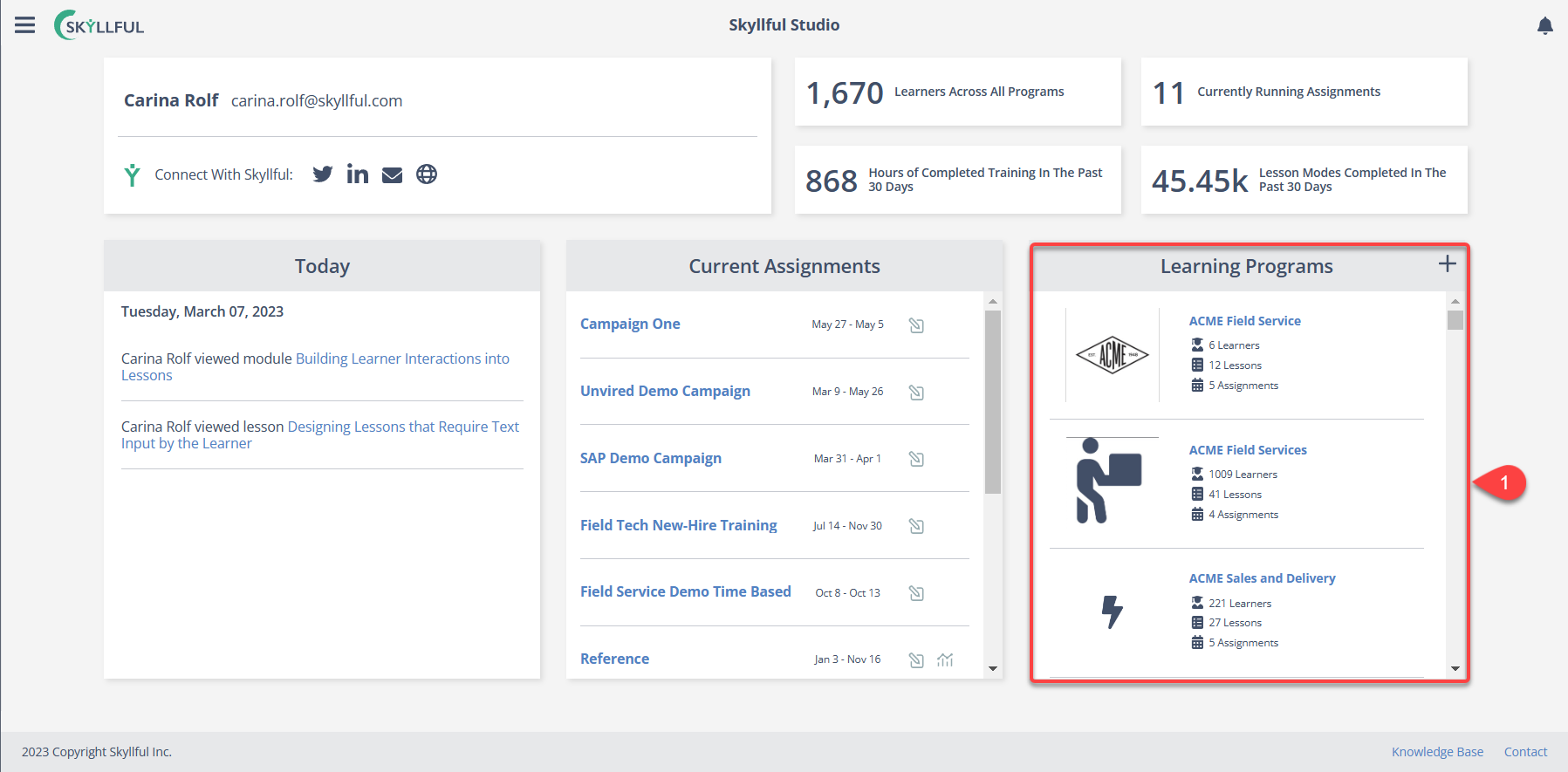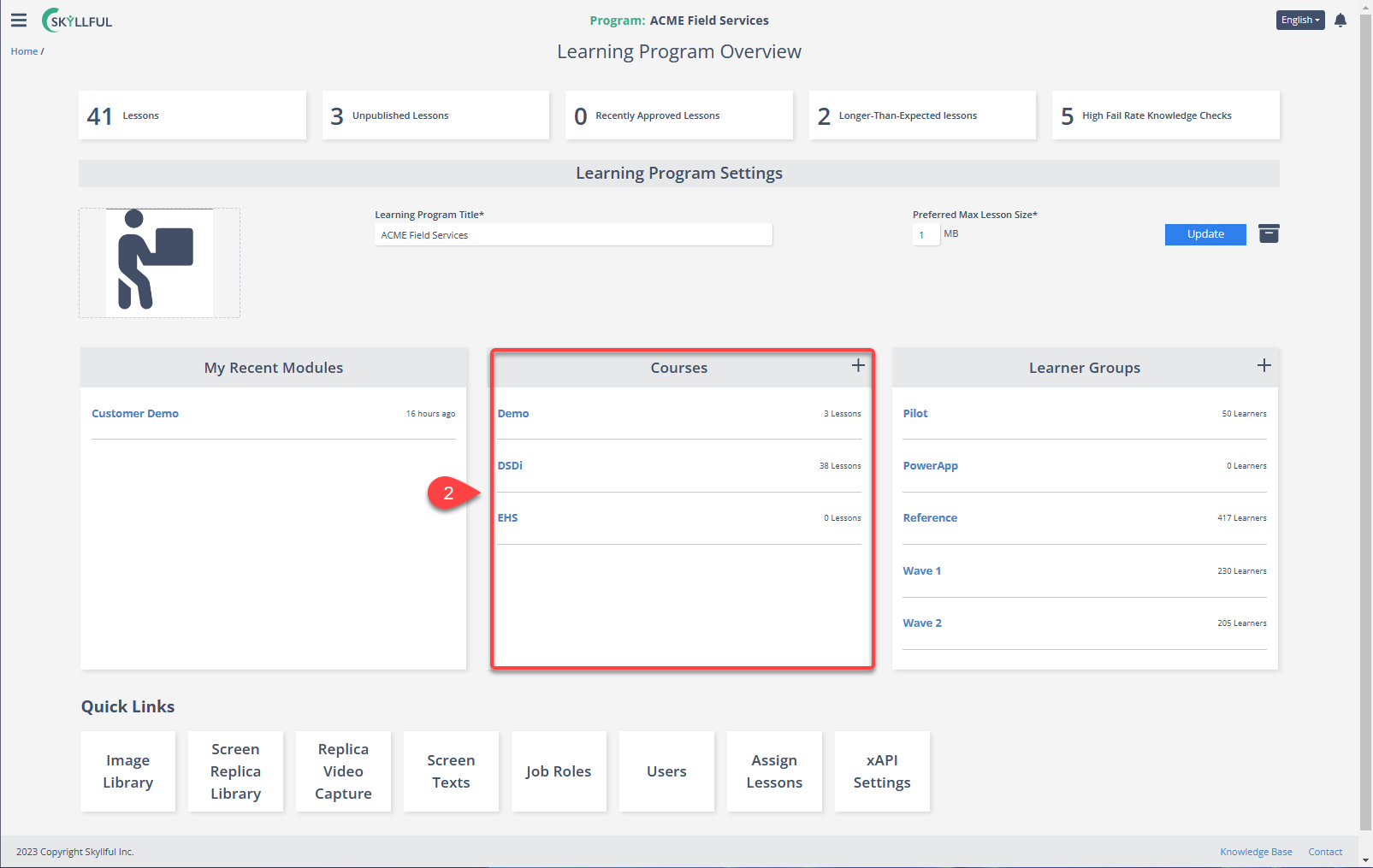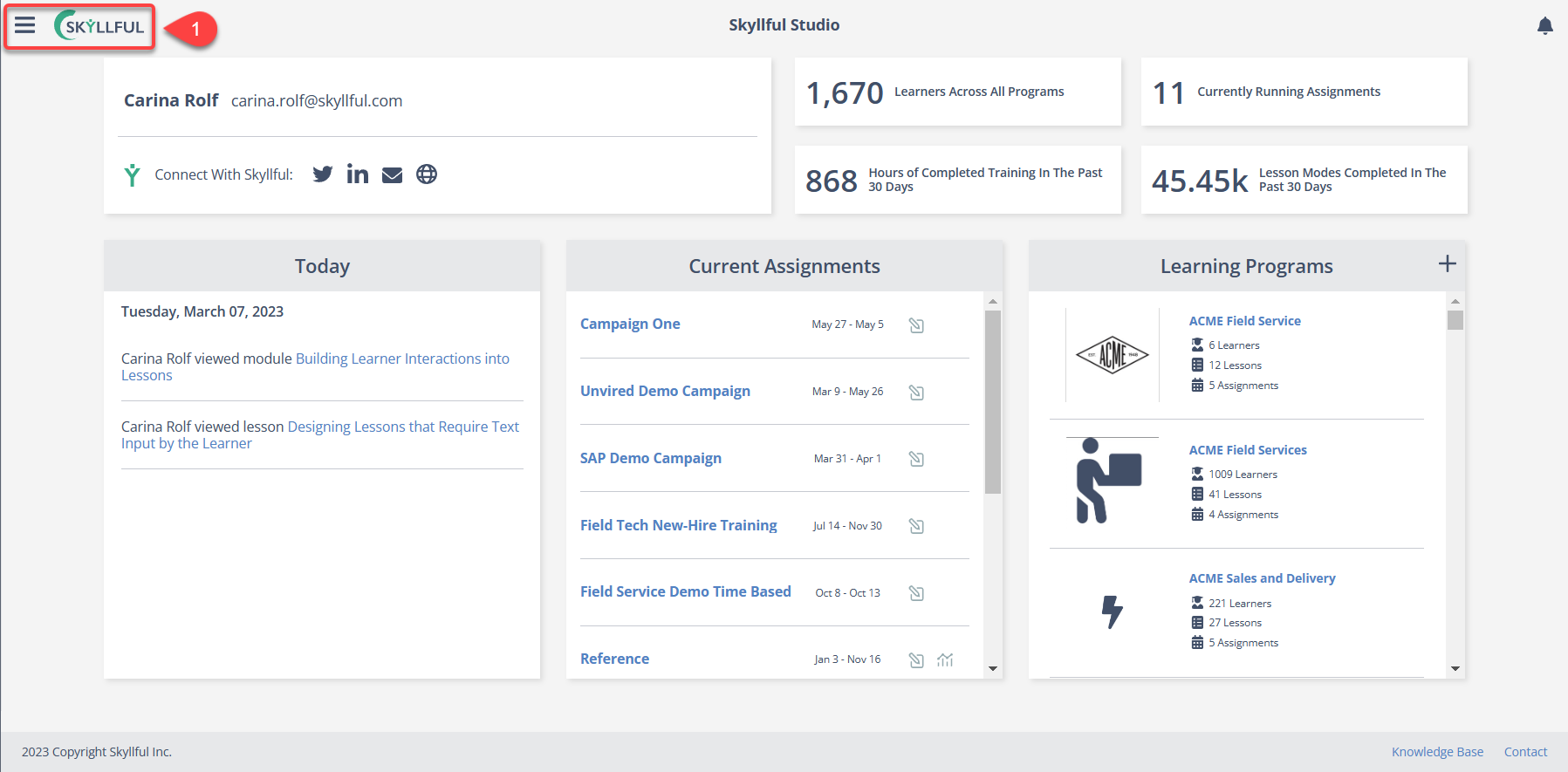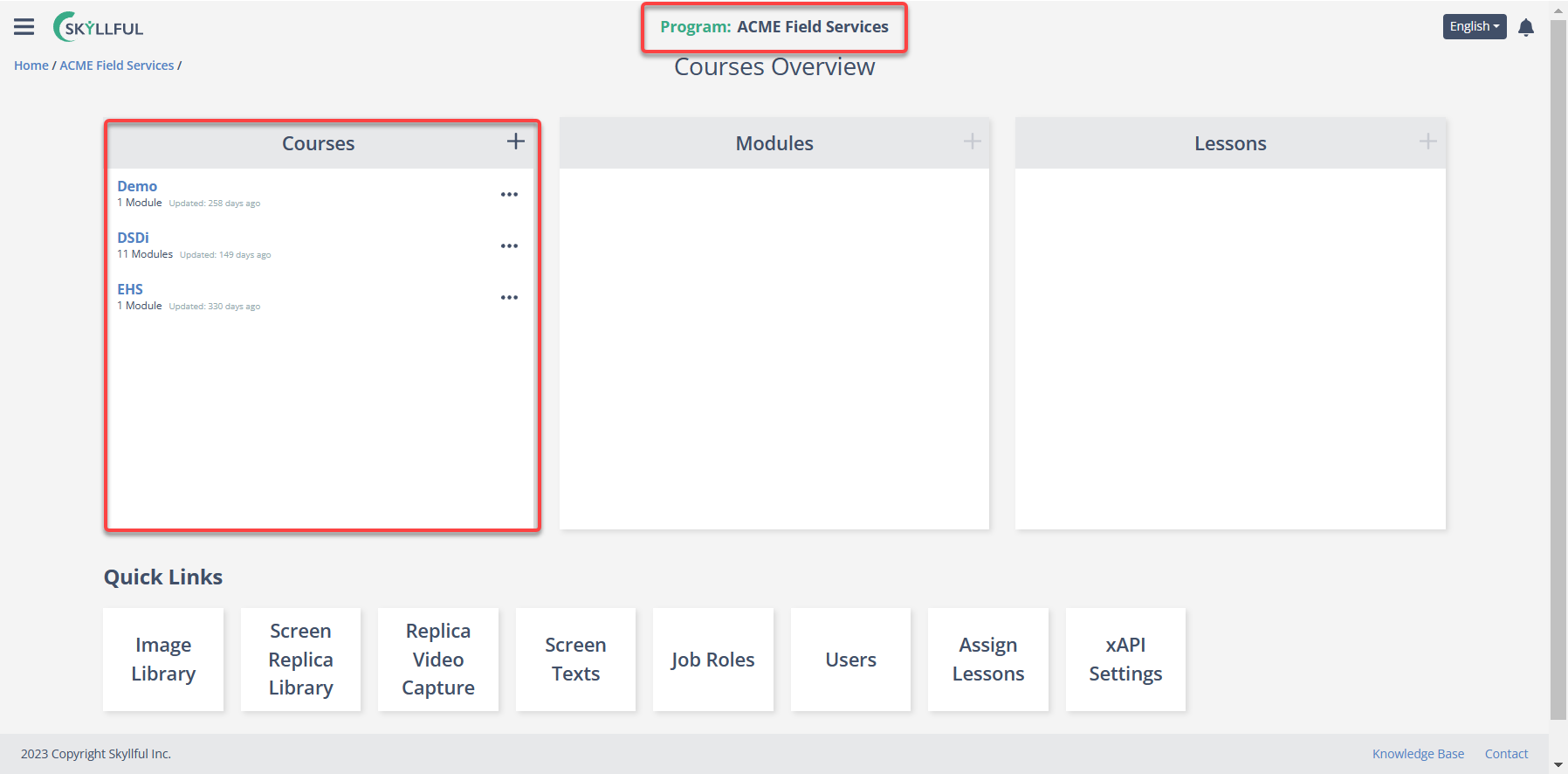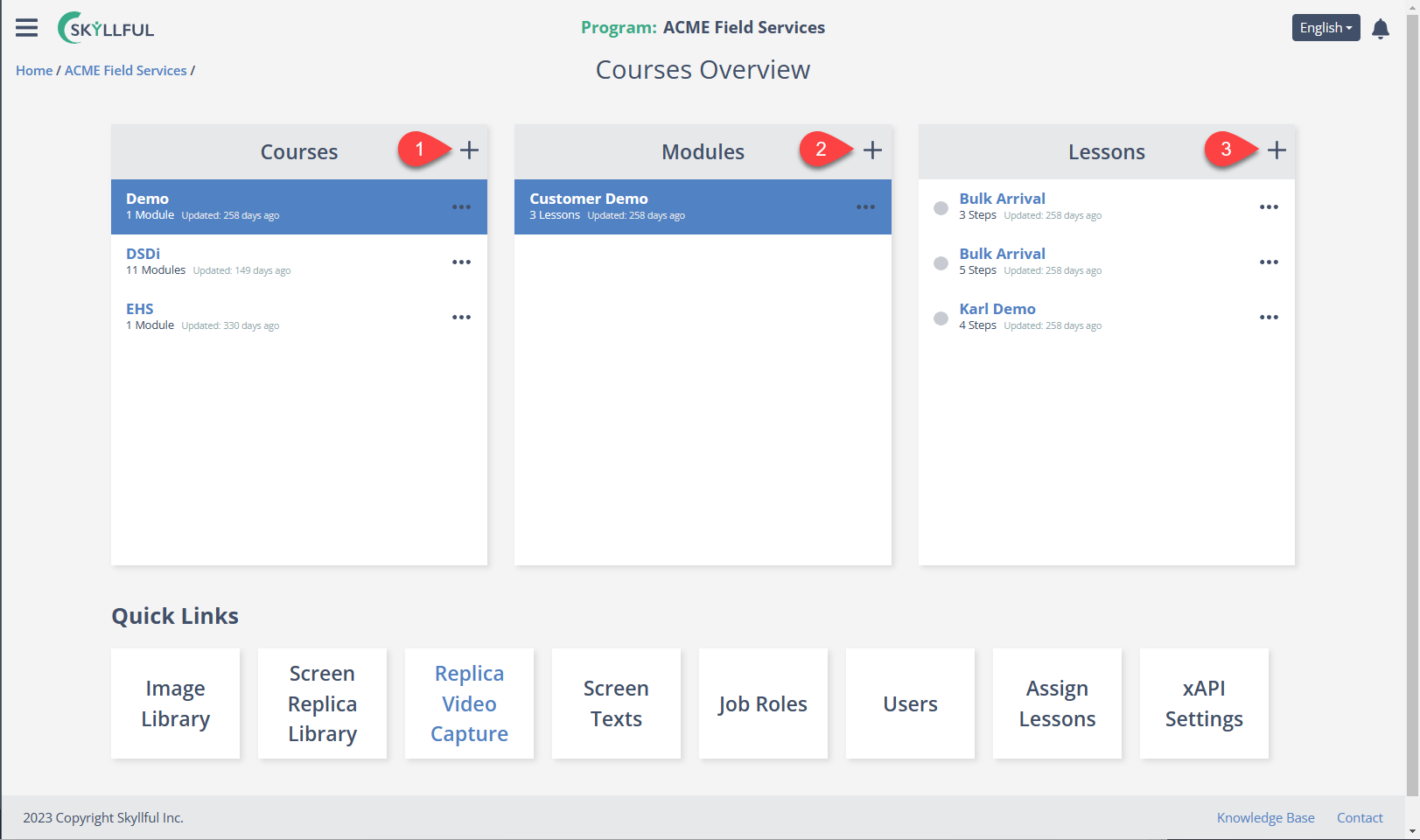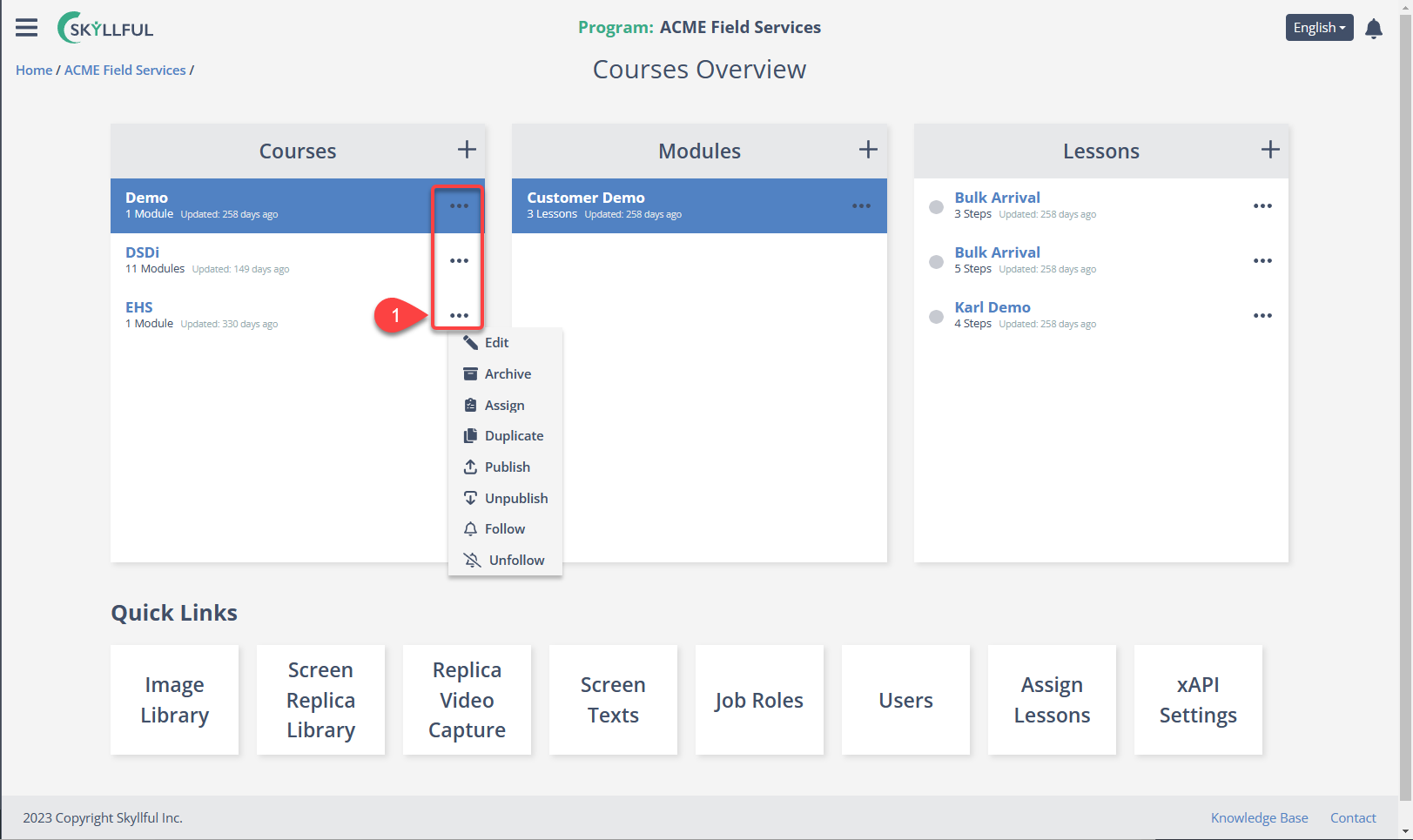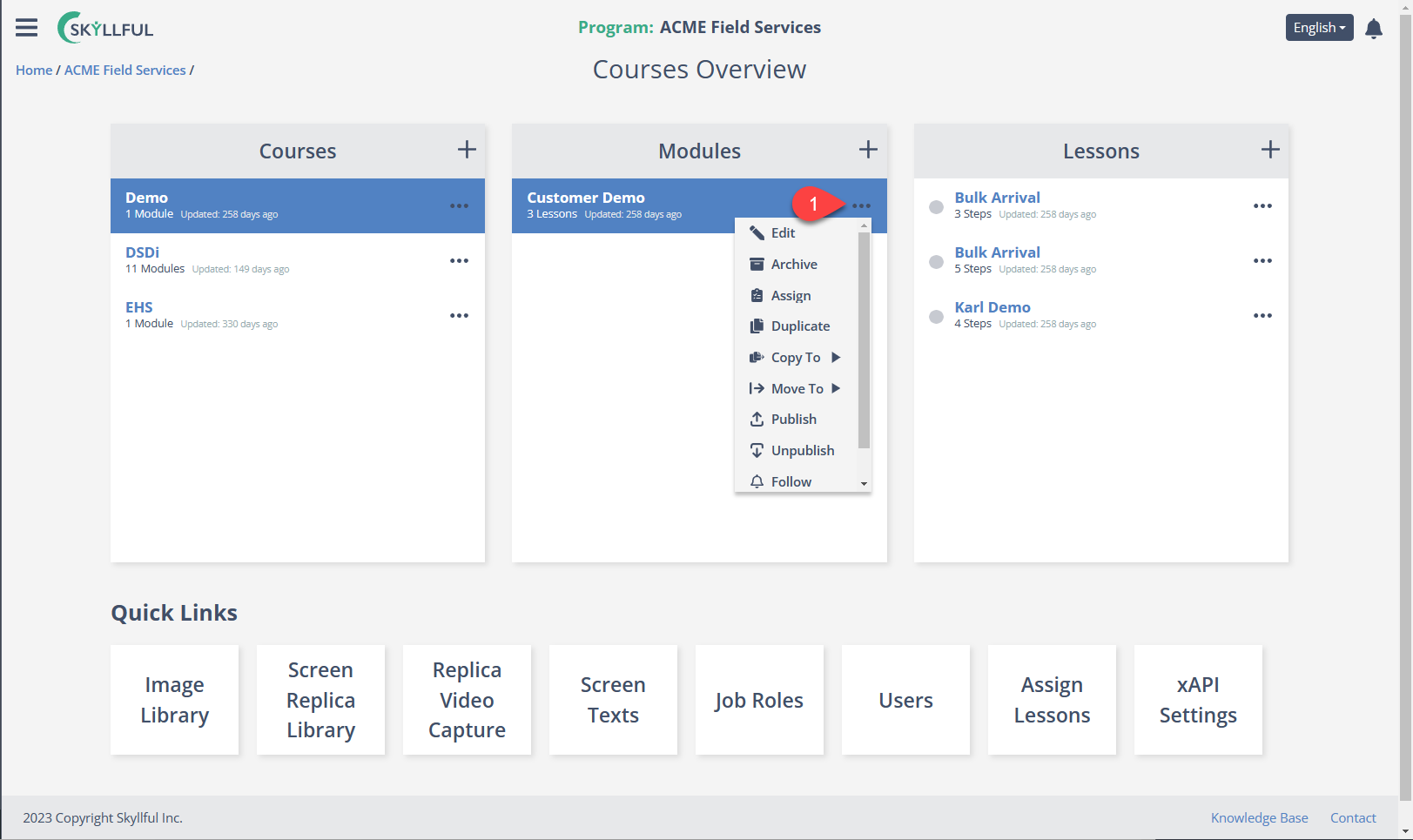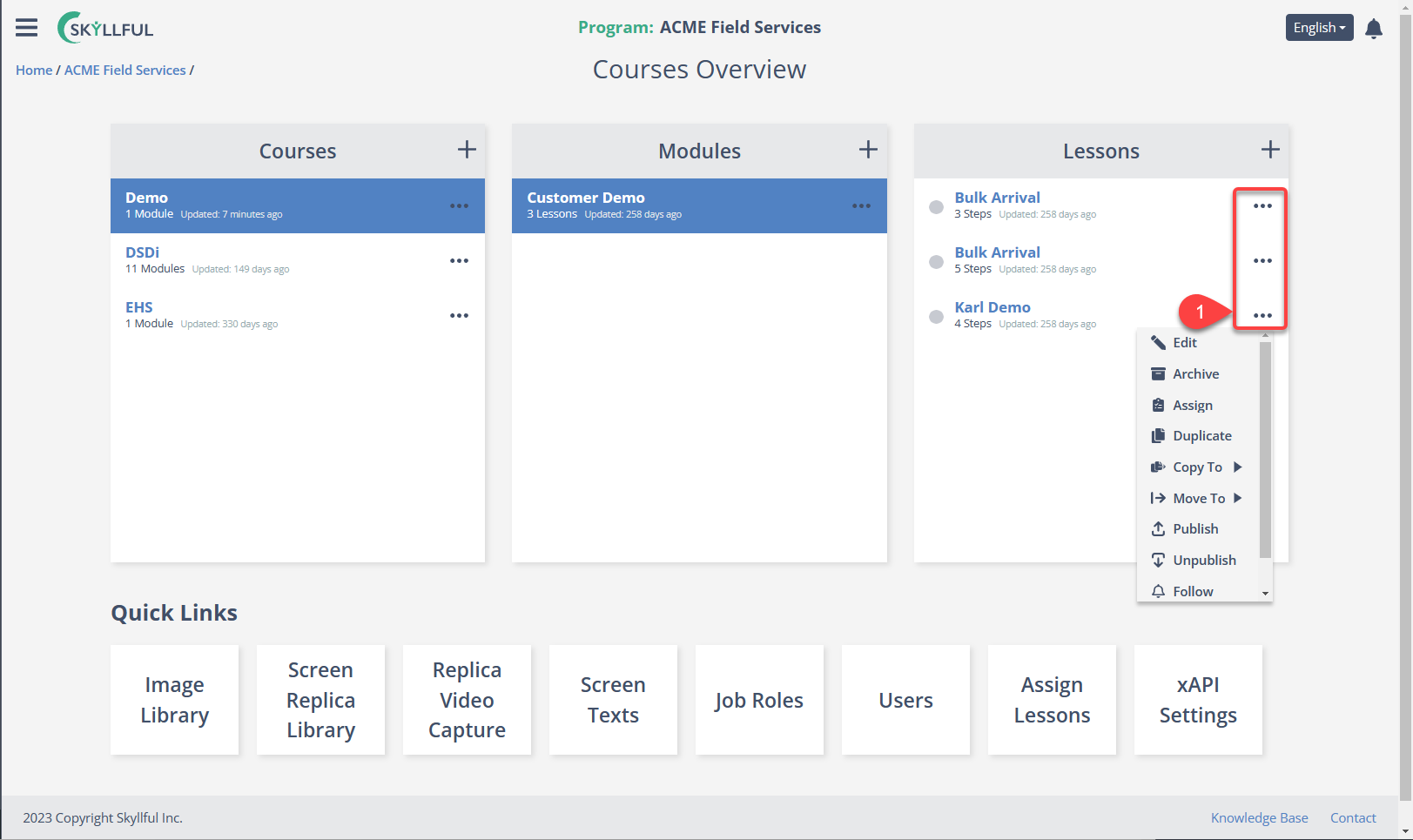- DarkLight
Article Overview
In this lesson, we will further explore Course interfaces, objectives, dependencies, and settings.
- Recap of Course Hierarchy & Dependencies
- Accessing Courses
- Course Screen Overview
- Functions & Settings Available on the Course Screen
1) Recap of Course Hierarchy & Dependencies
Courses organize learning content via a series of Modules that contain individual Lessons.
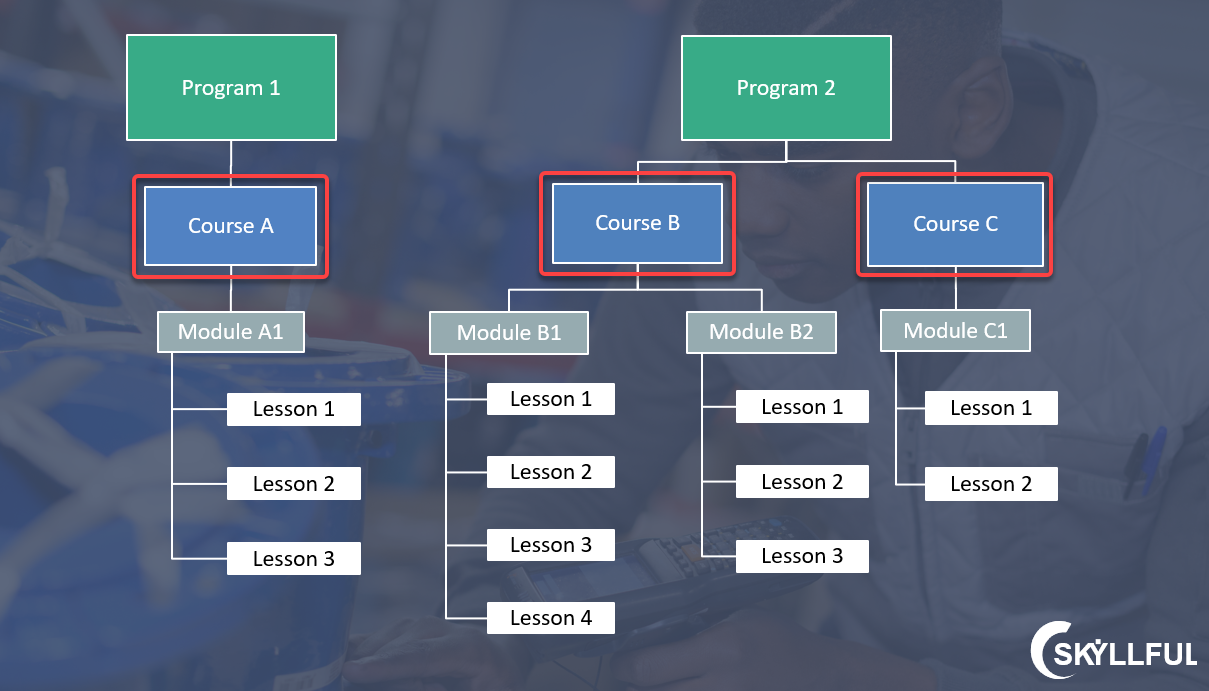
Courses that reside in the same Learning Program share content
An easy way to determine what is shared between a Programs Courses, Modules & Lessons is to use the Quick Links as a guide.
Content contained in a Program's Quick Links is shareable amongst all subsidiary Courses, Modules & Lessons
Modules & Lessons can be moved to any location within their parent Program
- Example: Module C1 can be moved to Course B
- Example: Lesson B2-1 can be moved to Module C1
- Non-Example: Module B2 cannot be moved to Course A
- Non-Example: Lesson A1-3 cannot be moved to Course C
Example Courses for a Distribution Center
- Example Course: Delivery Driver Training
- Example Course: [Software Name] Training
- Example Course: Onboard Training
- Example Course: Annual Training
2) Accessing Courses
Courses reside inside Learning Programs. Therefore, you must first access the Program that houses the Course you want to view.
Access a Course Using the Home Screen
1. Pick the Program where your Course is located.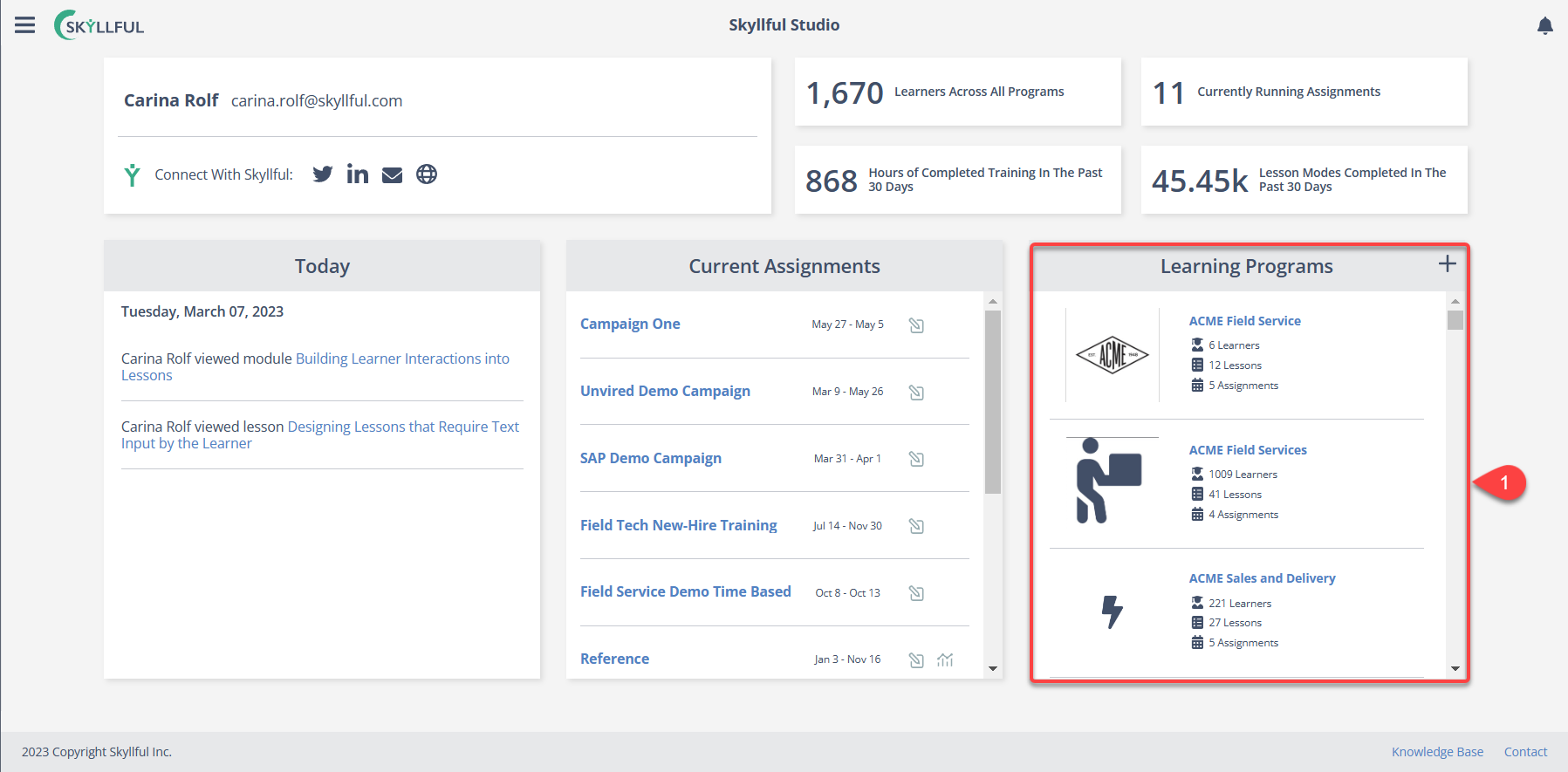
2. Click the course you want to access from the Course Card.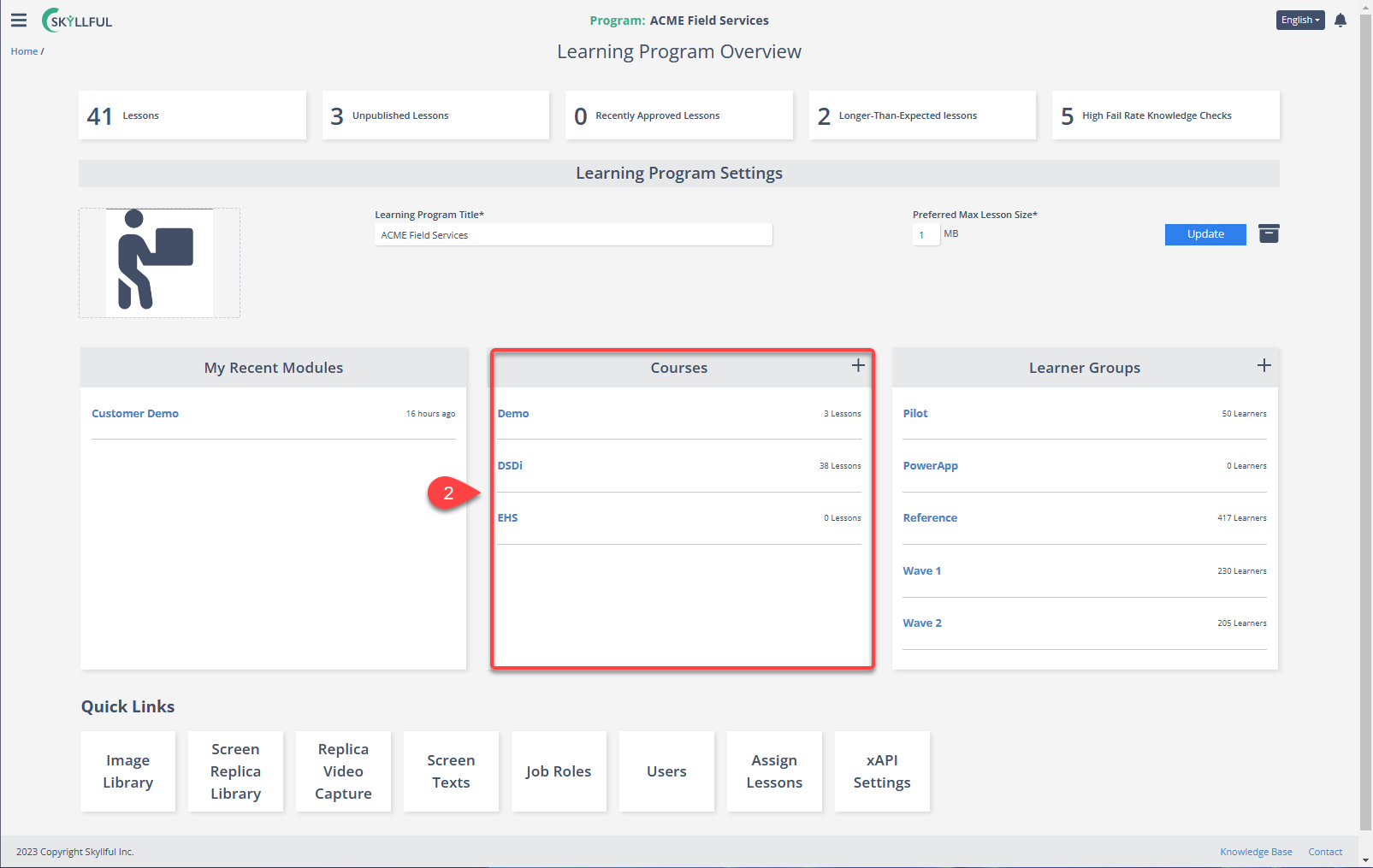
Accessing Courses via the Skyllful's Menu
1. Click the menu in the upper left corner.
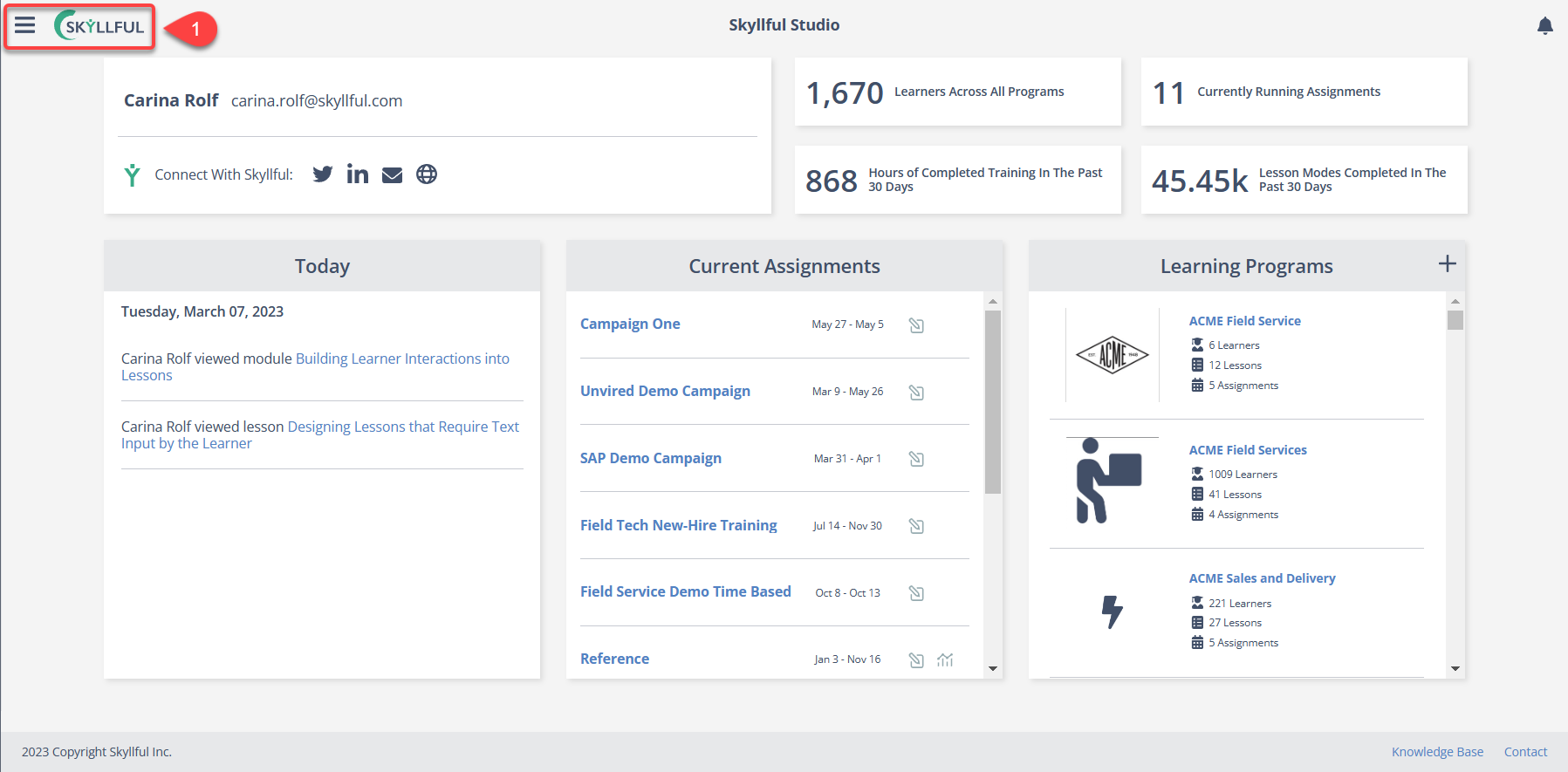
2. Toggle the [Learning Program] of interest, then [Studio], and click [Courses Overview].
3. You can now see all Courses that reside in this Learning Program.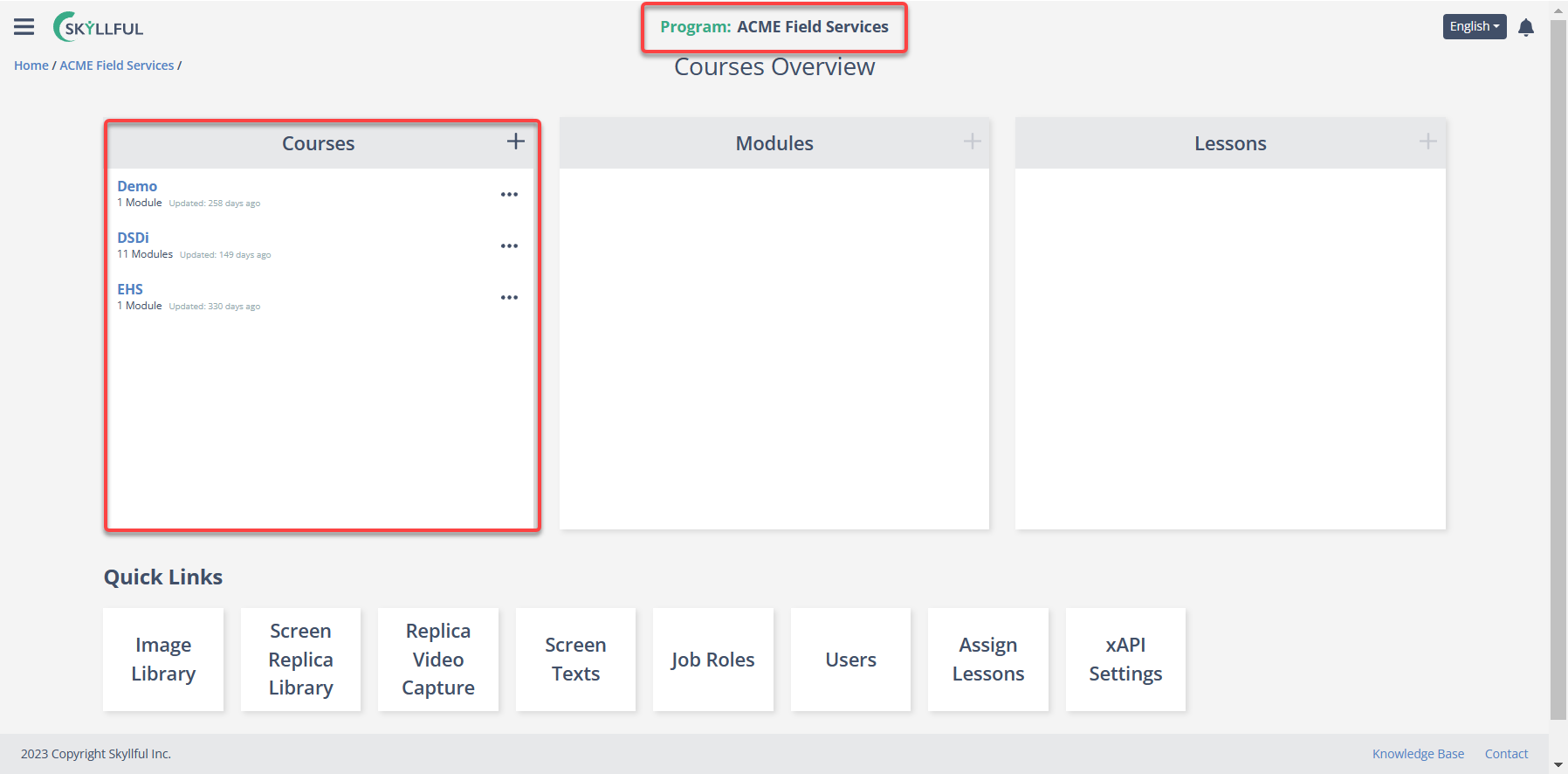
3) Course Screen Overview
The Course Overview Screen provides quick access to the contents of a Learning Program, a macroscopic view of the program's hierarchy, and access to multiple settings and tools.
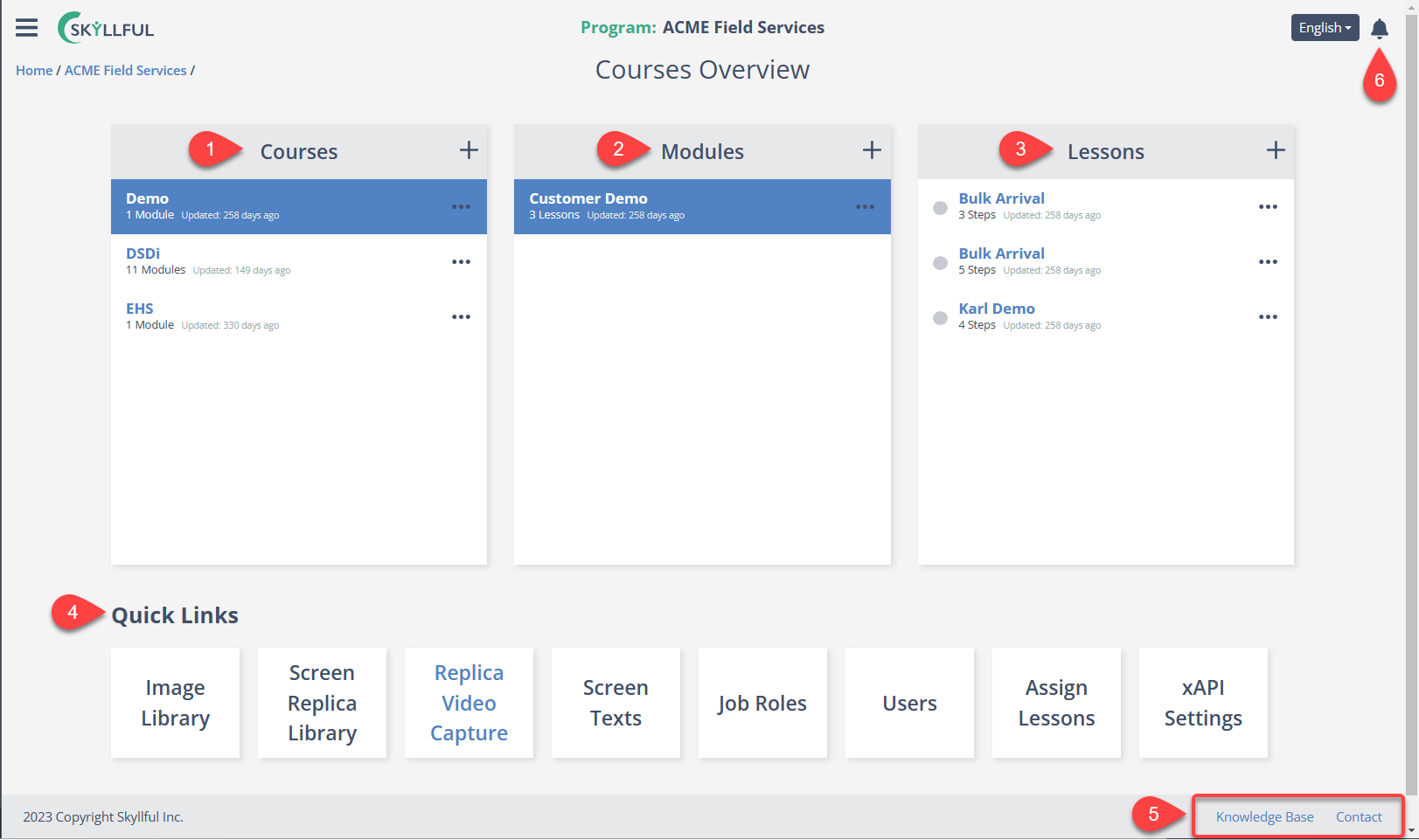
1) COURSE CARD: List of all Courses that reside in this Program.
- If you click on a Course, the Module Card will populate for the selected Course.
2) MODULE CARD: List of all Modules that reside in the Course selected on the Course Card.
- If you click on a Module, the Lesson Card will populate for the selected Module.
3) LESSON CARD: List of all Lessons that reside in the Module selected on the Module Card.
- If you click on a Lesson, you will be taken to its Lesson Builder page.
4) QUICK LINKS: Quick access to tools and content shared between Courses, Modules & Lessons within this Learning Program.
5) EXTERNAL LINKS
- Knowledge Base - This link will take you to a collection of Skyllful Platform support resources.
- Contact - This link will open your native email program and prepopulate the address so you can contact our support team.
6) PROGRAM NOTIFICATIONS: List of comments left in Lesson Builder, on individual steps.
- Comments from all Lessons in this Learning Program will populate this list.
- If you click on the blue lesson name, you will be taken to the exact step in Lesson Builder where a comment has been left.
- Unread notifications will be shaded whereas the notifications you see here have a white background.
- If the bell contains unread notifications, there will be a green dot on the bell's corner.
4) Tools & Settings Available on the Courses Overview Page
Adding Courses, Modules & Lessons
By pressing the [+] icon, you will create a new Course, Module, or Lesson.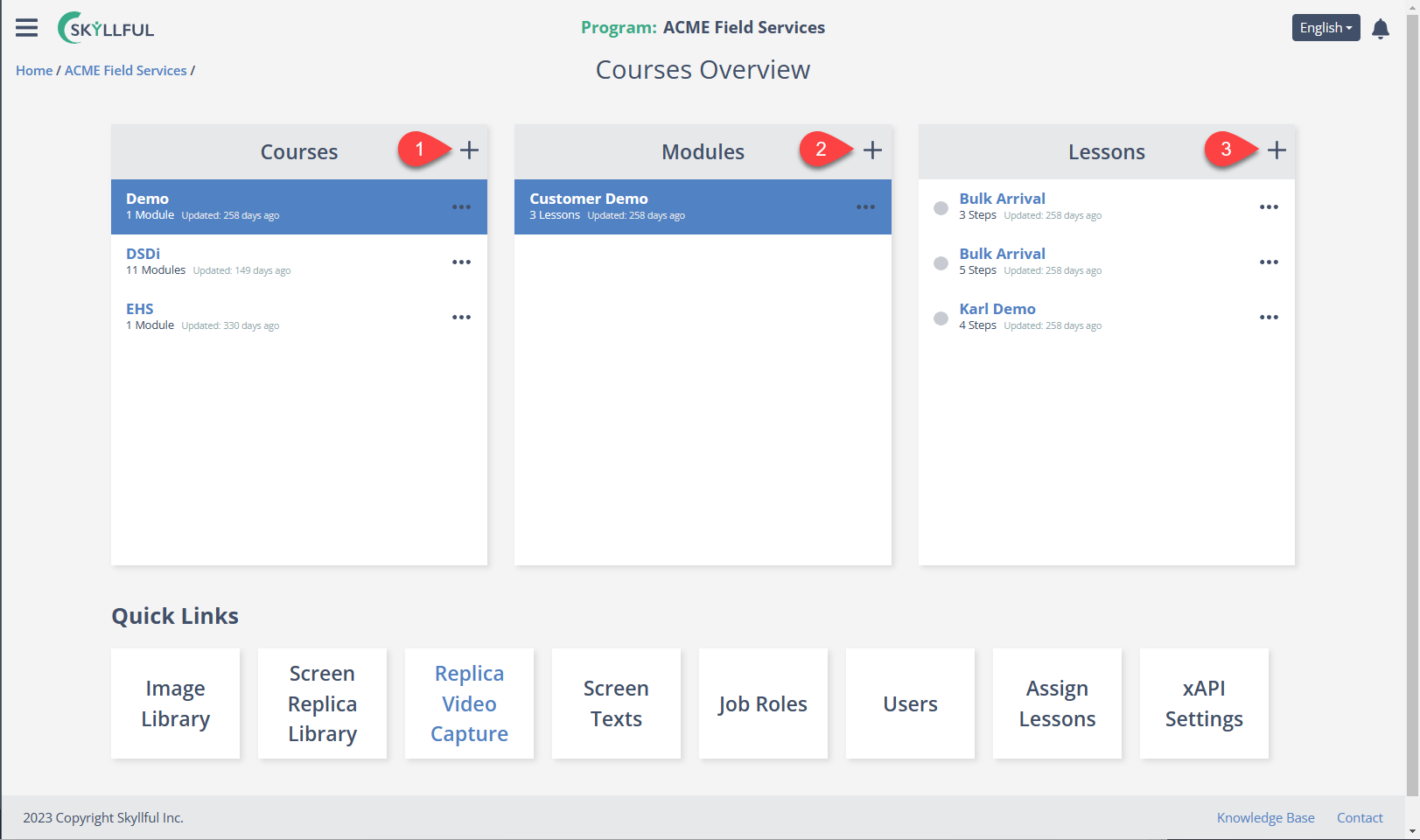
Accessing Course Settings & Functions
By pressing the kebab menu by a Course title, you open a menu of functions.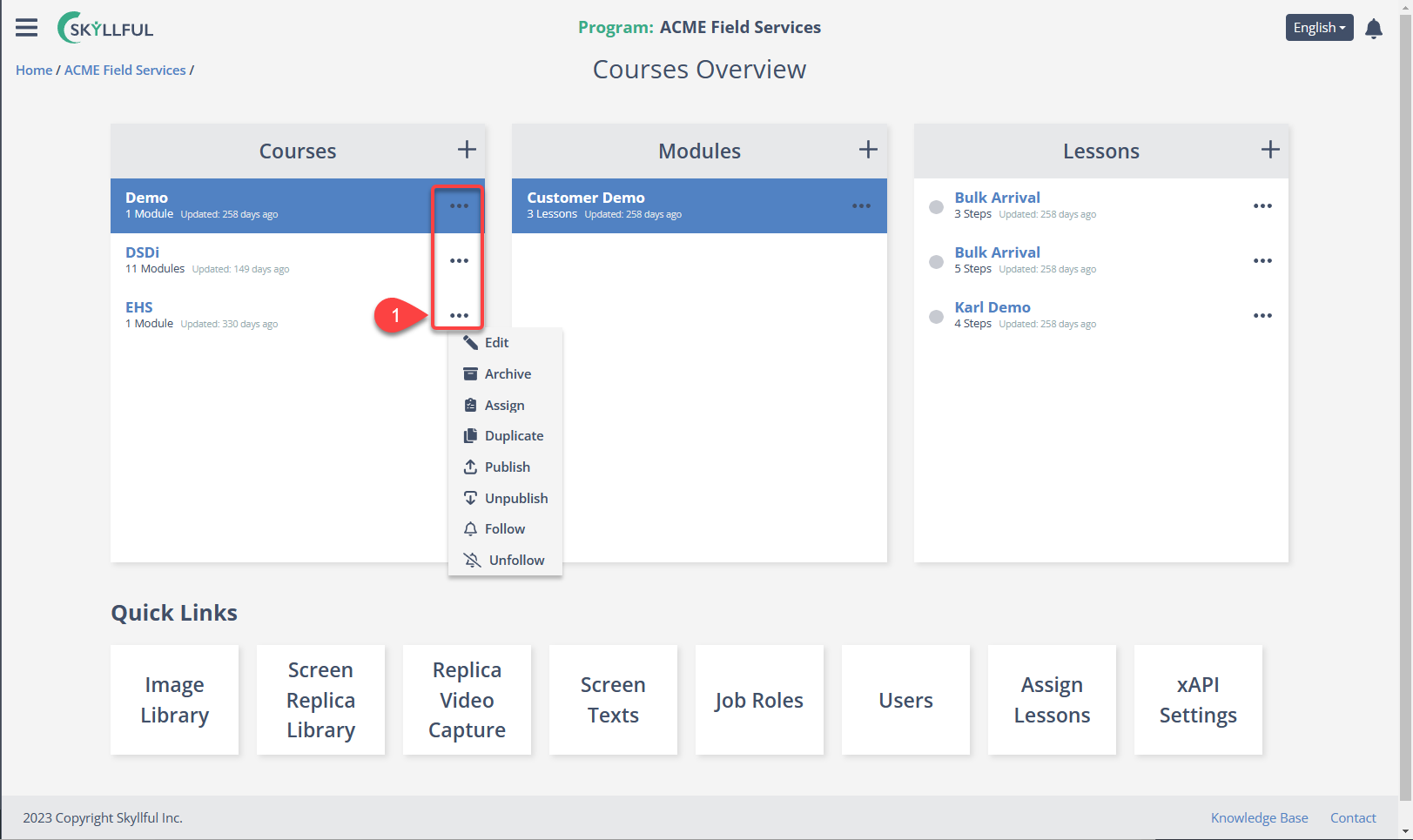
| Function | What Happens |
|---|---|
| Edit | From here, you can edit the Course's (1) Thumbnail, (2) Title, or (3) Course Description. |
| Archive | Inactivates the entire Course. This cannot be reversed from within the Skyllful UI. |
| Assign | Opens the assignment interface. |
| Duplicate | Creates an identical copy of the Course. |
| Publish | Publishes the Course so they can be assigned to learners. |
| Unpublish | Removes the Course from the learning environment and enables editing features. |
| Follow/Unfollow | Subscribes to or unsubscribes the user from all Course notifications. This enables notifications to be sent to the user directly via email. |
Accessing Module Settings & Functions
By pressing the kebab menu by a Module title, you open a menu of functions.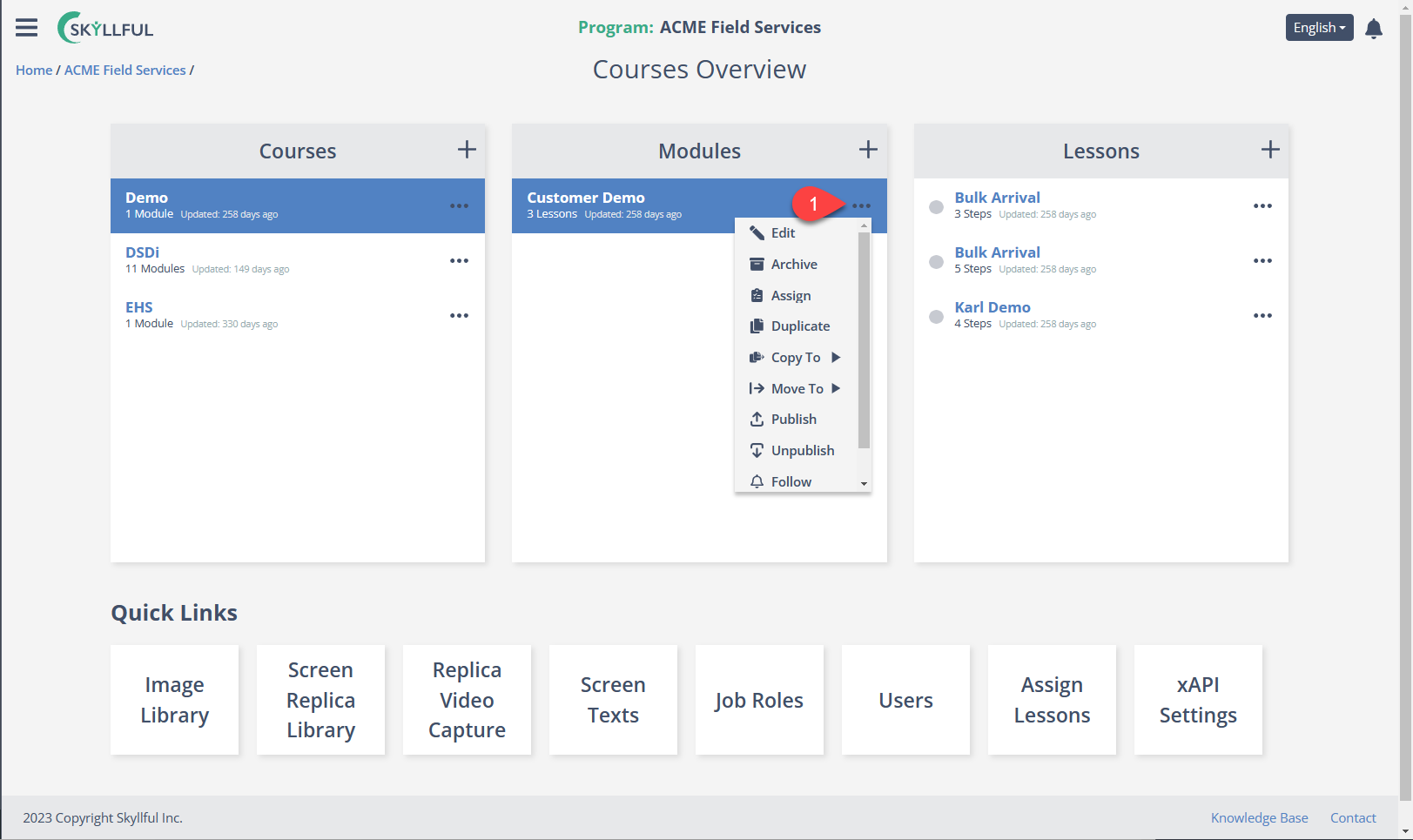
| Function | What Happens |
|---|---|
| Edit | From here, you can edit the Module's (1) Thumbnail, (2) Title, or (3) Course Description. |
| Archive | Inactivates the entire Module and its Lessons. This cannot be reversed from within the Skyllful UI. |
| Assign | Opens the assignment interface. |
| Duplicate | Creates an identical copy of the Modules & its contents. |
| Copy To | Creates a copy of the Module and places it in the Course of your choice (within the same Learning Program). |
| Move To | Moves the Module out of the current Course and into a Course of your choice (within the same Learning Program). |
| Publish | Publishes the Module so it can be assigned to learners. |
| Unpublish | Removes the Module from the learning environment and enables editing features. |
| Follow/Unfollow | Subscribes to or unsubscribes the user from all Module notifications. This enables notifications to be sent to the user directly via email. |
Accessing Lesson Settings & Functions
By pressing the kebab menu by a Lesson title, you open a menu of functions that is identical to the Module menu. 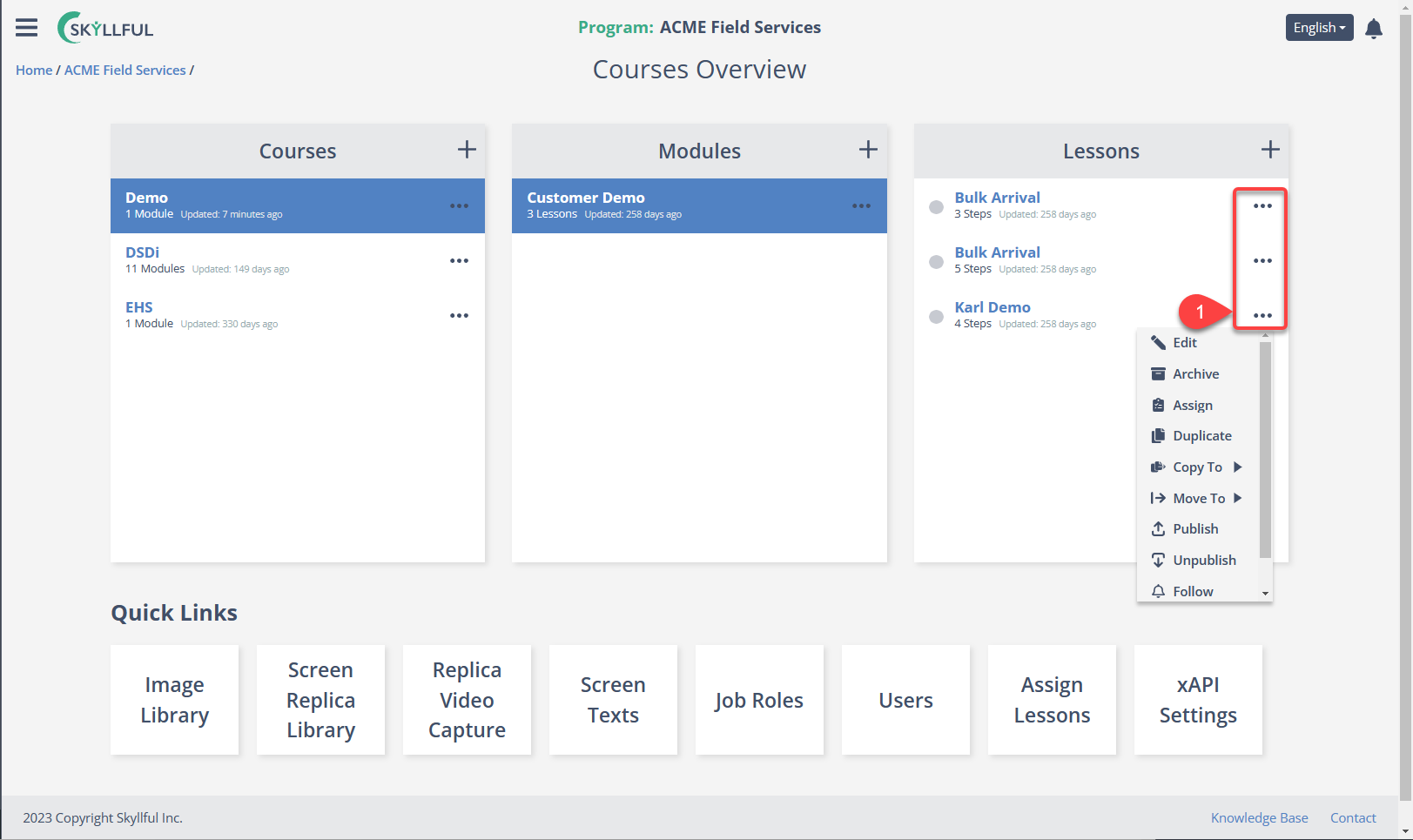
| Function | What Happens |
|---|---|
| Edit | Opens Lesson Builder. |
| Archive | Inactivates the Lesson. This cannot be reversed from within the Skyllful UI. |
| Assign | Opens the assignment interface. |
| Duplicate | Creates an identical copy of the Lesson. |
| Copy To | Creates a copy of the Lesson and places it in the Course & Module of your choice (within the same Learning Program). |
| Move To | Moves the Lesson out of the current Modules and into the Course & module of your choice (within the same Learning Program). |
| Publish | Publishes the Lesson so it can be assigned to learners. |
| Unpublish | Removes the Lesson from the learning environment and enables editing features. |
| Follow/Unfollow | Subscribes to or unsubscribes the user from all Lesson notifications. This enables notifications to be sent to the user directly via email. |

.png)