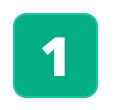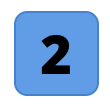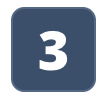Article Overview
This guide provides a comprehensive overview of different methods for capturing workflows and content for training and lesson development. It covers device recording, screen capturing, HTML capture, and best practices for ensuring high-quality instructional materials.
Getting Started: Preparing to Record
For Subject Matter Experts (SMEs)
Subject Matter Experts (SMEs) can use the built-in screen recording tools on a learner’s device—or an approved third-party recorder—to document workflows. When the microphone is enabled, SMEs can also narrate instructions and provide context, reducing the need for separate written documentation and allowing the curriculum team to build lessons efficiently.
This guide will walk you through the workflow capture process, highlight important technical and instructional requirements, and outline best practices to ensure a smooth experience from recording to lesson development.
Getting Started: Preparing to Record
Before recording your screen, it’s important to set yourself up for success:
| Use the same type of device the learner will be usingwhenever possible. This ensures a clean visual match and a more accurate simulation of the learner experience. |
| Establish a standard screen resolutionIf you’re recording on a computer, establish a standard screen resolution (e.g., 1920x1080 or 1366x768) and make sure all SMEs use this setting to keep video quality and screen sizing consistent. |
| Enable recording functionalityYour device must have screen recording and microphone functionality enabled. If it does not, connect with IT to get these features turned on. |
| Establish file transfer protocolIdentify a method for transferring the recording (in .mp4 format) from the device to a digital storage space. This storage should be PC-accessible and shared with the curriculum development team. |
Capturing the Workflow
Once setup is complete, follow these steps:
| Open the ApplicationLaunch the application on the same device type learners will use. Ensure the application window is fully maximized. While mobile apps typically default to full screen, desktop applications often require manual adjustment for optimal viewing. Navigate to Starting PointMove directly to the beginning of the relevant workflow. There's no need to start from the application's home screen or login page—go straight to the point where the actual lesson content begins. Launch Recording ToolActivate your screen recording software with microphone input enabled. If using built-in tools, follow the specific instructions for your operating system (iOS, Android, Windows, or Mac). Perform the WorkflowReturn to the application and methodically work through each step of the process, explaining your actions clearly and providing context throughout. Complete and TransferStop the recording when finished, save the video file, and transfer it to the designated storage location according to your established procedure. |
By including both your screen actions and voiceover, you’re giving the design team everything they need in a single, efficient submission. This approach also eliminates common errors caused by separately submitted resources or missed context.