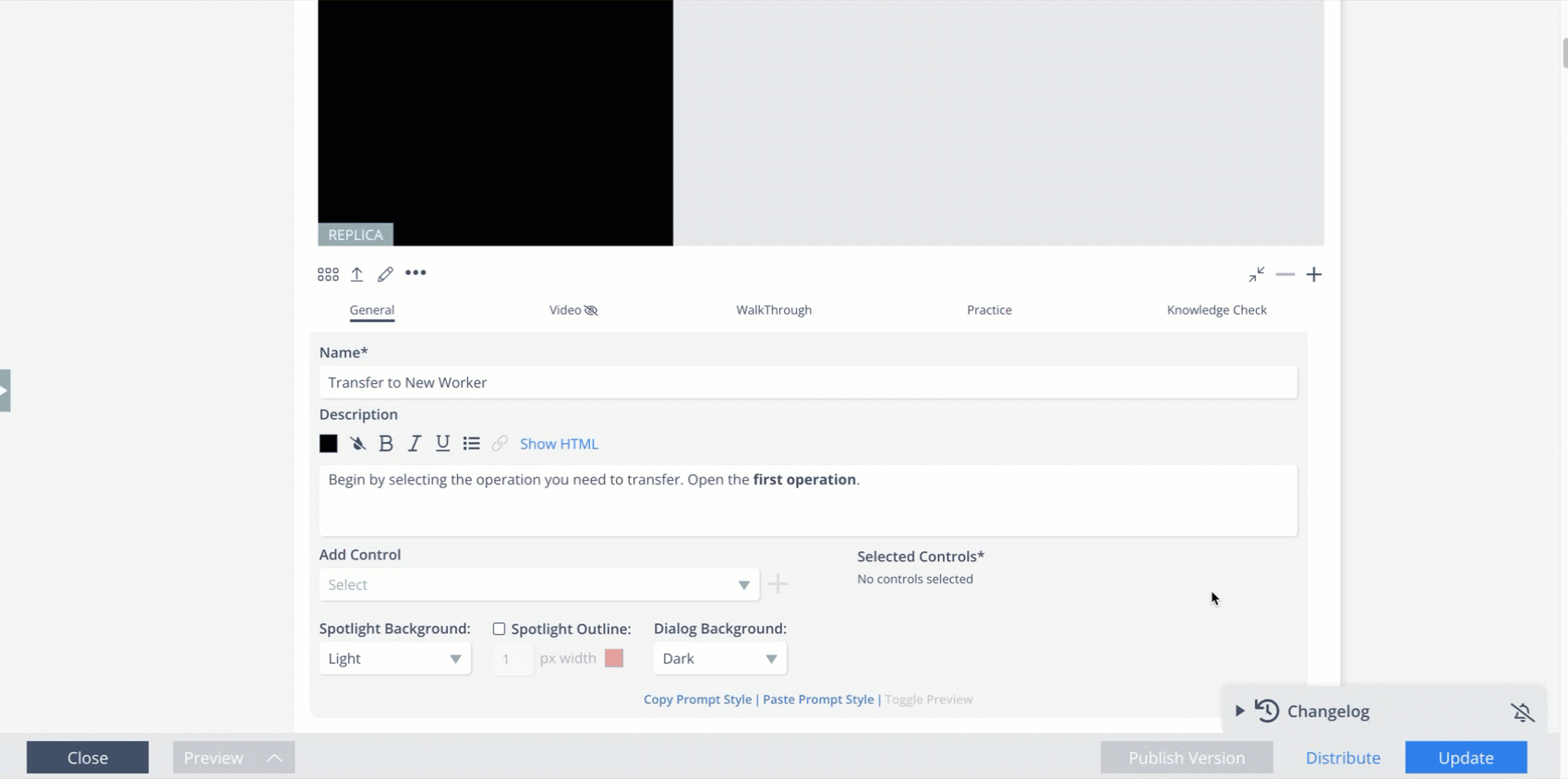Article Overview
In this article, you will learn how to add buttons to a screen in Skyllful Replica Maker. You will also learn how to copy and paste buttons instead of creating them from scratch. Finally, you will learn how to program a button as the desired workflow action for the learner.
Creating Buttons: Step-By-Step Guide
| 1 | In Skyllful Replica Maker, click the button icon. |
| 2 | Click and drag a screen area to make it clickable. |
| 3 | Name the button using the ID field. It's a best practice to precede the button name with "btn," so it will be easier to identify. |
Demo
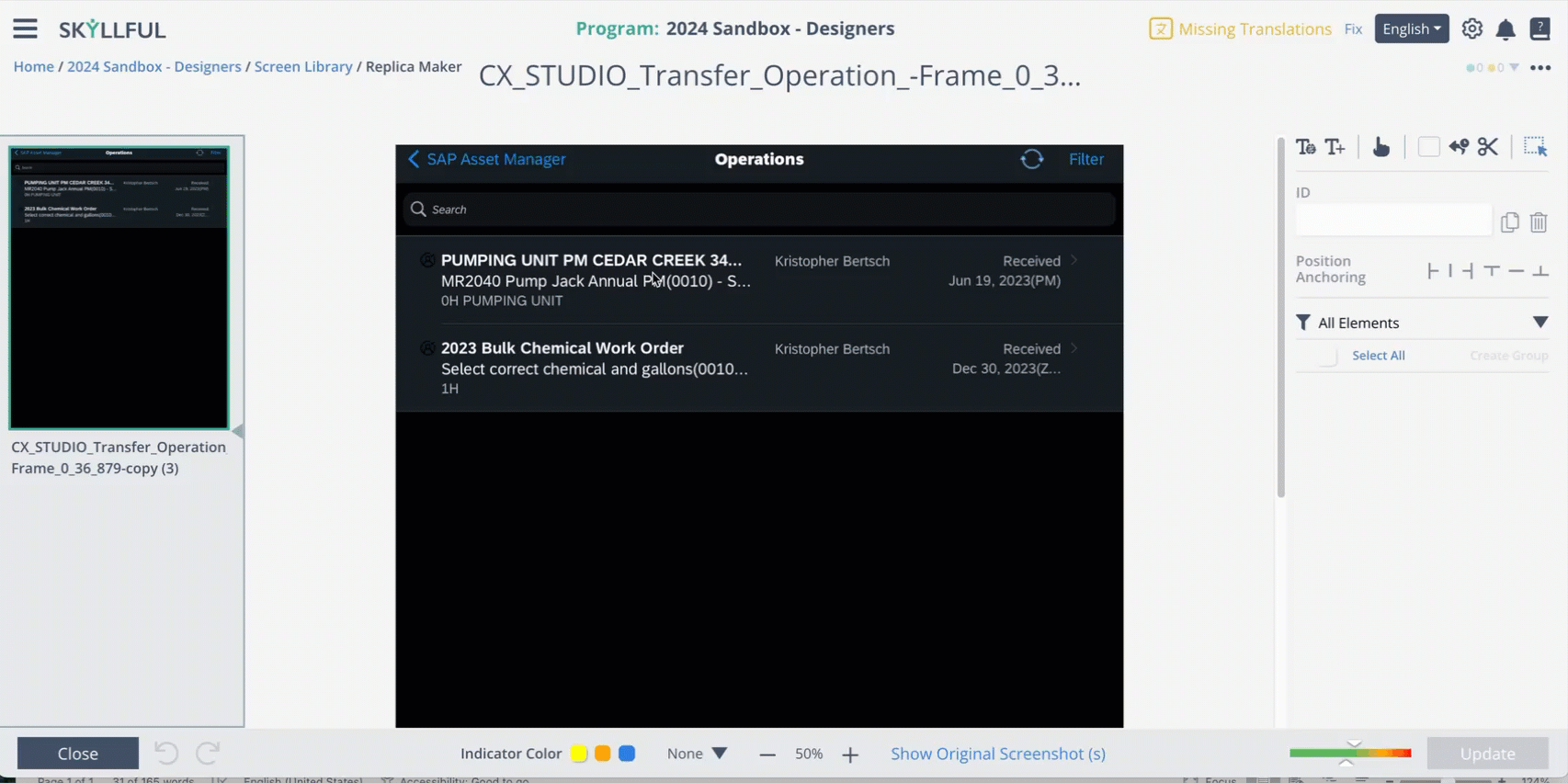
Copy & Paste Buttons to Similar Screens: Step-By-Step Guide
| 1 | In Skyllful Replica Maker, select each button you want & copy them using CTRL+C. |
| 2 | Navigate to the screen & paste the other buttons using CTRL+V. |
Programming Buttons in Studio: Step-By-Step Guide
| 1 | From a step in Lesson Builder, select the Add Control dropdown. |
| 2 | You can either, Click the button on the screen OR Select the control you want from the drop-down. |
| 3 | Click [+] to select the control. |
Demo